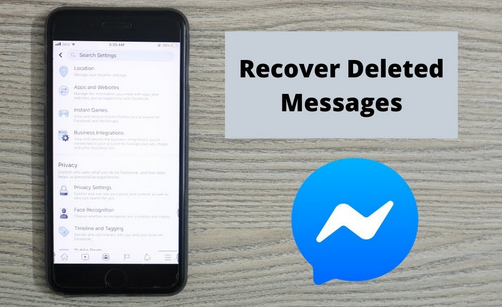
Messenger Deleted Message Recovery. Messenger is a great app for sending and receiving messages. Messenger also lets you make sound and video calls, but it is best known for letting you chat. On Messenger, you can talk to a Facebook friend, send and receive text messages, and make voice or video calls.
Messenger is a fun app, but what if you accidentally deleted some messages and want to recover them? Like Instagram, Messenger doesn’t have an easy way to recover deleted messages.
There is no way to recover deleted texts; they are gone for good once they are gone. You can’t get those messages back into the chat box. You can request Facebook to provide you with Messenger info, including your deleted messages.
The Download Your Information option on Facebook can provide you with all the information it has about you. This includes the Messenger messages you’ve sent each other. You can download that info and use an HTML/JSON reader to view it on your computer or phone.
Recover Deleted Messages on Messenger
So, if you want to learn how to recover deleted messages on Messenger, keep reading the guide. The best and simplest ways to recover forever deleted messages on Messenger are listed below. So, let’s start.
1) Check if Messages Are Being Archived
If you didn’t already know, Facebook has a “Message Archive” tool that lets you hide your messages. When you move messages to the Archive area, they will no longer appear on your Messenger.
Unintentionally, a user can send chats to the backup area. When this happens, the messages won’t show up in Messenger’s inbox, which might make you think they’ve been deleted. Check if the message was saved before moving on to the next steps.
1. On your Android or iOS device, unlock the Messenger app. Next, tap the picture of your profile in the top left spot.
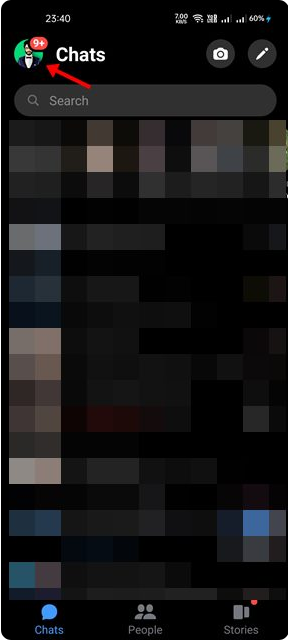
2. This will open up your Profile page. Scroll down and tap on “Archived Chats.”
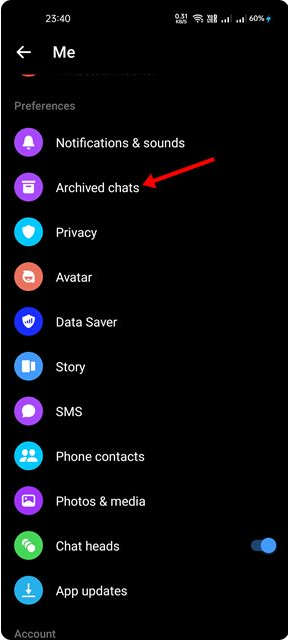
3. You will want to unarchive a chat, long press on the chat and select ‘Unarchive‘
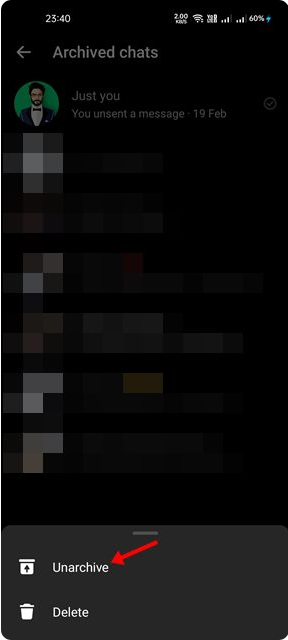
That’s it! This will restore the chat back to your Messenger inbox.
2) Download a copy of your information
As we’ve already said, you can also request your Facebook information. Facebook will provide you with a download link for your information file, including the Messenger messages you’ve sent to other people. Here’s how to download a copy of your Facebook information.
1. Open the Facebook website on your computer and click the profile picture in the top right spot.
2. Select Settings & Privacy from the list of available choices.
3. Select Settings from the Settings and Privacy menu.
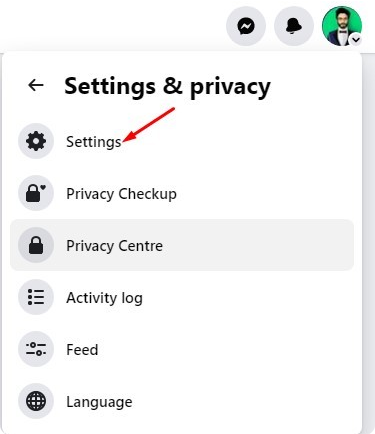
4. Next, on the left pane, click on Privacy.
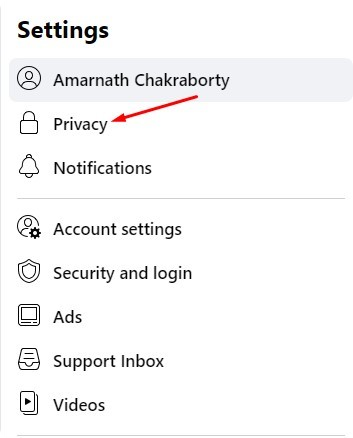
5. Next, click on the Your Facebook Information.
6. Click Download Pro File Information on the right side of the page.
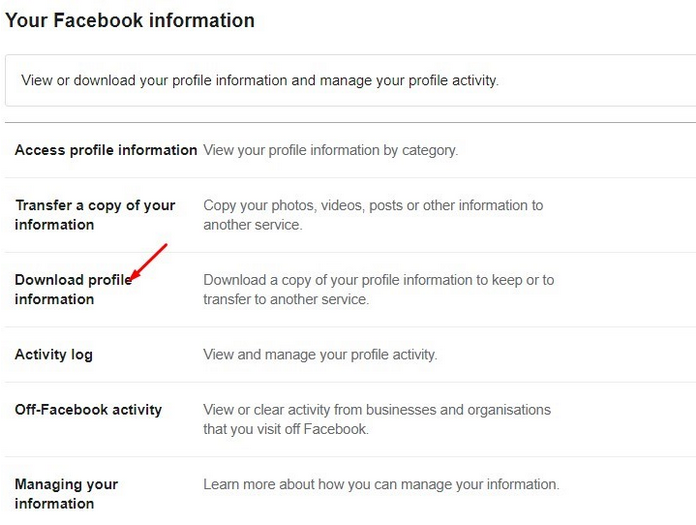
7. choose either HTML or JSON format on the Select file page. The HTML format is easy to view, but the JSON format would make it easier for another service to import.
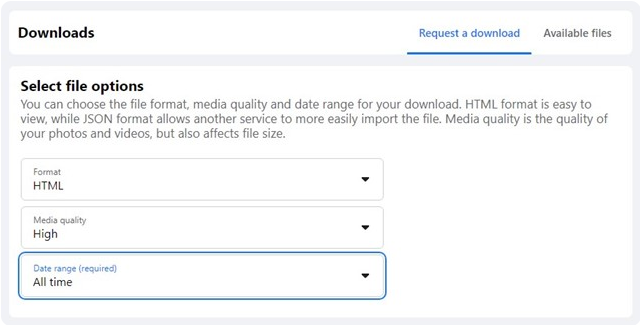
8. On the date range, select All time.
9. Scroll down and click the link that says “Select all.” Select Messages once you’re done.
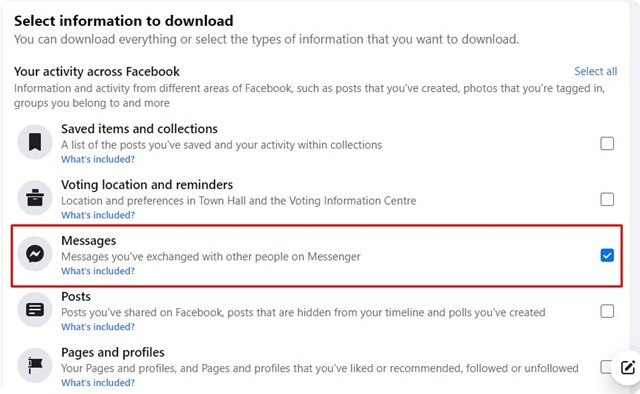
10. Now, scroll to the bottom of the page and click “Request a download.”
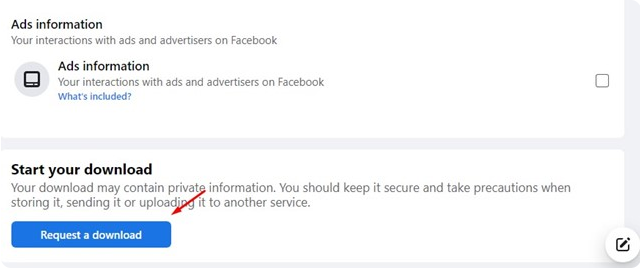
All done! This will make a download request. Once your copy has been made, you will have a few days to download it. Under “Available files,” you will find the file you want to download. Download the file to your computer, unzip it, and check your deleted messages.
3) Check the Message from the Messenger Cache Files
This one might only work on some versions of Android. Also, if you have the latest version of Messenger, something else might be needed. Messenger stores a copy of your chat on your phone in a cache file. To view the Messenger cache file, you need a file manager app.
- First, on your Android, open the File Manager app.
- Next, go to Internal Storage, then Android, and then Data.
- Find com.facebook.katana > fb_temp under the Data folder.
- Now, you have to look through the fb_temp file to find the text you deleted.
Important: If you recently deleted Messenger’s files, you won’t be able to find the app. When you delete the Messenger cache, the temporary file is removed from your computer.
Here are a few easy ways to recover deleted Messages on Messenger. Let us know in the comments if you need more help rescuing forever-deleted Messenger Messages. If the article assisted you, please tell your friends about it.



