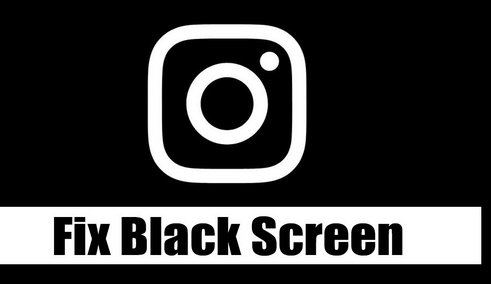
Instagram Black Screen Fix (8 Ways). Instagram, owned by Meta, is quickly becoming the most popular photo-sharing app in the world. It’s a place to share pictures, videos, Reels, stories, and other things. Not only that, but you can also text your friends.
Many users have started to face issues using the app despite Instagram’s busy user base still expanding. Numerous Instagram Android users have recently reported the black screen issue.
Android users of Instagram have reported that the app initially gets stuck on a black screen. The app sometimes goes to a black screen when reel movies are being played. So, if you’re also dealing with the Instagram black screen issue, you’ve come to the right place.
Fix Instagram Black Screen Problem
We’ve shared some easy steps below to help you resolve the Instagram Black Screen issue. The steps will be easy to follow; do what we say. We should get started.
1) Relaunch the Instagram App/Restart Android
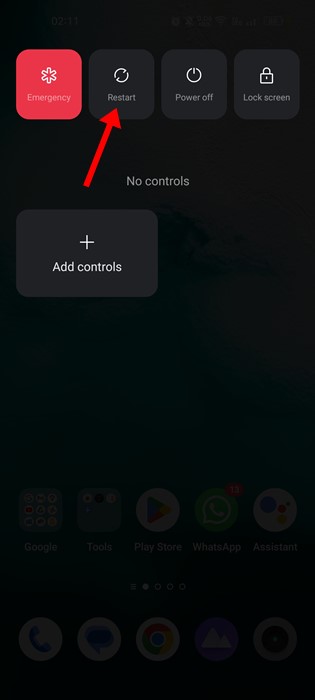
If you’re having trouble opening or using some of the features of the Instagram app, you need to relaunch the app.
Just open the list of recently used apps and close Instagram. Once the app is completed, you can reopen it from the app drawer on your Android. If that doesn’t work, you need to turn off and on your Android phone.
2) Force Stop the Instagram App
If you’re still dealing with the Instagram Black Screen issue, you must force-stop the app on your Android phone. Observe some of the simple steps we have shared below to Force-stop the Instagram app.
1. First, press and hold the Instagram app button and choose “App Info.”

2. On the App Info screen for Instagram, tap on the Force Stop button.

All done! This will force you to stop the Instagram application on your Android phone. To fix the black screen issue on Instagram, you must now open the application again.
3) Check if Your Internet is Working
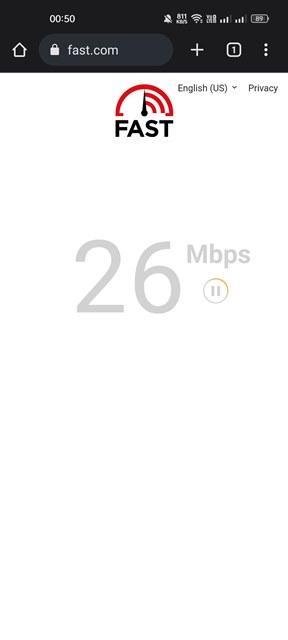
Confirm your internet works if you can’t get past the Instagram Black Screen. You won’t be able to use the app if your internet isn’t working.
Even if you open the app, all you’ll see is the old content. You will face an error message when you attempt to update Instagram’s content.
So, if your Instagram app is stuck on a black screen, you need to check if your internet is working and stable.
4) Check If Instagram is down

Like many other social media working sites, Instagram frequently experiences server outages. You must be patient until the servers are back up if you face an Instagram Black Screen issue because of server failures.
Open Instagram’s state page at Downdetector and check the real-time state to confirm whether Instagram’s services are up and running.
5) Update the Instagram App

Many Instagram users have said installing the app changes helped resolve the black screen issue. Outdated apps often have bugs that make it hard for users to use the best parts of the app.
Users have faced a black screen after installing an update; a bug caused this. But, the company has fixed the issue by putting out another update.
So, if you’re using the version of Instagram that has the problem with the black screen, you need to update the app as soon as possible.
6) Clear the Instagram Cache & Data File
If you still see a black screen when using Instagram on Android, clear the app’s cache and data file. Here are some easy steps to clear your Instagram cache and data files.
1. Press and hold the Instagram app button on your home screen and choose “App Info” from the menu that appears.

2. On the App Info screen, tap on Storage Usage.

3. On the Storage Usage screen, tap on the ‘Clear cache‘ and then on ‘Clear data‘.

That’s it! You can clear the Instagram cache and data files in easy steps.
7) Turn Off Data Saver Mode on Instagram
The Data Saver Mode in Instagram saves your mobile data while you use the app. This function is very helpful but can sometimes stop content from loading correctly. So, it’s likely that the Data Saver mode is stopping content from loading, which is why you only see a black screen.
Turn off the Data Saver Mode on your Instagram account to try to resolve the issue. What you need to do is listed below.
1. Open the Instagram app and tap on the Profile Picture.

2. On the Profile page, tap on the Hamburger menu and select ‘Settings‘.

3. On the Settings screen, tap on Account.

4. Next, on the Account screen, scroll down and tap on the Mobile data use.

5. On the Mobile data settings, enable the toggle for ‘Data Saver‘.

That’s it! That’s how easy it is to turn off Data Saver for Instagram. After disabling Data Saver, relaunch the Instagram app.
8) Reinstall the Instagram App
If all other attempts to resolve the Instagram Black screen issue on Android fail, you will need to reinstall the app.
Reinstalling could eliminate bugs, broken software files, and other problems. To reinstall Instagram on Android, press and hold the app’s button for a while and then choose “Uninstall.”
Once Instagram is no longer on your computer, open the Google Play Store and install it again. Next, use your username and password to sign in to your Instagram account and keep using it. You will no longer face the Black screen issue.
So, these are some of the best ways to fix the Android Instagram Black screen problem. Let us know in the comments if you need more help with Instagram’s black screen after logging in. If the article supported you, please tell your friends about it.



