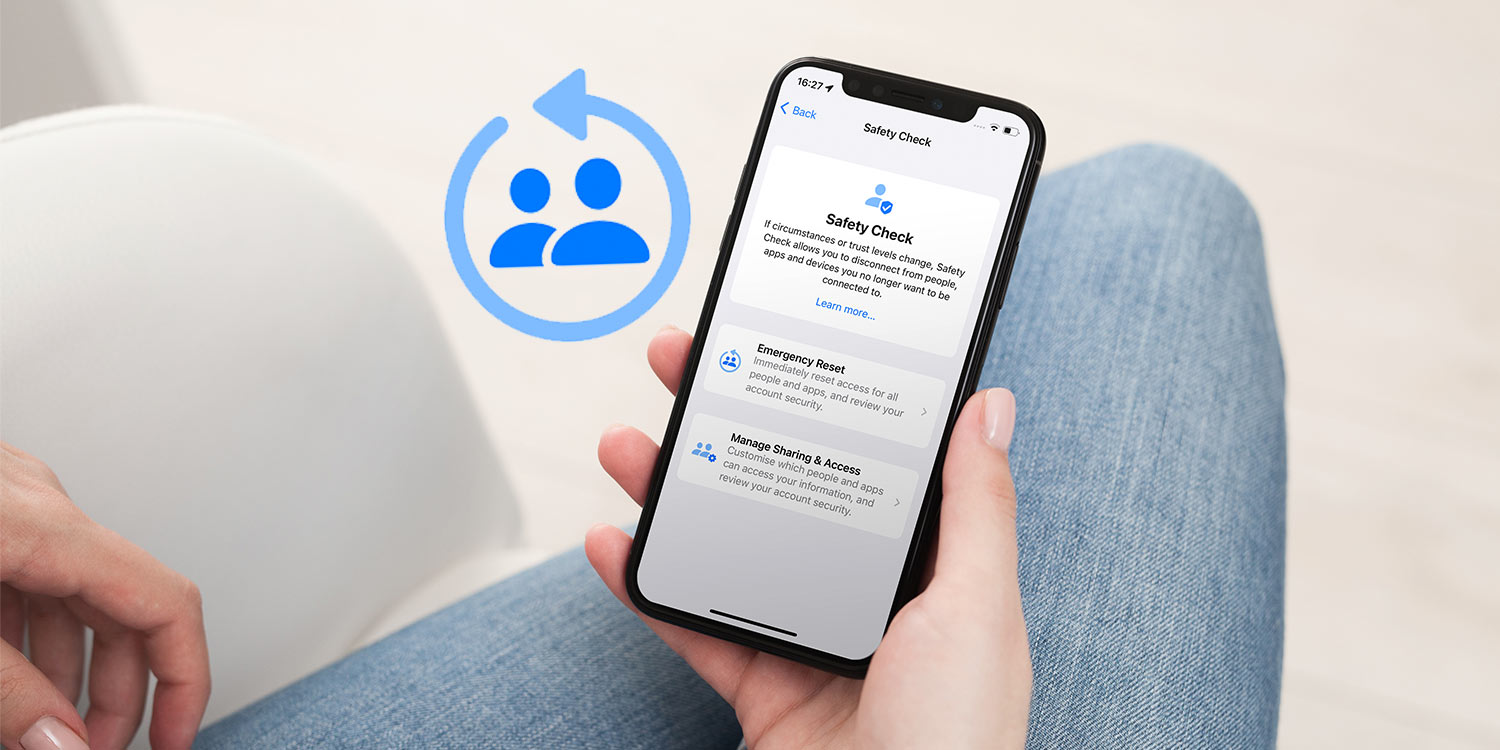
With iOS 16, Apple added a feature called “Safety Check on iPhone,” which is very helpful in many situations You can reset your iOS device in an emergency or manage sharing access. This is one of the best things Apple added to iOS 16 this year.
You won’t be able to use the Safety Check feature if you have iOS 15.In this article, we’ll talk about how to turn on the Safety Check feature, how to use it well, and how to reset your iPhone in an emergency.
What is iPhone Safety Check Feature?
With iOS 16, the safety check became a new feature. The main goal of the Safety Check feature is to stop other apps or people from accessing your location in an emergency.
Think about a time when you might have shared your passwords with someone but now want to stop that person from accessing your accounts.
In situations like this, the Safety Check on iPhone feature comes in handy. You can quickly revoke away someone’s access to your accounts with just one tap. Some obvious benefits of the safety check feature are:
- turns off iCloud on all of your other devices.
- stops telling others where they are through the Find My app
- Resets all apps’ permissions for privacy on the system
How to Activate Safety Check on iPhone
By activating on the Safety Check on iPhone, you can easily control who has access to your data and location. You can add or take away people and apps that have access to your data and location.
Follow the steps below to activate on the safety check:
- Scroll down in Settings until you see Privacy and Security.
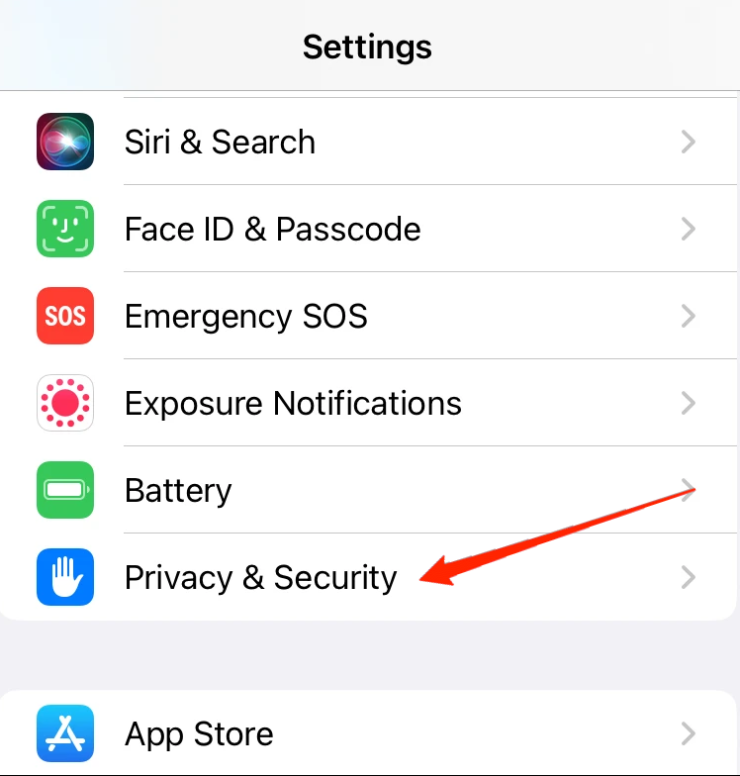
- Tap on Privacy and Safety.
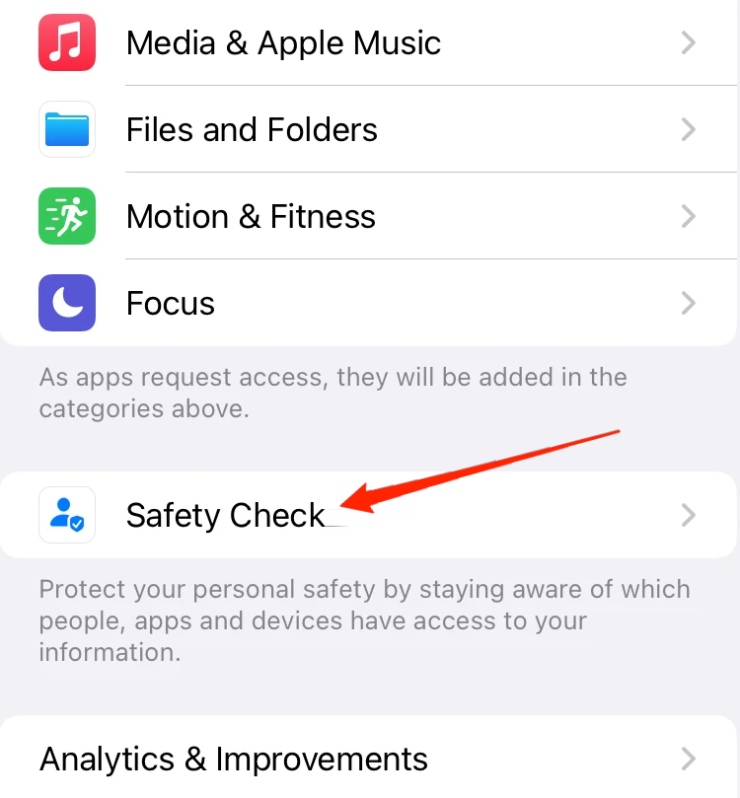
- Now, scroll down and tap Safety Check.
- Tap on Share & Access Control.
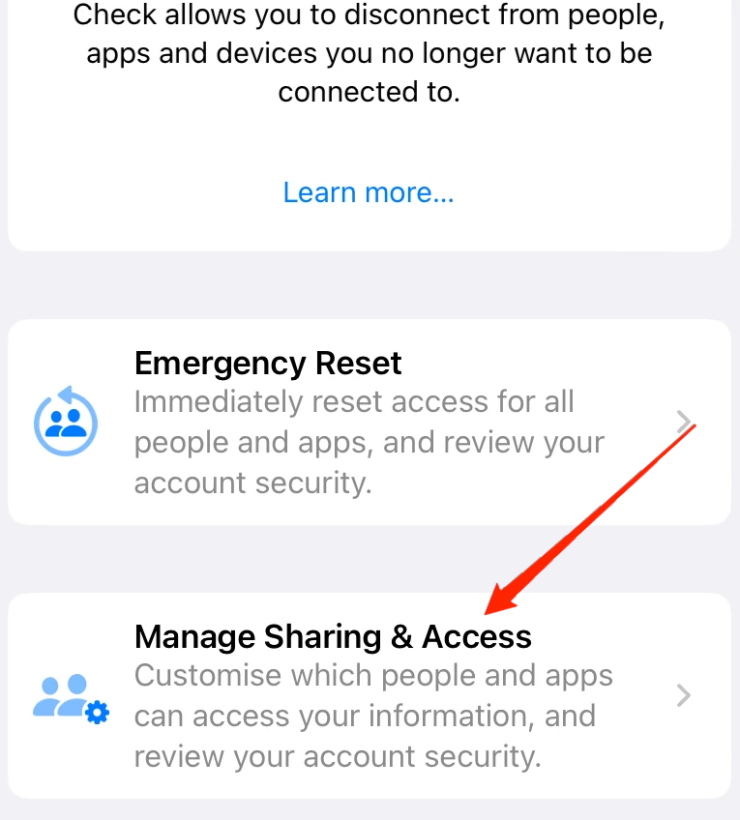
- Use your Touch ID or Screen lock PIN to prove who you are.
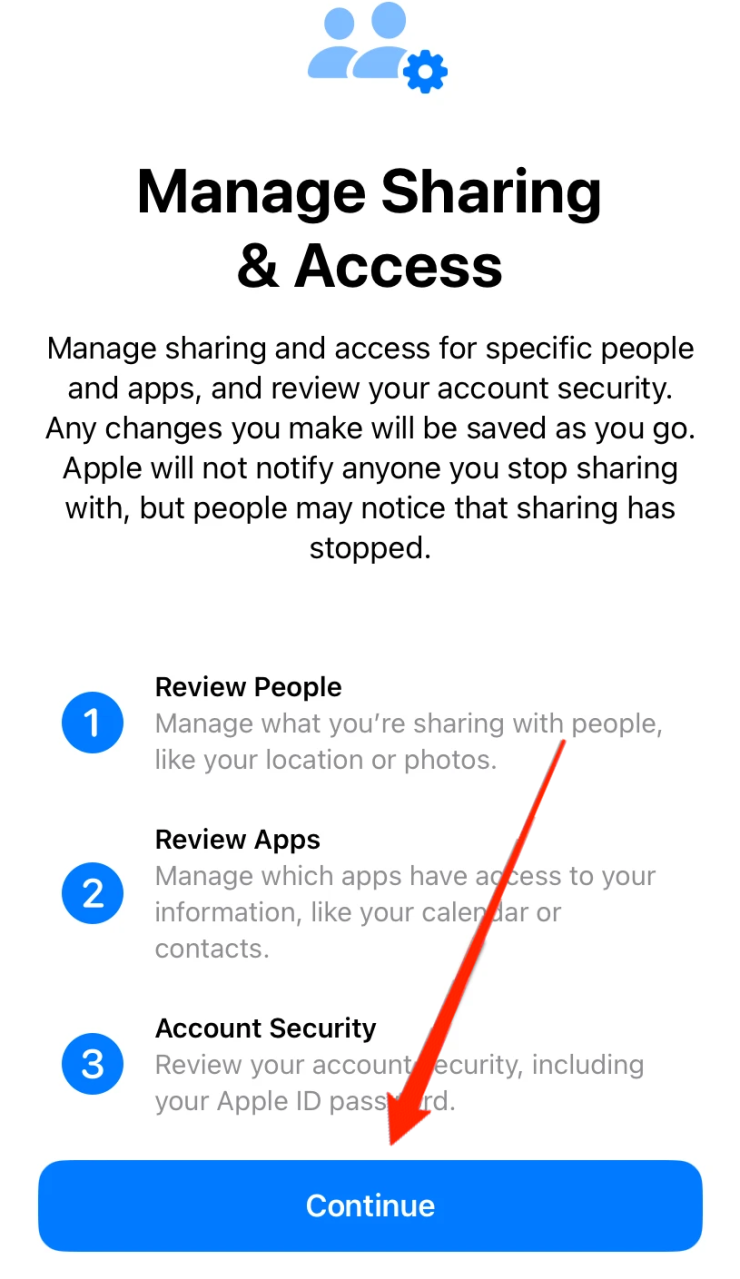
- A new screen with different choices will show up.
Choose the people or apps with whom you want to share your information or location. There are other privacy settings you can use, so check them out carefully.
Note: The new safety check is only available on iOS 16, so update sure you have the latest version.
Follow the steps below to update to iOS 16:
- Open your iPhone’s settings and go to the General option.
- Tap on “Software Update.”
- If there is an update, the information will be shown along with the option to download the update.
- Click “Install,” and then restart your phone when it’s done.
- Now your iPhone has the latest iOS 16 software.
How to Emergency Reset iPhone with Safety Check
With the emergency reset feature, you can revoke back information you gave to other apps or people before. If you turn this feature on, it won’t tell anyone else that you changed the information.
It will also ask you to change the password for your Apple ID. This feature is handy when you want to revoke away someone’s access but don’t want to tell them right away.
Follow the steps below to use Safety check to activate on Emergency reset:
- Scroll down in Settings until you see Privacy and Security.
- Tap into privacy and safety.
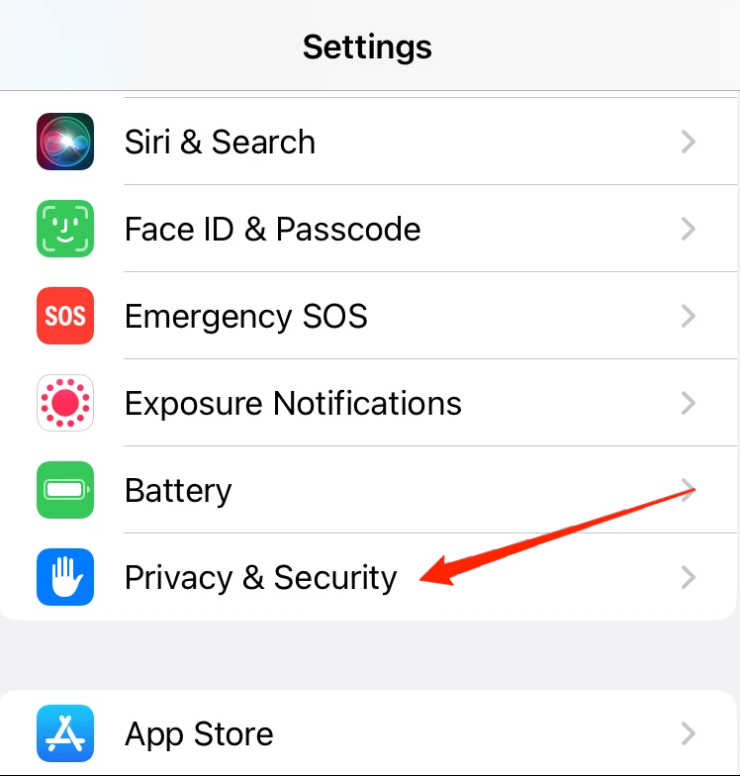
- Now, scroll down and tap Safety Check.
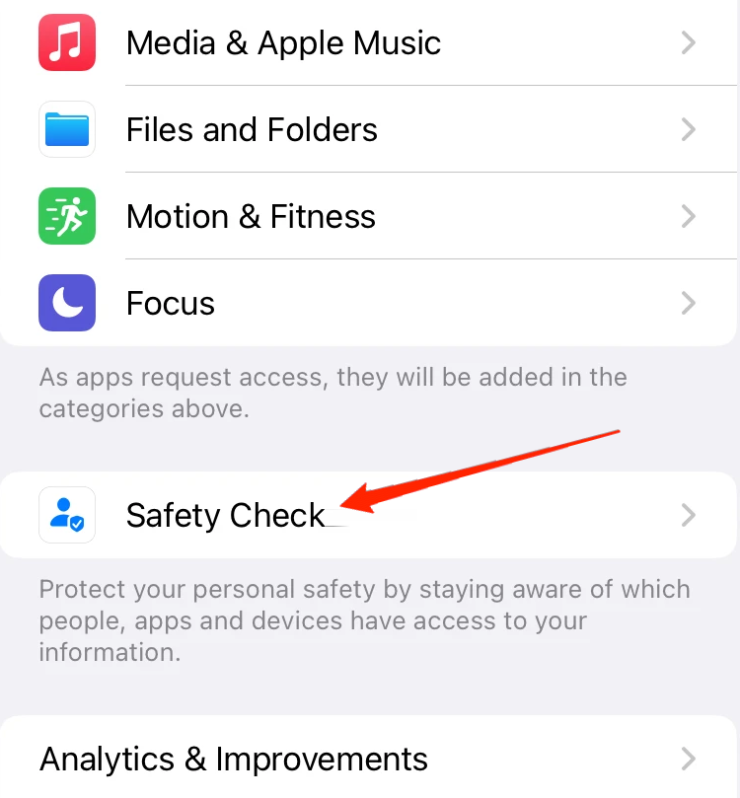
- Tap the Emergency Reset button.
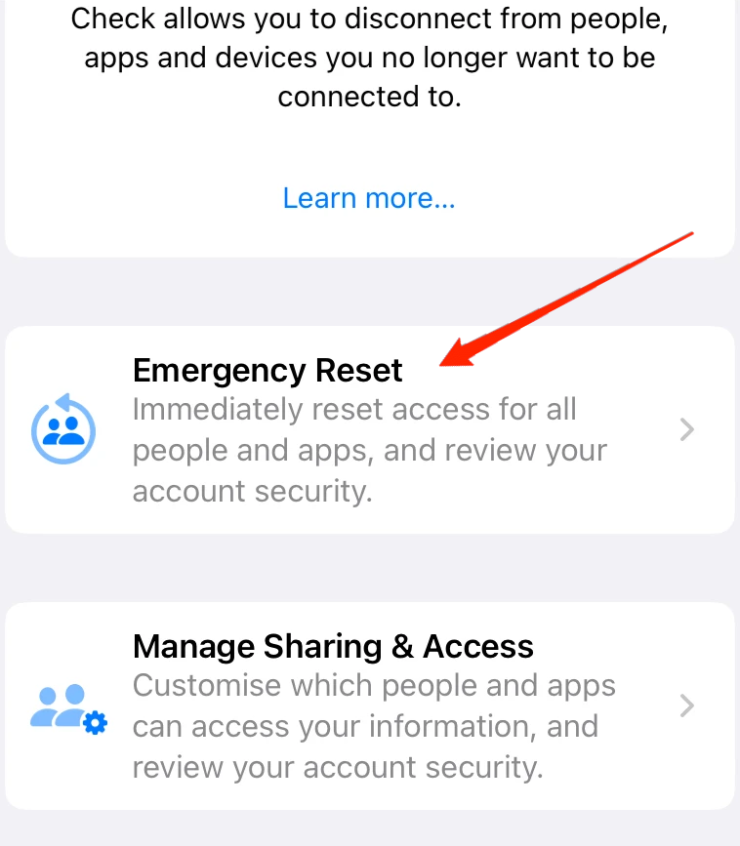
- Use your Touch ID or Screen lock PIN to prove who you are.
- Tap on Emergency Reset to begin.
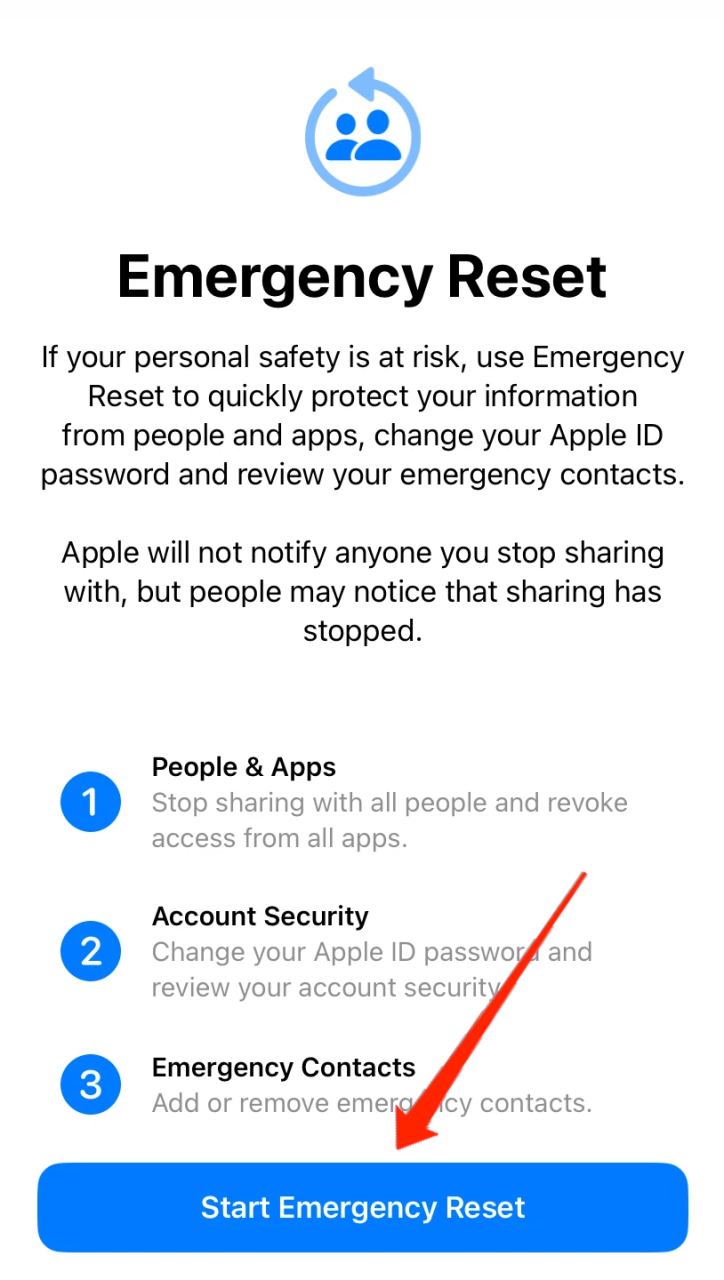
- Tap on “Reset People & Apps” now.
- Lastly, tap Reset, change your Apple ID password, and check your account’s security.
If you do this, the Safety check will immediately revoke away all the access you have given to people or apps in the past.
Latest features of Safety check on iOS 16:
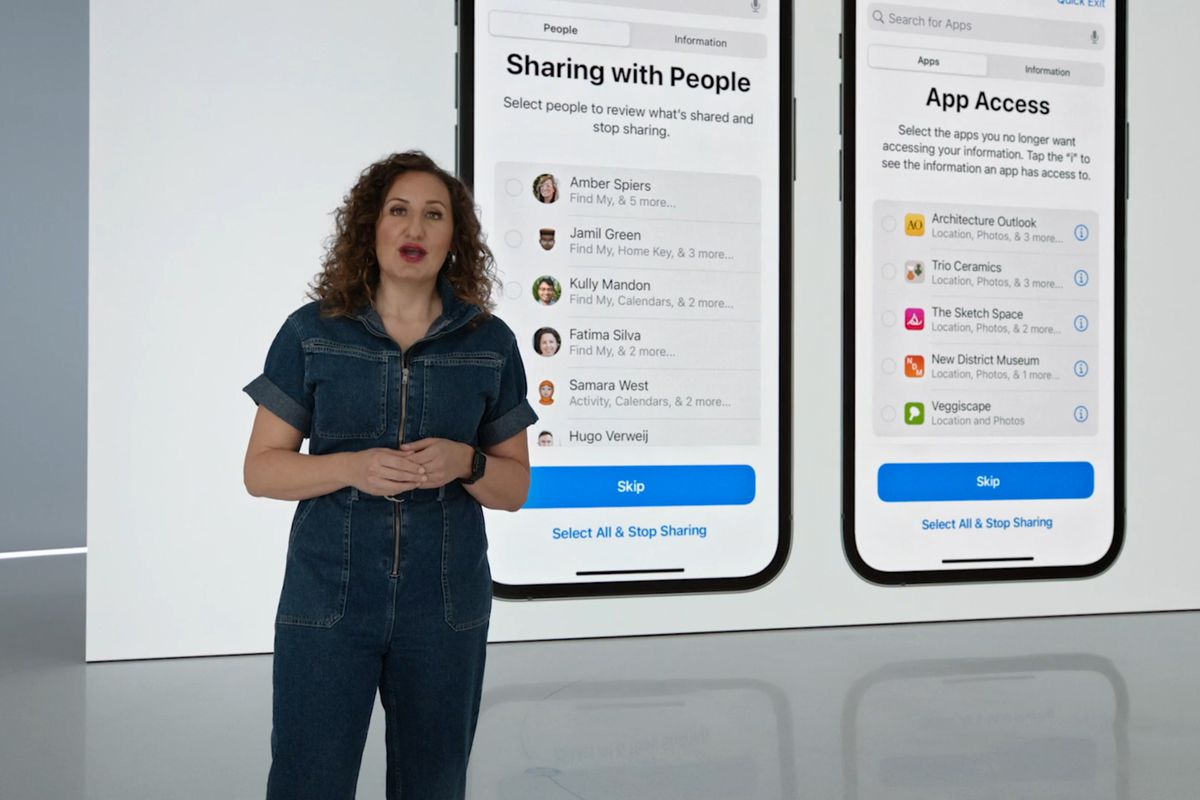
- If you revoke away access from someone, they won’t know. They won’t know until they see that you’ve taken away their access.
- With an emergency reset, the information and location data will stop being shared with everyone. Also, don’t forget to reset your Apple ID password after activating the Emergency reset.
- The safety check will also stop other people from using iCloud. So, they won’t be able to access any iCloud information.
Last Words
That’s all there is to say about the new safety check in iOS 16. You can protect your privacy with this feature. If you have any questions about the article, feel free to drop a comment. You can also tell us if you liked the Safety check feature. If you have anything to say about “How to Use Safety Check on iPhone in iOS 16? “, feel free to drop a comment below.



