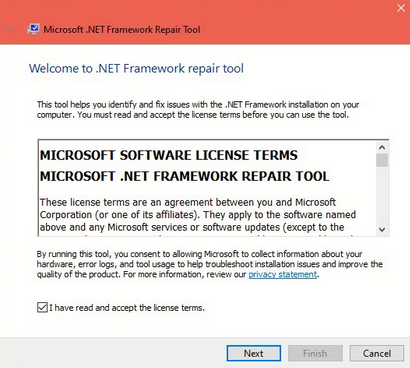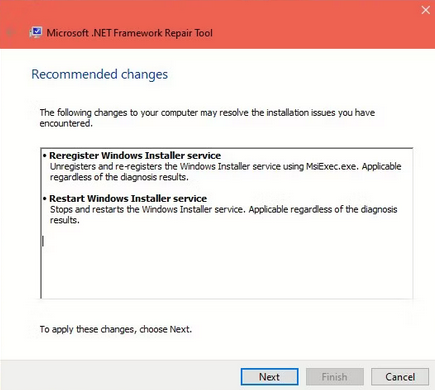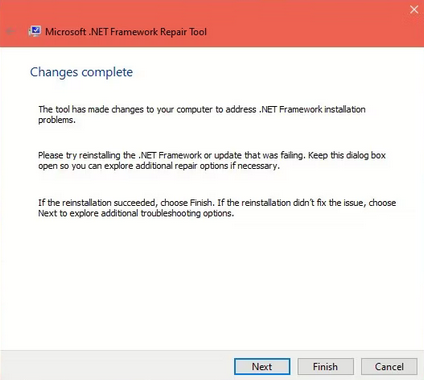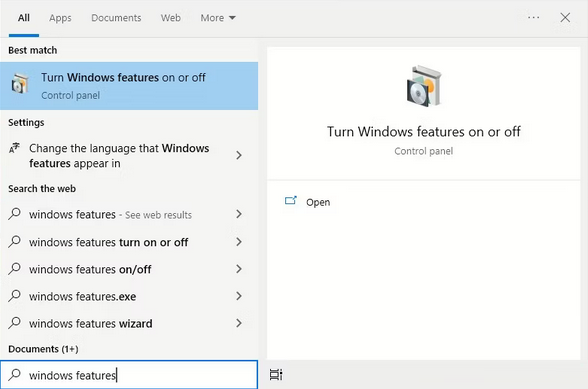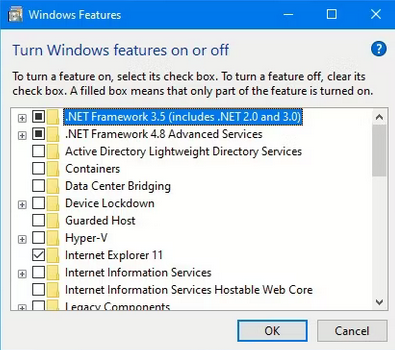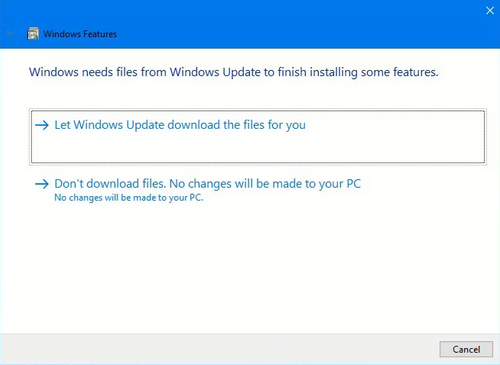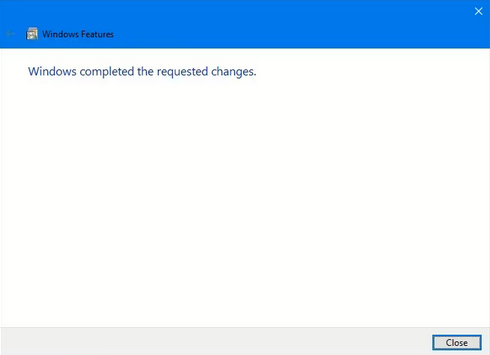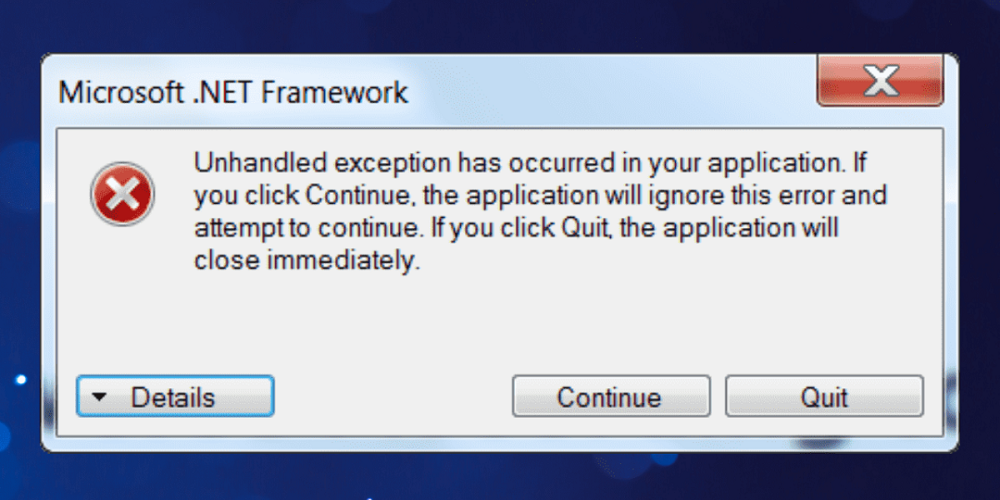
Windows has many error messages, some of which need to be more detailed. You may, for example, encounter the “unhandled exception has occurred in your application” error. However, resolving this unhandled exception error is relatively easy. As a result, if you experience it, attempt the following fixes to resolve the problem.
What Does “Unhandled Exception Has Occurred In Your Application” Error Mean?
When a computer program executes, an exception is an unexpected event or scenario. Consider it an unplanned event or error that disrupts whatever you’re doing. When an error like this happens, Windows offers built-in exception handling features. However, an unhandled exception might arise when a computer program or application fails to handle exceptions effectively.
When working on applications or playing games, you may encounter the “unhandled exception has occurred in your application” error. In addition, when you first boot up your computer or open a file, you may also experience it. This error code can occur if the .NET Framework is broken or your system contains corrupt files or malware.
When this occurs, a Microsoft .NET Framework window will appear on your PC screen, informing you that an “Unhandled error has occurred in your application.” Unfortunately, this window will reappear even after you close it and until you have fixed the error. Let’s look at several fixes you may try to repair this error and get back to work rapidly.
Install The Latest Windows Updates
Microsoft routinely publishes updates for the Windows operating system. Therefore, it is critical to maintain your Windows PC updated and running the most recent version to continue enjoying a trouble-free computing experience. Well, these updates enable you to experience new features and are also necessary because they fix bugs and vulnerabilities to keep the Windows experience safe and secure.
Scan For Malware Using Microsoft Defender Or Antivirus
This “Unhandled exception has occurred in your application” error message might be caused by malware. To rule it out, scan your computer using the built-in Microsoft Defender antivirus.
Run .NET Framework Repair Tool
The .NET Framework may have problems, which is one of the most likely reasons for this “Unhandled exception has occurred in your application” error. To repair them, go to the official Microsoft website and download and run the .NET Framework Repair tool. After downloading the tool to your computer, proceed with the procedures below.
1 – Double-click the downloaded file and select Yes when prompted by the UAC prompt.
2 – Check that I have read and accepted the license terms checkbox in the License window that appears. Then click the Next button.
3 – The tool will detect issues and provide a window with Recommended Changes. Examine the recommended changes and then click Next to make them.
4 – After making changes, the complete changes window will display. Click Finish.
5 – Now, restart the computer.
Enable .NET Framework
Try activating the .NET Framework if running the .NET Framework Repair Tool does not fix the error.
1 – Type Windows Features into Windows Search, and Turn Windows features on or off will appear under Best Match. Click on it.
2 – The .NET Framework 3.5 and .NET Framework 4.8 Advanced Services will appear in the Windows Features window. If the checkbox next to .NET Framework 3.5 is empty, click it to fill it in, then click OK.
3 – The next window may notify you that Windows requires some files from Windows Updates to finish installing some features. Choose an option Allow Windows Update to download the files on your behalf.
4 – The files will begin downloading, and the Applying Changes window will appear. Finally, you’ll get a notice indicating that Windows has finished the desired changes. It would be best if you restarted your computer after closing the window.
Use System File Checker
Because damaged files can also result in this “unhandled exception has occurred in your application” error code, you can attempt to run a System File Checker (SFC) scan. Please be patient, as the SFC scan will take some time. If corrupt files caused the unhandled exception error, SFC would have inspected and fixed it.
Conclusion:
This “Unhandled exception error has occurred in your application” message might disrupt your work on Windows. However, you may fix this error and its unpleasant pop-ups using the abovementioned solutions.