
When you attempt to copy photos or other files from your phone, Windows displays the “the requested value cannot be determined” error message. You could run into this problem sooner or later regardless of the phone you use since The fault is open to Android or iOS systems. Here are a few fast fixes to assist you.
How To Fix Quickly “The Requested Value Cannot Be Determined” Error On Windows?
Restart Phone & Reconnect It
Like a computer, your phone may occasionally run into problems if you don’t allow it to clear its memory. So, before proceeding to more difficult solutions, unplug and restart your phone from your computer. Then, reconnect it and try to transfer the files again when the system has restarted. Try a different USB port if a faulty one prevents you from transferring the files.
Copy Fewer Files At Once
If you try to copy many folders with many subfolders and files, you’ll get the “the requested value cannot be determined” issue. In addition to overloading Windows with too many files simultaneously, the transfer may need to be higher than the supported maximum size. To a FAT32 partition, for example, you may only transfer files that are less than 4GB. To put it to the test, try copying a single file at a time.
Change File Destination
If your account lacks the requisite rights, Windows may display the “the requested value cannot be determined” problem. If you are not permitted to modify the directory where you wish to paste the files, Windows will terminate the transfer. In this case, try to change the file’s location. However, if you wish to transfer the files to a specific directory to keep them organized, use an administrative account or change the folder permission.
Change Folder Permissions
Well, you might not have permission to modify the folder if you changed your Windows Microsoft account to a Local one. Here’s how to check it.
1 – Right-click the destination folder.
2 – Choose Properties.
3 – Launch the Security tab.
4 – Choose your account from the Group or user names.
5 – Verify the Permission for Users setting. Check the checkbox next to Full Control or Modify.
6 – Click the Edit button if you do not have the right permission.
7 – Choose Full Control in the pop-up box to write to the destination directory.
8 – To save the modified changes, click Apply > OK.
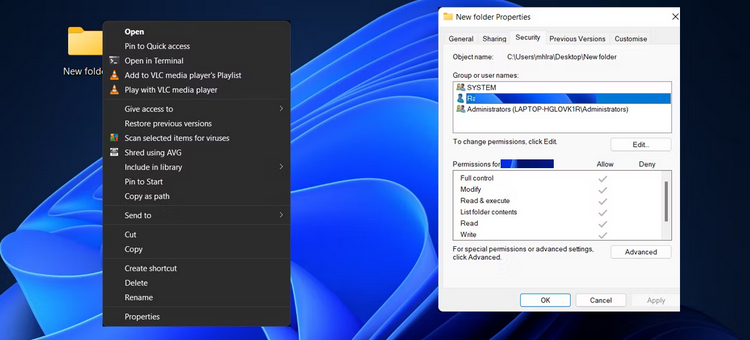
Pick The Right Transfer Protocol
Well, when you connect your phone, Windows prompts you to choose a USB setup. Next, choose MTP (Media Transfer Protocol) to ensure your file transfer operations run successfully. Depending on the device, this option may be called File Transfer. If changing the transfer protocol to MTP or File Transfer still causes problems, try PTP (Picture Transfer Protocol). If none of these options helped, your problem is not protocol-related.
Use Different Transfer Methods
If you’ve tried every solution and nothing has worked, you may need to wait for a Windows, Android, or iOS update to resolve the problem. You might either update the files to your cloud storage, send them through Bluetooth, or use various techniques to transfer files from Android to PC. If your phone doesn’t have a lot of storage space, you’ve expanded its capacity with an SD card. You can remove the SD card and transfer the files using your computer’s reader.
Conclusion:
Hopefully, the techniques above helped you clear some space on your computer and properly preserve your holiday photos. If you frequently have to transfer files from your phone because you’re running out of storage space, it’s time to update. But how much storage do you require?



