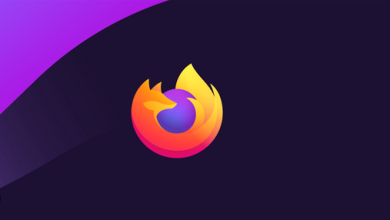Like every other instant messaging or social networking app, Snapchat needs an email address to sign up. Snapchat also asks for your phone number to verify your account, but you don’t have to do this.
You won’t be able to verify your Snapchat account without a real email address. After you verify your account, Snapchat uses your email address to suggest friends. You can find friends on Snapchat with your phone number and email address.
Even though verifying your email address on Snapchat is easy, what if you want to change it? You should change and verify your email address for many reasons.
You might have lost access to your old email address, it might have been hacked, etc. Whatever the reasons, Snapchat makes it easy to change your email address.
Change Your Snapchat Email Address
If you are new to Snapchat and don’t know how to adjust your email address on Snapchat, you may see this guide helpful. Here are some easy steps to follow to change your Snapchat email address. So, let’s start.
Note: We have shown the steps with the Snapchat app for Android. IPhone users must follow the same steps.
1. On your Android or iOS device, first open the Snapchat app.
2. tap the Bitmoji button in the top right corner when the app starts.
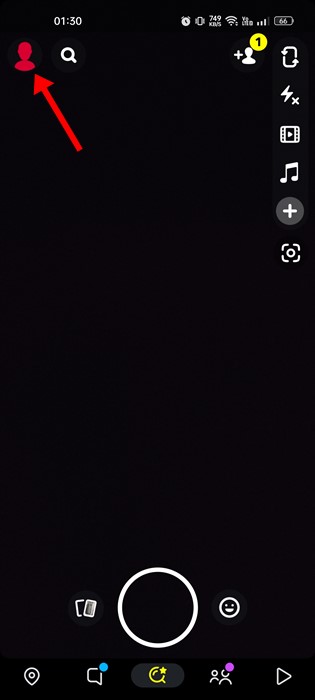
3. On the profile screen, tap the Settings gear icon at the top-right corner.
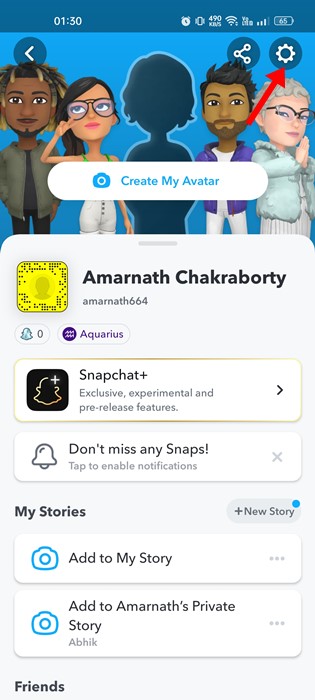
4. This will open the Settings screen. Scroll down and find the Email option.
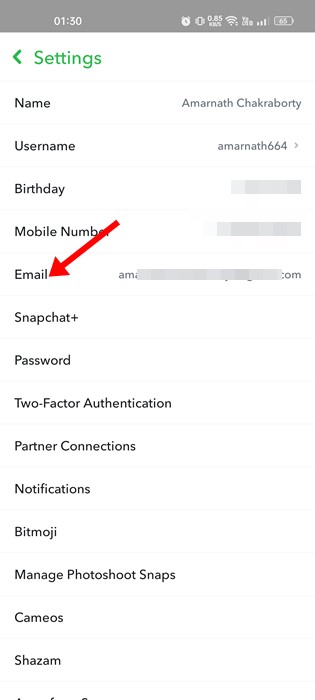
5. On the Email screen, you must remove your old email address and type in a new one. Wipe the Continue button at the bottom of the screen once you’ve entered your information.
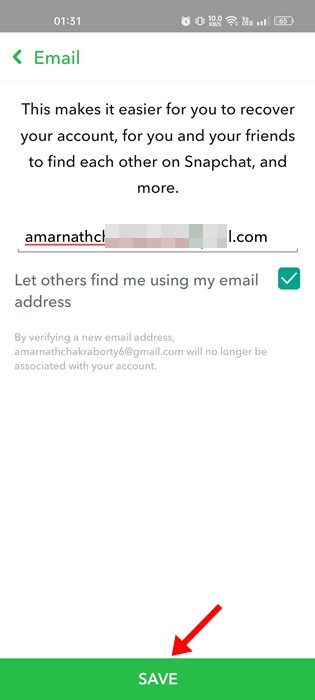
6. You need to open the email address you’ve entered. You will see a new email from email; just follow the link and click on the Confirm Email button.
All done! Here are the easy steps to change your Snapchat email address.
How to Hide Your Email Address on Snapchat?
As was already said, Snapchat needs your email address to help you find friends. In the same way, if someone knows your email address, they can also find you.
If you care too much about privacy, you might not want people to be able to use your email address to find you. In that case, you must follow the steps below to hide your email address on Snapchat.
1. On your Android or iOS device, first open the Snapchat app.
2. When the app opens, tap the Bitmoji icon at the top-right corner.
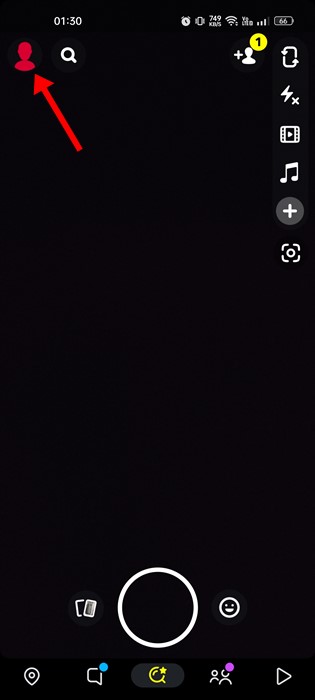
3. On the screen with your name, tap the gear button in the top right corner.
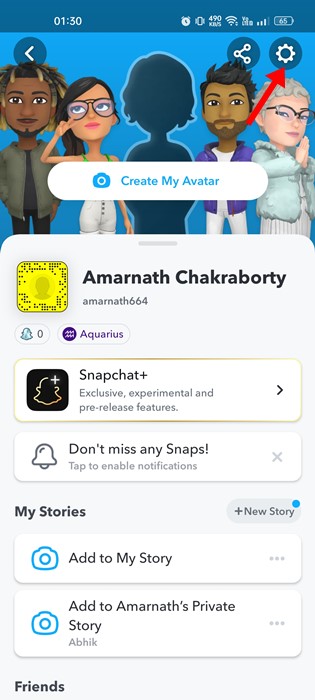
4. This will open the Settings screen. Scroll down and tap on the Email option.
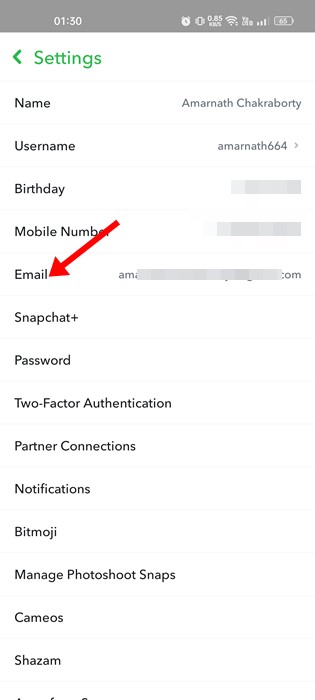
5. Next, on the email screen, toggle off the ‘Let others find me using my email address‘ option.
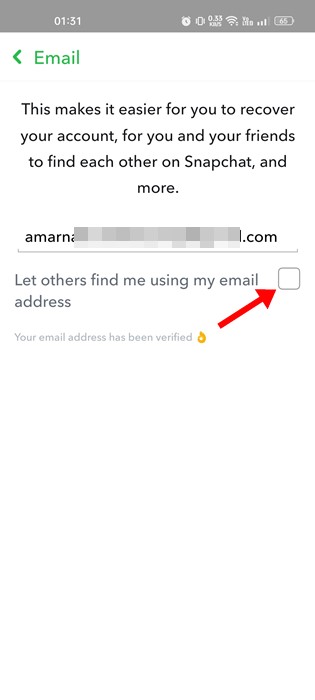
That’s it! From now on, no Snapchat users can find you using your email address on the app.
Why i can’t change my Email on Snapchat?
The Snapchat app can sometimes have problems like any other Android or iOS app. Most of the time, bugs and glitches are to blame for problems.
If you can’t change your email address on Snapchat, check to see if you’re using a real email. If that didn’t work, check whether Snapchat’s services are down.
The next best thing to do is delete the Snapchat app and restart it. You can change your Snapchat email if you follow these general steps.
How to change Snapchat Email without Logging in?
If you have lost your email address, log in with your phone number and password and then change it.
As of this writing, you must log in to change your email address. But you can also try calling Snapchat Support and asking them to support you change the email without logging in.
They may ask you to answer a few questions to verify your account. Then, go through the process of proof.
So, this is a guide to changing your Snapchat email. Let us know in the comments if you need more help changing your Snapchat email address. If the article assisted you, please tell your friends about it.