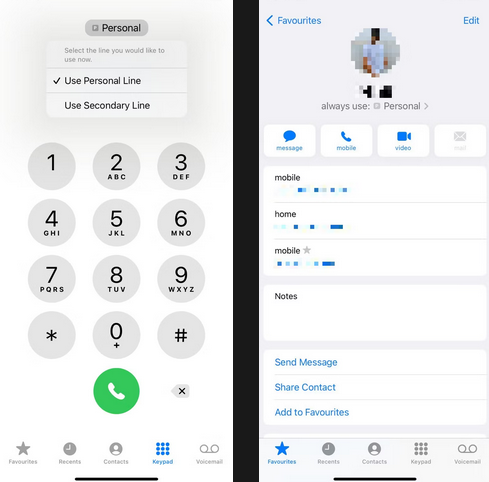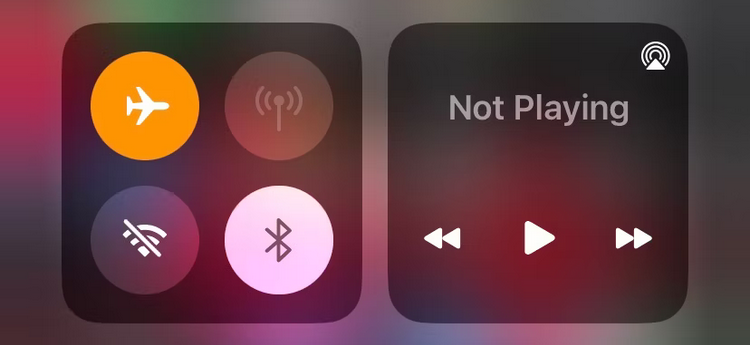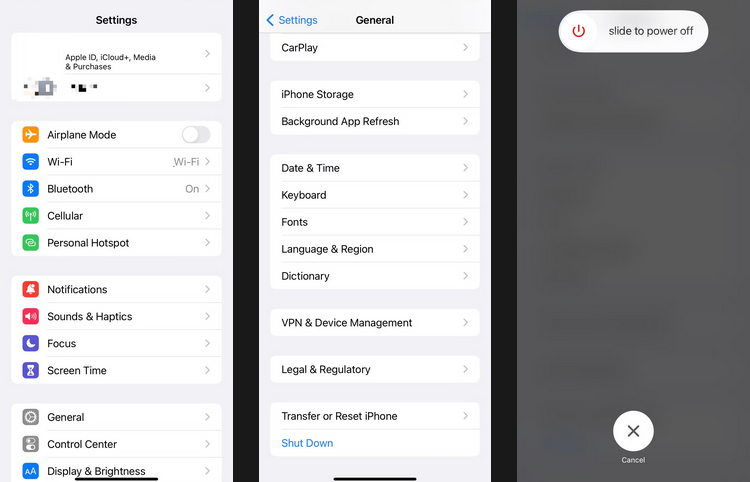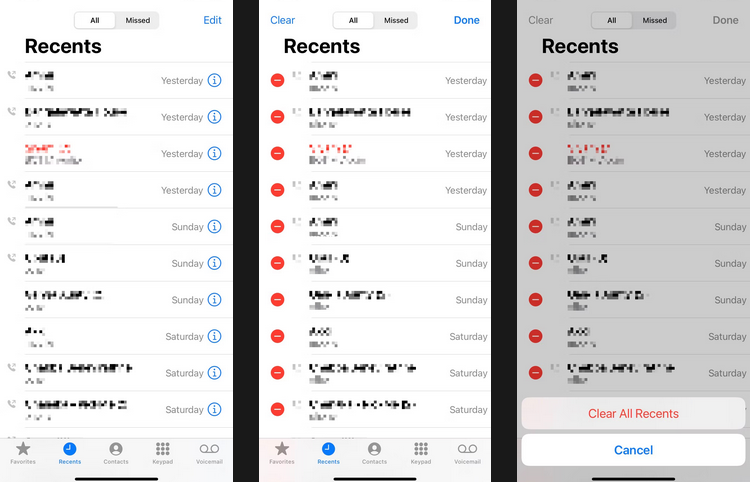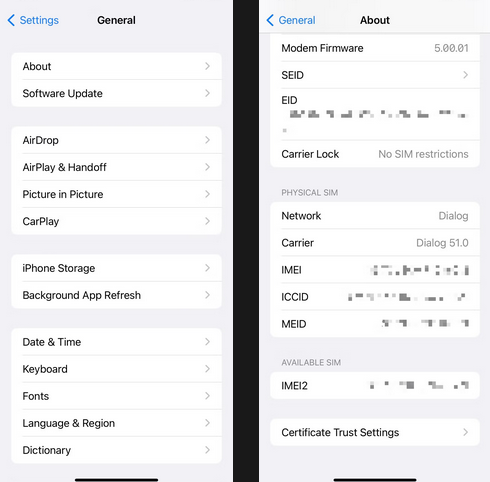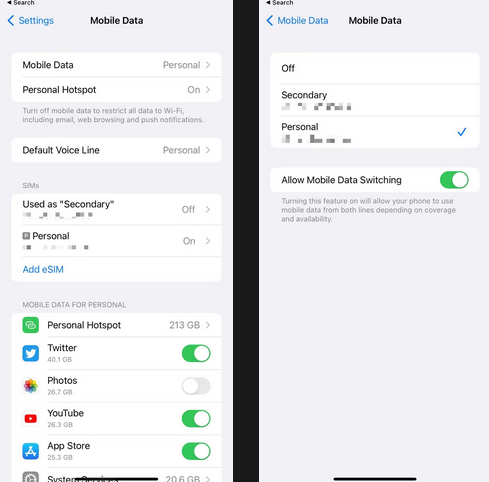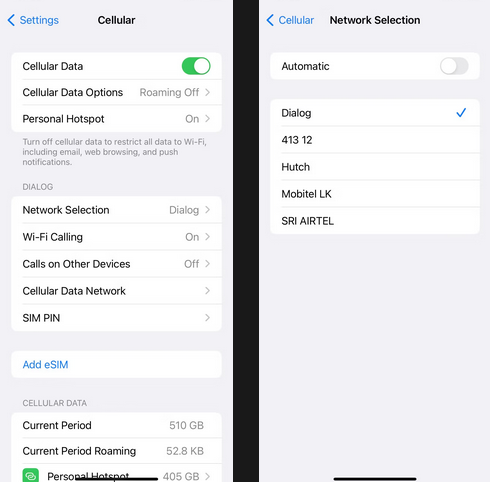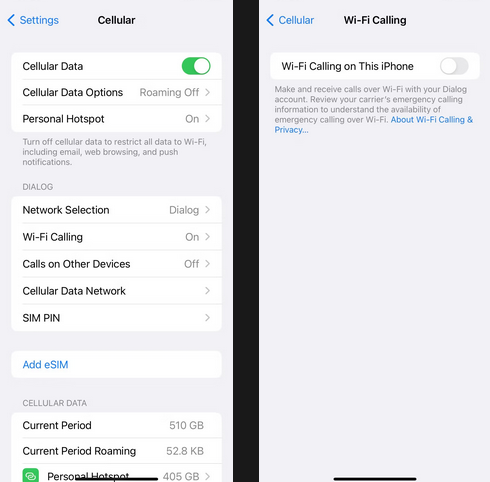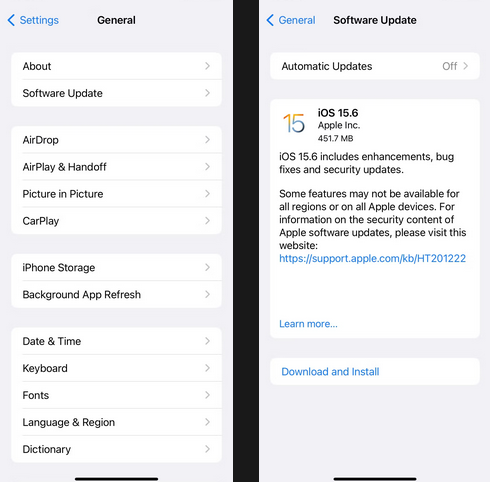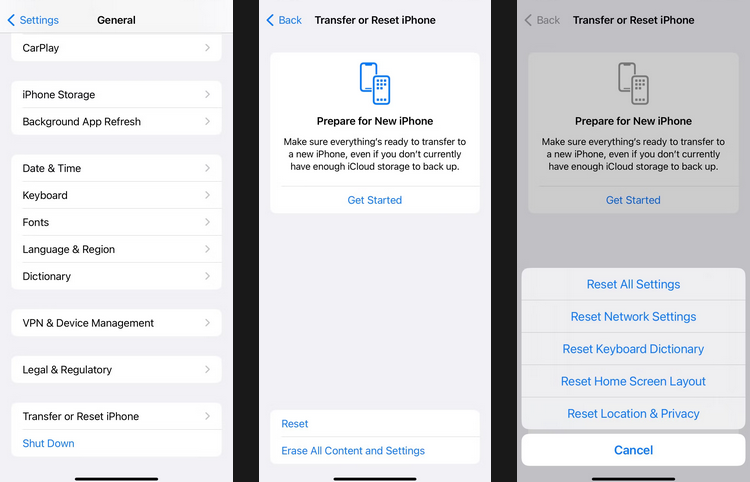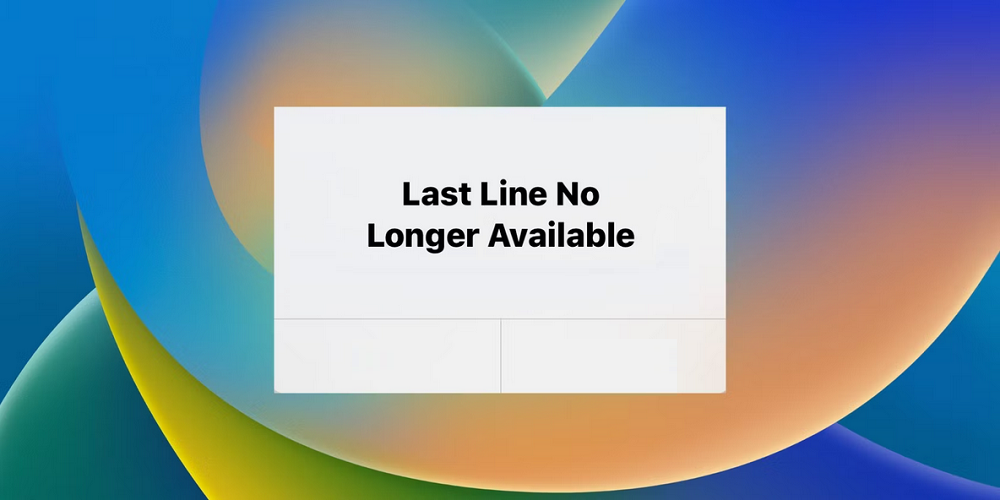
When trying to make a call on your iPhone, do you continuously receive the “Last Line No Longer Available” error? Unfortunately, you’re not alone; numerous iOS users have had the same issue. Below, we’ll explain this error, why it appears on your iPhone, and how to fix it. Let’s get started.
Last Line No Longer Available iPhone Error Mean
When trying to make a phone call, an iPhone with a Dual SIM configuration may show the “Last Line No Longer Available” error if it can’t determine the default or preferred line. It mostly appears on various iPhone 13 models but can also be an issue on other dual SIM-compatible iPhone models, including the new iPhone 14.
The underlying reason is a random issue or glitch with the cellular radio, a defective call record, or a network option wrongly set up. You can continue to use your previous phone number, although this is only sometimes practicable. Restarting your iPhone, Toggling Airplane Mode on and off, or clearing your “Recents” history are common fixes that can alleviate the issue. If none of the necessary fixes work, you may need a carrier settings update and/or a network reset. Let’s review each method for fixing the “Last Line Available No Longer” iPhone error.
Switch Phone Lines Manually
Tapping the Call option in the “Last Line No Longer Available” pop-up instantly routes the call to the other line on your iPhone. If it doesn’t work, try manually switching numbers.
- Tap the current line at the top of the screen while dialing a new number, then pick the other line.
- While calling from the “Favorites” or “Recents” menus, tap the Info button and enter the desired number.
Continue with the potential fixes below if you wish to avoid using the alternate line on your iPhone.
Toggle Airplane Mode On And Off
Enabling and disabling Airplane Mode on the iPhone is a simple fix for most cellular connectivity issues. First, open the Control Center (swipe down from the top-right corner of the screen and/or double-click the Home button) and select the Airplane Mode icon. Then, tap the symbol again after waiting 10 seconds.
Restart iPhone
Another straightforward fix for the “Last Line No Longer” accessible problem is to restart your iPhone. Because iOS lacks a “Restart” option, you need to turn off the device and manually restart it. Open the Settings app and navigate to General > Shut Down to accomplish this. Then, swipe the Power symbol to the right, wait until the screen turns completely dark, then hold the Side button until the Apple logo appears.
Clear iPhone’s Call History
If the iPhone error “Last Line No Longer Available” appears while dialing a contact or number from your “Recents” list, delete the call records linked with the number and try again.
- Switch to the Recents tab by launching the Phone app.
- Choose Edit.
- Select the Delete icon next to each contact or phone number entry.
Delete the entire call history if the problem appears for each number on your iPhone’s “Recents” list.
- Select Edit after opening the Phone app and switching to the Recents menu.
- Clear the screen.
- Select Clear All Recents.
Update Carrier Settings
Check to see whether your iPhone is due for a carrier upgrade. First, open the Settings app, then tap General > About to do so. Next, scroll down to the Carrier section and wait up to a minute. If a “Carrier Update Available” pop-up appears, tap Update to install it. You may also check your current carrier settings on your carrier’s website to verify whether they are up to date.
Avoid Using Preferred Line For Cellular Data
Well, if you use your default or preferred line to get cellular data, a “Last Line No Longer Available” error may occur on your iPhone. However, you may modify it by doing the following steps.
- Tap Cellular while in the Settings app.
- Select Cellular Data.
- Choose the other phone line or Off to turn off cellular data completely.
Also, you could try to turn the Allow Cellular Data Switching option on or off.
Disable Automatic Network Selection
Another reason for the iPhone “Last Line No Longer Available” error is a function called Automatic Network Selection. Well, it prompts your iPhone to pick the best network to connect to; however, on Dual-SIM iPhones, it presents issues. First, open the Settings app and tap Cellular > Network Selection to turn off Automatic Network Selection. Next, turn off the switch next to Automatic Network Work Selection and pick a carrier network.
Disable Wi-Fi Calling
Wi-Fi Calling lets you make and receive phone calls over Wi-Fi in regions with limited cellular signal strength; nevertheless, it may cause conflicts and result in a “Last Line No Longer Available” error. So first, open the Settings app, then tap Cellular > Wi-Fi Calling to fix this. Next, turn off the switch next to Wi-Fi Calling on This iPhone.
Install Latest Software Updates
Apple issues software updates to iPhones regularly to address issues like these. As an outcome, a later software version may contain a permanent solution for the “Last Line No Longer Available” error. So first, open the Settings app and navigate to General > Software Update to do a check. Then, select Download & Install to install the latest version of iOS on your iPhone.
Reset Network Settings
If none of the aforementioned fixes work, try resetting the network settings on your iPhone. Launch the Settings app, navigate General > Transfer & Reset Phone > Reset > Reset Network Work Settings, and tap Reset.
Network settings reset the iPhone’s cellular settings and preferences, but they should be updated automatically once the device reboots. Suppose they don’t, contact your carrier.
Note: Resetting your iPhone’s network settings deletes all stored Wi-Fi hotspots and passwords. Next, you must manually reconnect to any network.
Conclusion:
Turning on and off Airplane Mode, restarting the iPhone, or clearing your “Recents” list always fixes the “Last Line Available No Longer” error. If not, go through the other solutions listed above, and it should go away eventually. Unfortunately, if the situation persists, your only option is to contact your carrier or Apple Support for assistance. But don’t worry; they can assist you in more methods than we could.