Fix Instagram Camera Not Working (7 Ways). Instagram is an app that uses the camera more than anything else. You will require an Instagram camera to take pictures, record videos, stories, clips, etc. The Instagram camera has a lot of helpful tools and effects that can change your media files immediately.
But what happens if Instagram’s camera stops working? This sounds scary, but many Instagram users have reported that their cameras aren’t working. The Instagram app can have problems just like any other Android app.
There may even be times when the app gives you mistakes. Many users have recently reported that their Instagram story camera is not working. When I swipe right from the feed, the app crashes instead of opening the camera.
Fix Instagram Camera Not Working
So, you are on the right page if you can’t open the Instagram camera on Android. Here are a few easy ways to resolve the Android Instagram camera not working problem. The steps will be easy, so do what is said.
1. Reopen the Instagram app
If your Instagram camera isn’t working on Android, you should first try reopening the app.
Reopening the Instagram app should rule out bugs or problems stopping the camera from opening. So, if the Instagram app crashes while opening the camera, you should reopen it.
2. Force Stop the Instagram App
Even if you close the Instagram app on your phone, it might still be doing some things in the background. It would help if you forced stop the Instagram app to end all tasks and services related to it.
1. Select “App Info” by long-pressing the Instagram app button on your home screen.

2. Wipe the Force Stop button on the App Info screen.
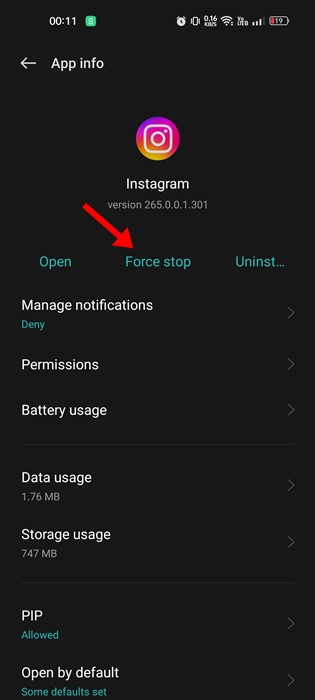
All done! This will force your Android phone’s Instagram app to close. Open the Instagram app and the camera as soon as the force stops.
3. Check if Instagram is Down
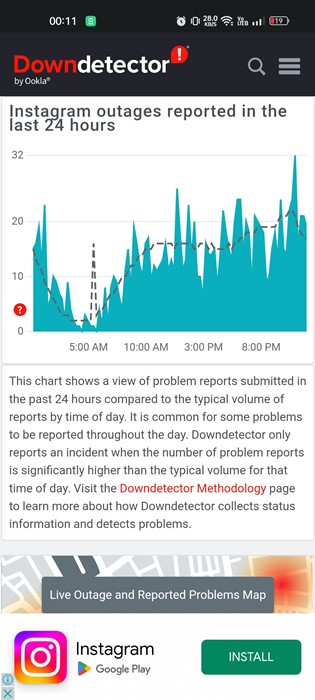
If the Instagram camera still isn’t working or if the Instagram app on Android keeps crashing, you need to check if Instagram is having a server outage.
Downdetector is a website that shows problems that users have reported in the last 24 hours. The site keeps track of every website, even Instagram.
So, if Instagram’s servers are down for repair, many of its features, like the camera, won’t work. So, check Instagram’s state page at Downdetector to see if its servers are down.
If Instagram’s servers are down, you must wait until they are back up.
4. Reactivate the Camera permissions for Instagram
When you’re setting up the Instagram app, it asks for permission to use your camera. If you permit Instagram, the camera will work. As a result, you need to ensure that the Instagram app’s camera permission is enabled. What you need to do is listed below.
1. Select “App Info” after long-pressing the Instagram app button.

2. Tap Permissions on the App Info screen.
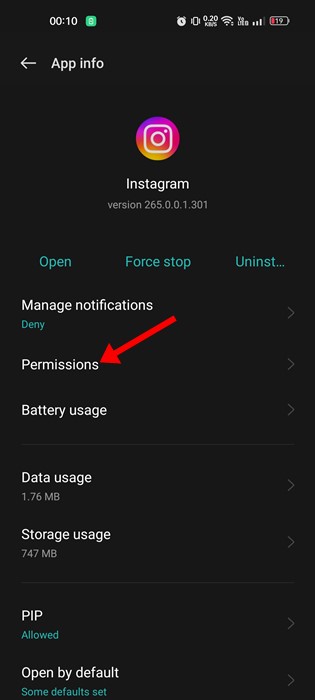
3.Select “Camera” under “App Permissions.”

4. Choose “Allow only while using the app” or “Ask every time” on the Camera Permission screen.
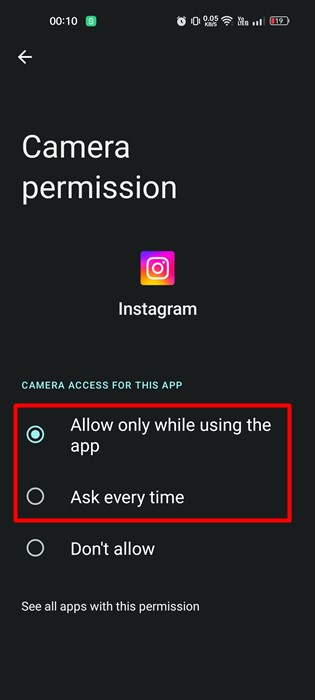
All done! Ensure the Instagram app’s camera permission is not set to “Don’t allow.”
5. Clear the Instagram App Cache
A too old or broken file can also stop the Instagram camera from opening. If you try to open the camera, the app might even crash. You need to clear the Instagram app cache to resolve this problem. Here’s what you need to do.
1. First of all, long press on the Instagram app icon and select ‘App Info‘.

2. On the App Info screen, tap on Storage usage.
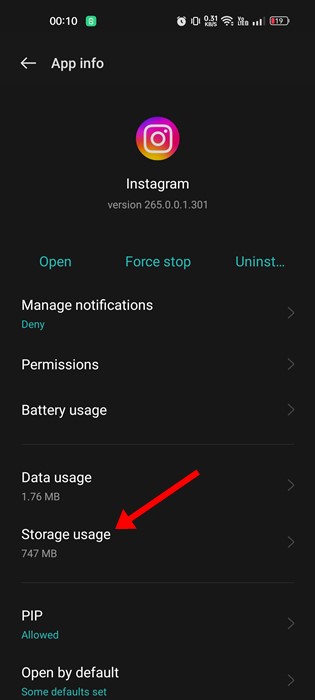
3. On the Storage usage, tap on the Clear cache option.
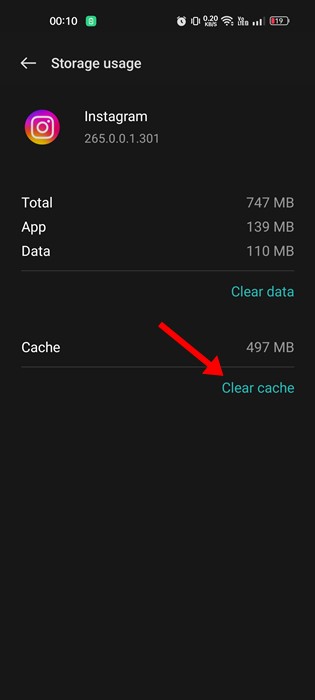
That’s it! This will clear the app cache file of Instagram.
6. Update the Instagram
If there is a problem with a certain version of the Instagram app, you need to update the app. People knew that old apps could cause different kinds of problems, like the Instagram camera, not opening.
You can try editing the Instagram app on your Android phone if all other ways fail to resolve your problem.
Also, remember that running old apps can lead to many security and privacy problems. So, keeping all Android apps updated’s always a good idea.
7. Reinstall the Instagram App

Any problems connected to the app installation should be ruled out by reinstallation. If certain files don’t load correctly during startup, it can generate a problem with the camera not working on Instagram.
When you reinstall the Instagram app, all the saved information on your phone, including the Instagram account credentials, will be lost. So, before you restart the app, ensure you have the login information.
Select Uninstall from the menu after long-pressing the Instagram app button on your Android device. Once the app has been removed, open Google Play Store and install it again.
So, these are some of the best ways to fix Instagram’s camera not working on Android. Let us know in the comments if you need more help figuring out why the camera on your Instagram Story isn’t working. If the article helped you, please inform your friends about it.



