
Playing games with others might enhance your gaming experience. At the absolute least, it can rekindle your interest in games you’ve archived or not played in a long time. When playing with friends, Nintendo Switch games like Animal Crossing: New Horizons and Super Mario Maker 2 may be much more fun. Unfortunately, some game developers make frequent errors when it comes to buddying up, making it tough to add friends to your console. Here’s how to add friends on the Nintendo Switch and Nintendo Switch Lite without using the dreadful Friend Code system.
Link Nintendo Switch To Nintendo Account
You must first connect your Nintendo Switch console to your Nintendo Account before you may add friends to it. Users may manage their purchases, downloads, and friend requests by creating a Nintendo Account.
1 – On the Nintendo Switch console, press the Home button.
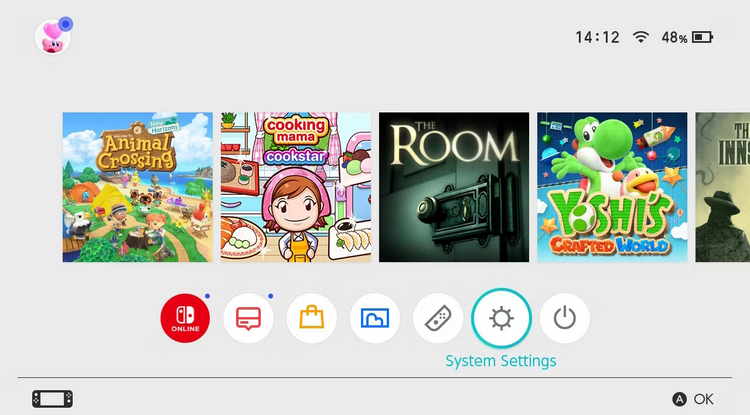
2 – Choose the System Settings icon.
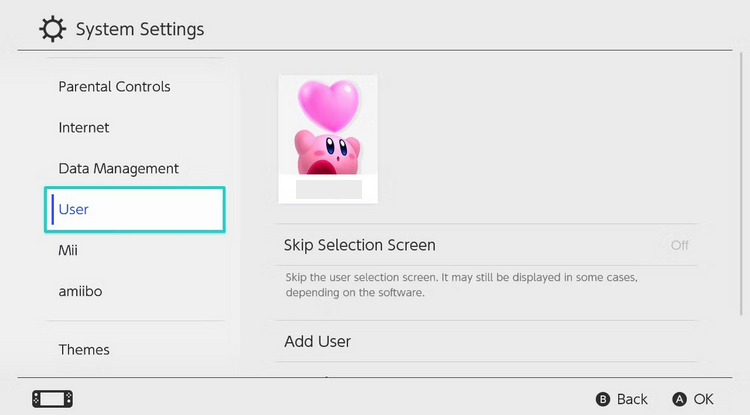
3 – Select the profile you wish to link to your account under Users.
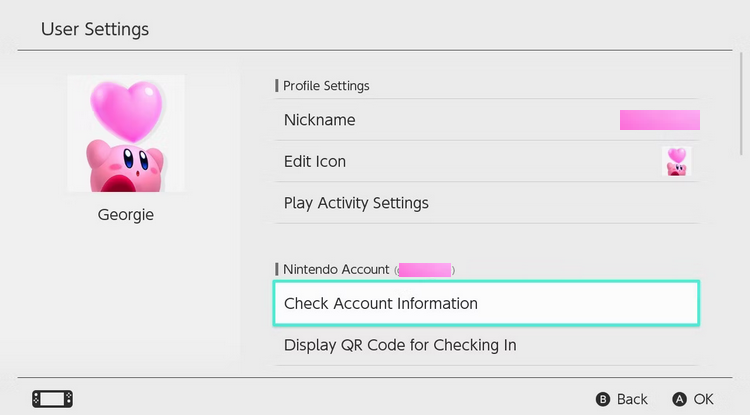
4 – Click the Link Nintendo Account button.
5 – Sign in with the Nintendo Account.
You may establish a new Nintendo Account by selecting the Establish Account option.
How To Find Friend Code?
You may add friends to your account now that you’ve linked your Nintendo Switch profile to your Nintendo Account.
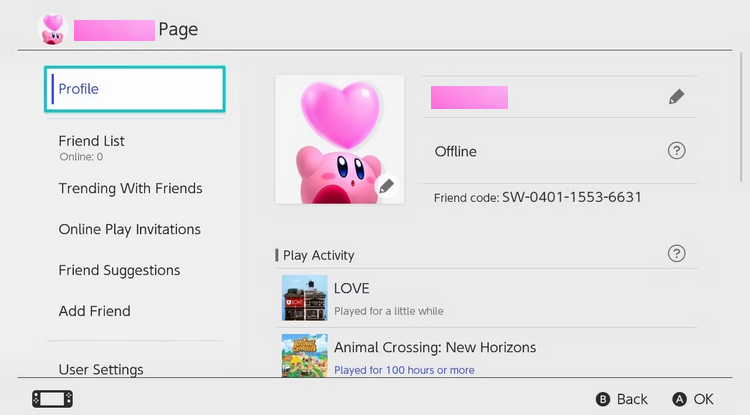
1 – Go to your profile in the top-left corner of the Nintendo Switch screen.
2 – Go to Profile and check the right side of the screen to find the friend code.
If you wish to manage your friend requests or add friends simultaneously as you find your friend code, you may do so in the settings below.
1 – Go to your profile in the top-left corner of the Nintendo Switch screen.
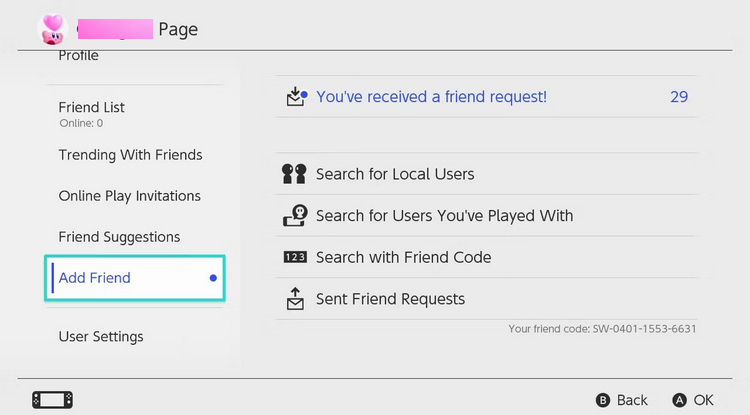
2 – Choose to Add Friend.
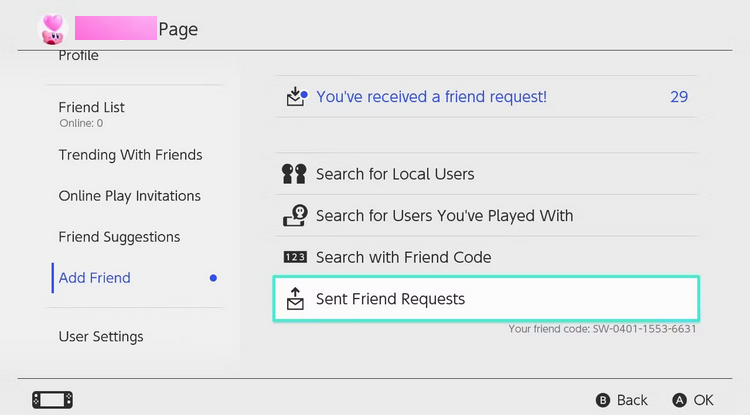
3 – You may find your 12-digit Friend Code under the Sent Friend Requests icon.
On this screen, you may manage friend requests, search for local users, check the status of friend requests you’ve given, and use a friend code to send invites to other people.
How To Accept Friend Requests?
If you’ve received a friend request, you may manage it on your User page, where you can accept or deny friend requests on your Nintendo Switch.
1 – Go to your profile in the top-left corner of the Nintendo Switch screen.
2 – Choose to Add Friend.
3 – Choose Received Friend Requests.
4 – Choose Become Friends or Decline Request.
If you decline a friend request on the Nintendo Switch, you may receive another from the same individual.
How To Send Friend Requests Using Friend Code?
You may send a friend request to someone whose Friend Code you know by using your Nintendo Switch.
1 – Go to your profile in the top-left corner of the Nintendo Switch screen.
2 – Choose to Add Friend.
3 – Choose Search with Friend Code.
4 – In the box, input their 12-digit Friend Code.
On their Nintendo Switch console, your acquaintance will receive a friend request from you. You may manage any friend requests you’ve issued by going to your User account and choosing the issued Friend Requests option under the Add Friend menu.
How To Add Local Friends On Nintendo Switch?
You may send and receive friend requests from people in the same room by adding friends locally. This means you can play Switch local multiplayer games from the comfort of your couch. The Nintendo Switch uses Bluetooth to search for local Nintendo Switch consoles; thus, sending a friend request does not require an internet connection. However, it’s worth noting that if you can’t connect the Nintendo Switch console to a Wi-Fi network, the friend request process will be halted until you do.
1 – Go to your profile in the top-left corner of the Nintendo Switch screen.
2 – Choose to Add Friend.
3 – Select the option Search for Local Users.
4 – You and your friend must select the same symbol on both consoles.
5 – Find the user’s nickname and icon.
6 – Choose to Send a Request.
How To Add Friends You’ve Played With Before?
The Add Friend option is available from the Add Game screen if you’ve played an online multiplayer game on your Nintendo Switch and developed a friendship with someone.
1 – Go to your profile in the top-left corner of the Nintendo Switch screen.
2 – Choose to Add Friend.
3 – Choose Search for Users You’ve Played With.
4 – Find the user you wish to send a friend request.
How To Use The Friend Suggestions Option?
You may add friends from other platforms, such as Facebook, Twitter, Wii U, Nintendo 3DS, and other Nintendo smart-device apps, to your Nintendo Switch.
Before searching for friends, you must connect your social media accounts to your Nintendo Switch.
1 – Go to your profile in the top-left corner of the Nintendo Switch screen.
2 – Choose Friend Suggestions.
3 – Choose the device on which you wish to find friends and follow the on-screen instructions.
How To Block Friends On Nintendo Switch?
You can block and/or delete friends if you’re experiencing problems with them or have had a poor encounter with another person on your friend list.
1 – Go to your profile in the top-left corner of the Nintendo Switch screen.
2 – Choose a Friend List.
3 – Choose the friend you want to block, select Options, then Block.
You may also delete friends if you no longer want them on your Nintendo Switch friend list.
How To Manage Nintendo Switch Friend Settings?
You may reissue a new friend code, manage blacklisted users, and delete any related social network accounts using the Friend Settings function on your Nintendo Switch.
1 – Go to your profile in the top-left corner of the Nintendo Switch screen.
2 – Choose User Settings.
3 – Under Friend Functions, choose Friend Settings.
You can manage your nickname, account information, icon, and eShop settings here.
Also, Take A Look At:
Conclusion:
Adding friends and managing friend requests on the Nintendo Switch is difficult. However, you can devise inventive methods to remember your friend code until Nintendo introduces another option for users to find friends.



