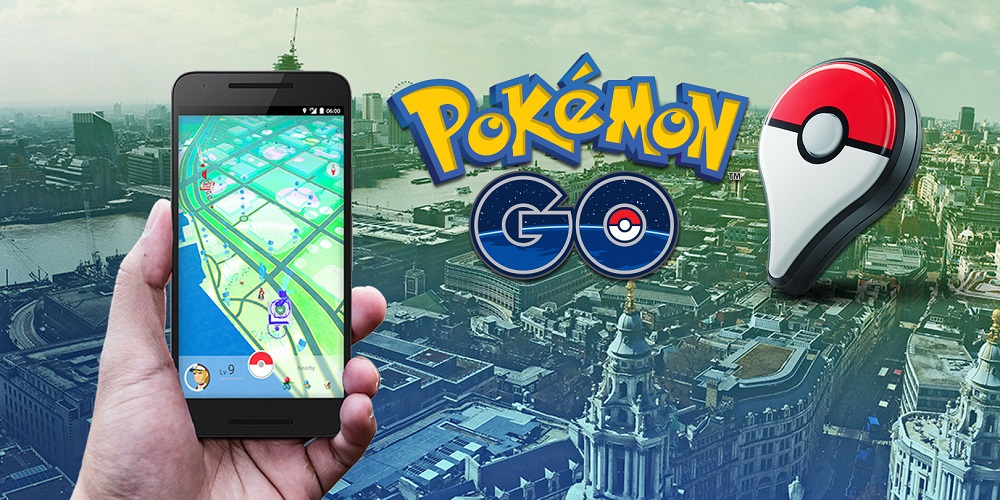
Pokémon GO lets you observe Pokémon and Gyms in real-time so you may defeat or capture them to complete your Pokédex. However, the app is entirely dependent on your GPS location to function. Therefore, your game is unplayable if your Pokémon GO app shows the GPS Signal Not Found (11) error. But don’t go out and get a new phone so that you may continue your Pokémon experience! This error is most likely not caused by your mobile device. Here’s how to fix the GPS Signal Not Found (11) error that your Pokémon GO app is showing.
Why Cannot Pokémon GO Find My Location?
Pokémon GO is one of the most popular Pokémon companion apps available. And, like everything else, it may be aggravating when it doesn’t operate well. Fortunately, you can use a few ways to kick the app back into life. Several reasons your phone might not be able to find your location. There is a possibility that the GPS in your mobile device is defective. However, nine times out of ten, the issue lies in your mobile device’s settings.
Your privacy is still vital to your cell carrier, even if your device has GPS. To track your location, apps must have specific authorization. In addition, at any time, your location services can be switched on or off. If any or all of these settings and permissions are disabled, your Pokémon GO app will be unable to track your location and find out what sort of Pokémon could lurk in the thick grass near you.
How To Easily Fix Pokémon GO GPS Signal Not Found Error?
Check that your location services are switched on before attempting to fix the GPS Signal Not Found (11) error. First, check your device’s settings to see whether this is true. For example, on iOS, look for Privacy, and on Android, search for Location. Next, make sure your location services are switched on, close the app, then restart it.
You may need to grant the app permission to use your GPS location if Pokémon GO still shows the error message. Go back into your settings to accomplish this. Then, find Pokémon GO by scrolling down to the list of your installed apps.
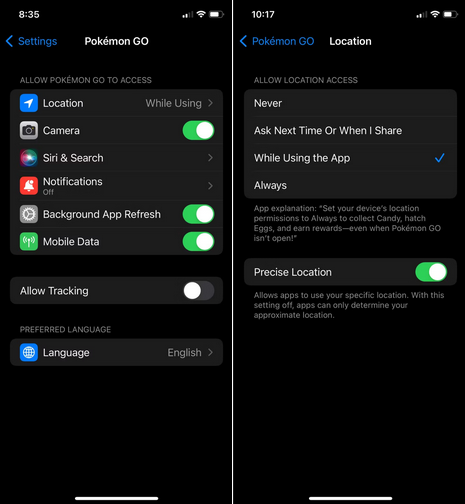
Click Location after opening the Pokémon GO app settings. Here you may choose how much access your app should have to your location. The best option is to allow the app to track your location while you use it. Allowing Pokémon GO to continually check your location while you’re not using the app is unnecessary and might drain the power on your device.
It’s also a good idea to enable Precise Location so that Pokémon GO can receive the most precise location possible when using the app. Close and restart the app to ensure the settings have been changed.
Try switching your phone into airplane mode for a few seconds and then back off again if your GPS is completely turned on, but your Pokémon GO app is still not recognizing it. This can sometimes be enough to reset your phone and kick it back into operation if the GPS has problems.
You should now be able to continue collecting Pokémon to add to your Pokédex. Transfer your Pokémon from Pokémon GO to Pokémon HOME to complete your collection in other games if your Pokédex needs a boost.
Conclusion:
Pokémon GO is a massively popular app. However, it’s conceivable that the servers are overloaded if you’ve exhausted all your debugging options and your app can still not find your location. If the issue has been addressed, check back later.
However, all you need to do to allow Pokémon GO to find your location is ensure your phone and app have access to your mobile’s GPS. Then, follow this technique to go back to Pokémon hunting as quickly as possible the next time you receive the GPS Signal Not Found (11) message.



