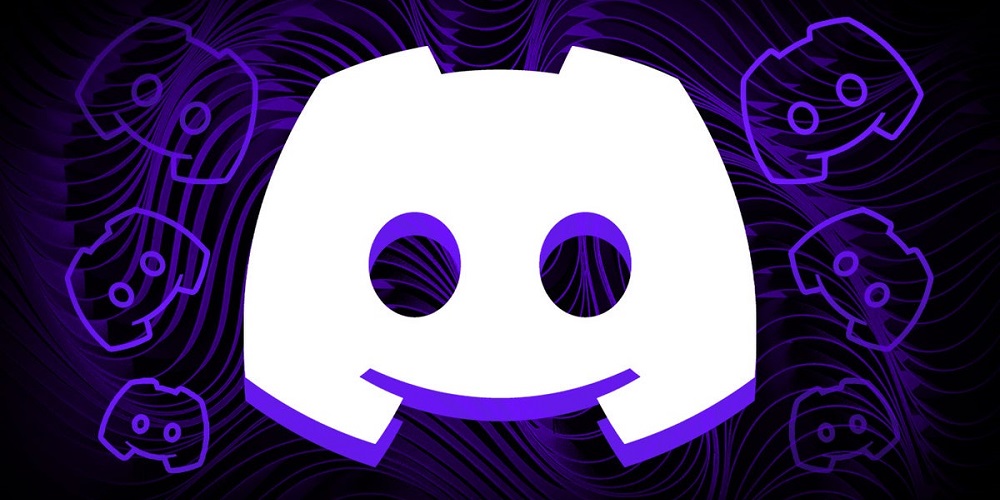
Does Discord display the “Messages Failed to Load” error when you move through a channel? Unfortunately, Discord cannot load messages when this happens. Most of the time, this happens when you aren’t connected to the internet or are blocked from a channel. However, the app itself or an IP address block may be to blame in certain circumstances. In this article, we’ll show you how to fix the error and make your messages available again.
How To Fix Easily Discord Messages Failed To Load Error For Windows?
Ensure Discord Isn’t Down
Ensure Discord is up before you start fiddling with the parameters. Look out for server connection problems and check the Discord status page for any reported issues. If other Discord users have reported a similar issue, there may be a problem on the backend. If the problem is with Discord’s servers, there is little you can do until the developers resolve the Discord server issues. Discord should resume normal operations once they’re finished.
Rule Out Any Internet Issues
This error might be caused by a poor or inconsistent internet connection. As a result, when you try to use Discord, ensure you have an active internet connection. You may also run other apps on your device to ensure your internet connection works. If other apps aren’t loading properly and the issue persists across the operating system, the internet is to fault. If other apps work, try closing bandwidth-hogging apps on your Desktop. Next, check to see if any other devices on your network are consuming bandwidth. Finally, try running Discord again when you’ve freed up some space.
Give Discord Fresh Start
Several times, simply restarting Discord is enough to resolve its issues. Log out of your account, shut Discord, restart the app, then log back in. This time, check to verify if the messages are loading appropriately.
Switch Network Connection
Your ISP may also be at blame for bothersome app issues, though this is less common. When your ISP is at fault, you will likely have identical problems with other apps. Hence, if you need help with other apps, ensure the problem isn’t with your ISP. Just switching service providers will confirm this. For example, if you’re using Wi-Fi, try connecting your device to a network with a different internet provider, such as mobile data, and check whether messages load correctly this time. If changing the network does not resolve the issue, the problem is with your ISP. In this scenario, modify the DNS to see if that fixes the problem. Again, you should notify your ISP or switch to another provider if it doesn’t work.
Check For Channel-Specific Issues
You should rule out channel-specific issues after checking that Discord systems are functioning, the internet is working properly, and there is no momentary bug. Try changing to a different channel on the same server to solve that problem. Ensure you haven’t been banned if the problem affects all channels on the same server.
Mute And Unmute Channel
Muting and unmuting the channel where the Discord “messages failed to load” error is occurring may also be beneficial. While muting pauses alerts from the channel or server, it might occasionally assist with channel loading problems. Follow these steps to mute or unmute a Discord channel or server.
1 – Open Discord.
2 – Right-click on the channel or server where the error occurred.
3 – Choose Until I turn it back on after clicking Mute Server or Mute Channel, depending on where your messages aren’t being loaded.
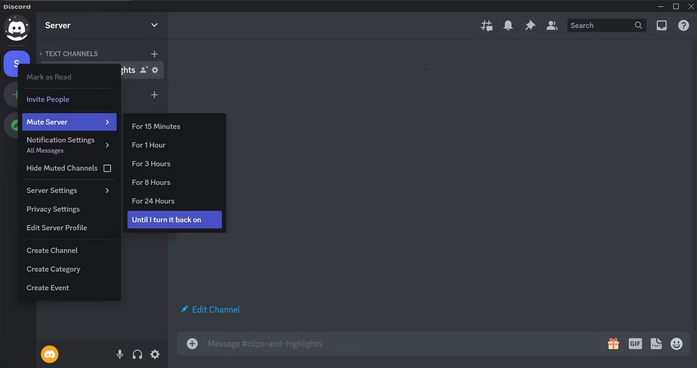
4 – Wait a few minutes.
5 – Right-click the same server or channel and choose Unmute Channel or Unmute Server.
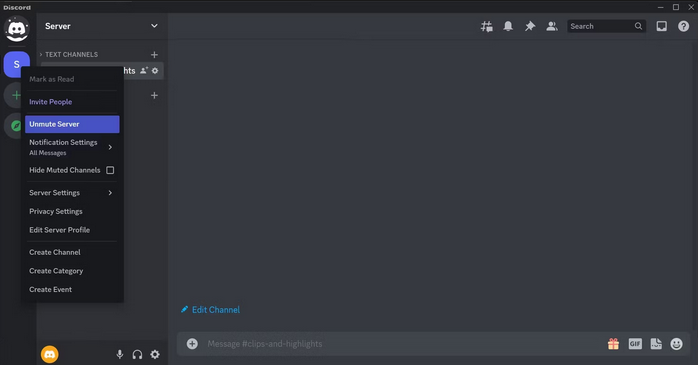
Mark Messages As Read
Another useful fix for stuck messages is to mark messages as read in the channel or server. The likelihood of loading messages that failed to deliver for any reason is high. Mark messages as read by following these steps.
1 – Open Discord.
2 – Right-click the server or channel where the messages are stuck and click Mark As Read.
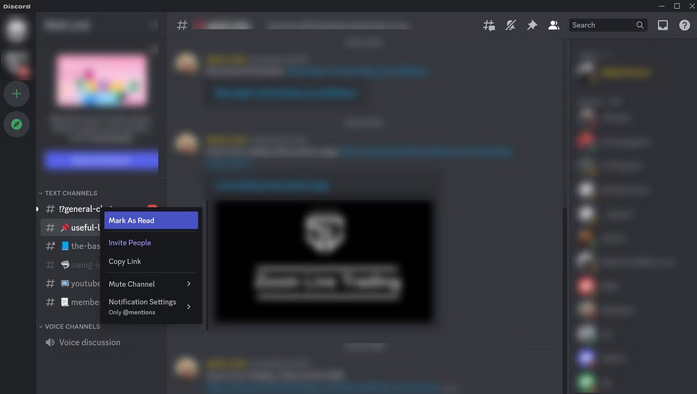
3 – Wait for the messages to load in the app.
Ensure You’re Not Temporarily Banned From Discord
If the message displays on every server and channel, there’s a chance you’ve been temporarily banned from Discord. This typically occurs when you repeatedly perform the same action, such as spamming the Discord API. When this happens, Discord prevents you from using their API, which also handles gathering messages from servers; therefore, the error. Don’t worry; these bans normally last no more than a day and will not “add a mark” to your Discord rap sheet. Regrettably, the API block is based on your IP address rather than your account. As a result, creating a new account will not allow you to avoid the ban.
Enable Or Disable VPN
If you get the error when accessing Discord for the first time from a new location, Discord may be blocked in that area. Similarly, if your IP address is banned by Discord, you may encounter the error under discussion. Set up a VPN to try this. Several completely free VPNs are available for download, and once you turn it on, any connections you make will display your VPN’s IP address rather than your own. This will allow you to bypass any IP blocking that may be in place. If you are using Discord while connected to a VPN and receive this error, the IP given by the VPN may have been blocked by Discord. To resolve the issue, briefly deactivate the VPN. You might also try connecting to different VPN servers to see if they work better.
Clear Discord Cache
Messages stuck in the Discord app or web client can also be caused by interference from the Discord cache. Clearing it directs Discord to download new data from Discord servers, which may aid in retrieving and accurately loading the messages. To clear the Discord cache, follow these steps.
1 – Start the Run application by typing “Run” into Windows Search.
2 – Type %appdata%/discord and click OK. You’ll then be sent to Discord’s AppData folder, where you may find the cache.
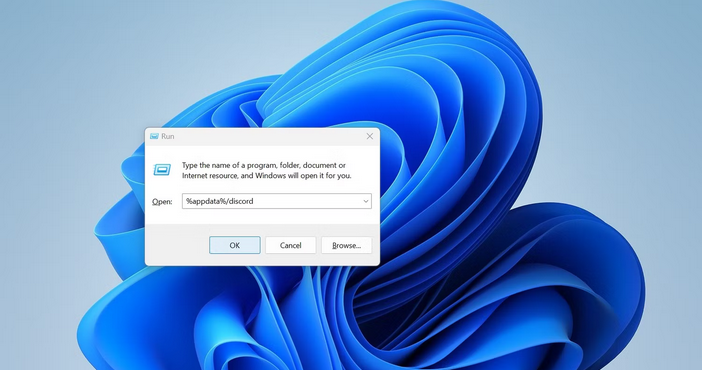
3 – Locate the Cache, Code Cache, and GPU Cache folders.
4 – Right-click each folder and choose Delete.
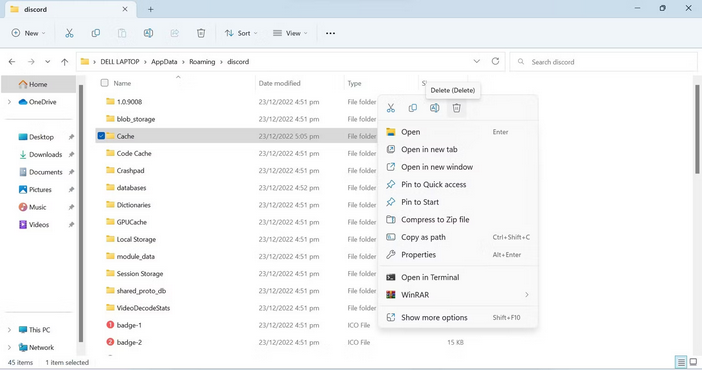
Close the Discord app and restart your device after completing these steps. Open Discord to check if messages have loaded correctly, this time when your device has completely rebooted. Go to the following step if the messages remain stuck and the error remains.
Update Discord
When you launch Discord, it checks for new updates automatically. If Discord discovers an update ready to download, it will install it before displaying the login screen. If you have turned off automatic updates, a backlog of updates may be awaiting you. As a result, it’s a good idea to ensure that Discord is up to current. To check for updates, click the green download button (downward arrow) in the top-right corner, or press CTRL + R to force Discord to check for updates. If updates were pending, check to see whether installing them changed anything.
Switch To A Different Discord Client
If none of the fixes work, try loading messages on a different Discord client. There are various methods to use Discord, including a Computer client, a mobile app, and a web version that you may use in your browser. To double-check whether the problem is with your selected client, try connecting to Discord using a different one. If it doesn’t work in one client but does in another, delete Discord from your device and reinstall it to resolve the problem. If the issue is with the web version, try clearing the cookies and cache to see if it fixes the problem.
Report The Problem To Discord Support As A Last Resort
Contact Discord support as a final option if none of the fixes work. You may reach them by email at support@discord app.com for that. If you haven’t heard back, please file a request using the Discord website‘s request form. If that fails, you may reach Discord via Twitter.
Conclusion: Discord Messages Failed To Load
Hopefully, the methods in this article will help you resolve the Discord “Messages Failed to Load” error. Of course, you can try all these solutions first, but if they don’t work, you may need to contact Discord customer service. Have you ever had trouble finding the finest Discord servers? You may find the perfect home in a variety of methods, including using Discord server directories.



