
Maintaining a healthy battery on your MacBook is an excellent strategy to extend the life of the device. Many Mac users, however, need to learn how to check the true battery health of their MacBooks under macOS. While the method differs significantly depending on the OS running on your MacBook, we’ll teach you how to check the health of your battery in numerous macOS versions.
How To Check Mac Battery Health In macOS Ventura?
With macOS Vista, there is a simple way to check the battery health of the MacBook. It’s identical to viewing it on an iPhone; you can do that using the System Settings app. What you must do is as follows.
1 – Choose System Settings from the Dock or menu bar (Apple menu > System Settings).
2 – On the left pane, scroll down, and click battery.
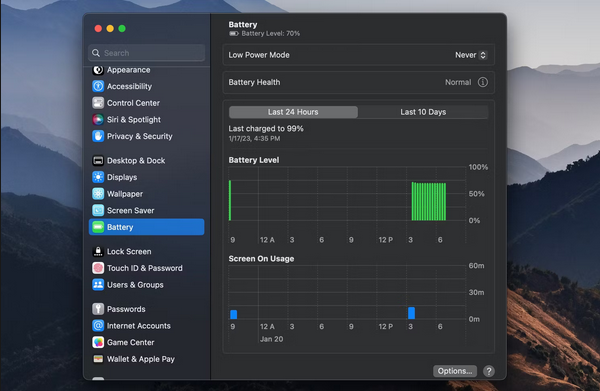
Battery Health will appear in the window after that. If “Normal” shows in this area, your MacBook’s battery behaves as anticipated. If the Battery Health section instead shows “Service Recommended,” your MacBook battery has to be replaced.
For a more precise measurement, click the Info I option. You may enable Optimal Battery Charging here and check your battery’s maximum capacity in percentages. Activating this function is a good idea because keeping your MacBook plugged in all the time is bad for the battery.
Checking the battery cycle count on your MacBook is a good idea in addition to checking the battery’s health. It is another technique to determine how old your battery is and how good or awful your charging pattern is.
How To Check Battery Health In macOS Monterey And Older Versions?
Due to the outdated System Preferences window that Apple abandoned with macOS Ventura, determining the battery health of your MacBook in macOS Monterey and prior versions is slightly different. So, follow these easy steps.
1 – Choose System Preferences from the Dock or menu bar (Apple menu > System Preferences).
2 – Click battery, then click Battery one more.
3 – On the bottom-right corner, click Battery Health.
The battery condition of your MacBook will now be shown in the window. A faster way to check your battery health is if you use an even older version, such as macOS Catalina. Your MacBook’s battery condition will be mentioned below if you click and hold the battery symbol in the menu bar.
How Much Battery Health Is Ideal?
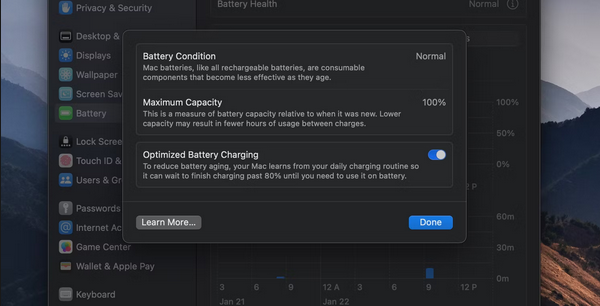
Batteries are depreciating components in electronics, which means they will lose the ability to hold as much of their initial charge over time as they did when they were new. Less battery life might result from an aged battery. What is the ideal MacBook battery health percentage? Your battery should hold at least 80% of its original capacity. If the maximum capacity of your MacBook is less than 80%, you will notice a significant difference in battery life when using the MacBook. As a result, consider sending it in for servicing. With normal use, your MacBook will lose 10% of its full capacity per year, but you may decrease this degradation rate with good charging practices.
Conclusion:
Now that you know how to check the battery health of your MacBook, regardless of its Dockerversion, it’s a great idea to check it at least once a month while you own it. If the battery capacity is less than what Apple recommends, contact Apple Help to get it changed. Yet, if the battery health is good and you’re having problems with the battery life of your MacBook, there are certain ways to boost it.



