
The Windows error code 0xc0000005 might break your workflow if not fixed properly. Although the particular source of this error might vary greatly, it is typically caused by a problem in your memory or a general inability by your operating system to process the app’s settings. You can attempt various methods to recover your PC from this problem. We’ve compiled a variety of methods for you to test. Let’s look at how to fix the error code 0xc0000005 on Windows for good.
Error Code 0xc0000005 On Windows PC? How To Fix
Deactivate Data Execution Prevention (DEP)
Data Execution Prevention is a Windows security feature that protects your PC from viruses and other harmful assaults. It accomplishes this by preventing code from running from certain memory areas, which would otherwise be used for buffer assaults without DEP. The only problem is that it can occasionally interfere with the smooth operation of some programs. While we don’t encourage this as a long-term solution, try eliminating the Error Code 0xc0000005 on your Windows by temporarily disabling DEP. Here’s how you can begin.
- Go to the Start menu search bar, type ‘cmd,’ and then run the command prompt as an administrator.
- Enter the following command into the cmd window.
bcdedit.exe /set {current} nx AlwaysOff
Note: You may encounter this error if you have UEFI secure boot enabled.
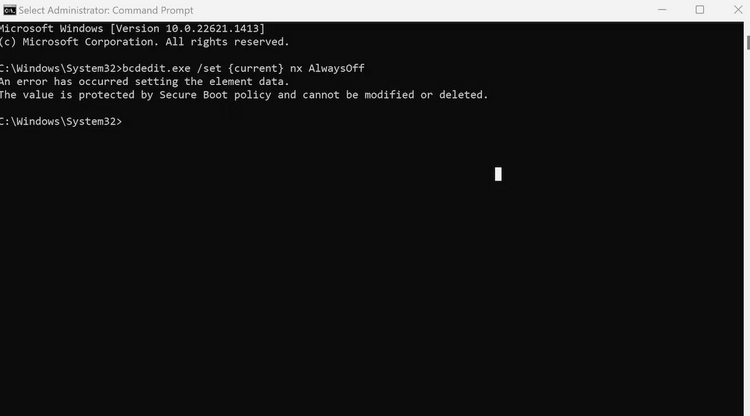
In this case, you must disable Windows secure boot and repeat the preceding steps.
That’s it—the DEP will be turned off from now on. Now, restart your PC to verify whether the error 0xc0000005 remains.
Check App’s & PC Version And Compatibility
One of the most prevalent causes of the 0xc0000005 error is when your computer cannot process the files or settings your PC requires. While the reasons for this might vary, one typical explanation is that you have been using an older app version. If you’re using the app for the first time, the tool may need to be compatible with your operating system. Here’s how to check the version of your PC.
- To open Settings, press the Win + I shortcut.
- Navigate to About.
The Windows Device specification will be launched as soon as you accomplish this. Similarly, follow the steps below to check the app’s version.
- Select Apps > Installed Apps from the Settings menu.
- Click any individual app to check its version.
- If it’s a Microsoft app, click the Settings icon (three dots) next to it and then choose Advanced options.
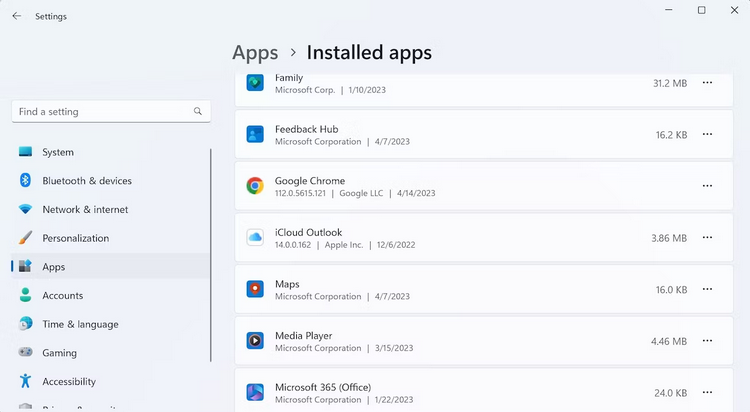
Check the app’s compatibility with your operating system.
Apply Some Generic Fixes For Fixing Errors On Windows
While the methods we’ve mentioned have focused on the error code 0xc0000005, certain simple fixes are advised for almost all Windows issues. Note that these methods aren’t guaranteed to fix any specific error you are experiencing at the time, but if you have tried all of the previous methods, then the methods listed below are probably worth a go. Let’s go through them all one by one.
Run SFC Scan – Run an SFC scan, which looks for and fixes any files that have gotten damaged on your PC for various causes.
Use Memory Diagnostic Tool – If your PC is experiencing memory problems, you may encounter the 0xc0000005 error. Fortunately, the Memory Diagnostic tool offers a built-in mechanism to fix any memory problems.
Run Program Compatibility Troubleshooter – When you run an app, you may see issues if it is incompatible with your PC, especially if it is older. Fortunately, the Program Compatibility Troubleshooter can assist you in getting it to run correctly.
Repair App – It’s conceivable that the files in the app you’re attempting have been damaged, causing your PC to display the 0xc0000005 error code. In this situation, a simple app repair is a good solution.
Run Malware Scan – A malware scan might break or cause malfunctions for otherwise regular PC operations; run and check whether that’s the case in this error.
Perform Factory Reset – A factory reset is the “all pulverizer” for all Windows problems, as I like to call it from time to time. It uninstalls and reinstalls your operating system, allowing you to start fresh. It’s a severe step, but it’s often the only way to fix a Windows error.
Conclusion:
The 0xc0000005 error code, like other sudden Windows problems, can create a quick break in your workflow. Please eliminate the Windows error using one of the methods mentioned above. However, it is a fact that Windows is afflicted by many such basic mistakes from time to time, which, more often than not, maybe fixed with little to no effort. As a result, keep track of all such mistakes and their solutions.



