
Is your Xbox Series X console controller randomly disconnecting from your console? Do you find you’re losing control of the game at critical points because your pad has stopped working? If so, you may be one of Xbox Series X owners whose joypads are experiencing a controller disconnection issue. If so, there are numerous methods you can use to solve the problem.
What Is Xbox Series X Controller Issue?
Long after the Xbox Series X controller and S were released, numerous Xbox users reported connectivity issues with the Xbox Series X controller. Since then, Microsoft has patched the flaw with a software update. But unfortunately, you may still encounter issues with disconnecting your Xbox Series X controller. According to customers on the Microsoft support site and elsewhere on the internet, Xbox Series X gamepads might abruptly and randomly lose the connection when you link them to the console wirelessly. So, how do you repair Xbox Series X controller issues? Try these solutions.
Update Xbox Series X Controller
Well, if your Xbox controller keeps disconnecting, you may need to update the firmware. First, navigate to Profile & system > Settings > Devices & connections > Accessories to check if your controller has the most recent firmware. This will allow you to check if the firmware is up to current. If not, choose the controller you wish to update and… well… update it! After this update is applied to your console, you won’t have issues with your Xbox controller disconnecting. That’s because Microsoft regularly releases firmware upgrades to address small flaws like this.
Update Xbox Series X Console
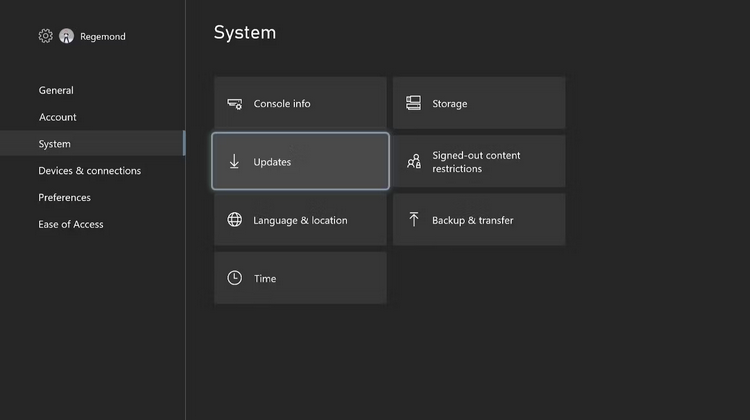
To ensure that your controllers have the most recent firmware installed, you should also ensure that your console runs the most recent version of its software. This can help fix any problems with constantly disconnecting your Xbox Series X Controller or S Controller. This should happen automatically, but if your console is set up for manual upgrades and you last played a while ago, you should install the most recent Xbox system software as soon as possible.
This means you’ll have all of the necessary security fixes, among other things. But updates like this one might help to resolve any issues, such as controller drift. Navigate to Profile & system > Settings > System > Updates to update your Series X or Series S console. Well, if a console update is available, it will be indicated next to your console on this settings page. Update your console, and the problem may be resolved.
Reset And Re-Sync Series X Controller
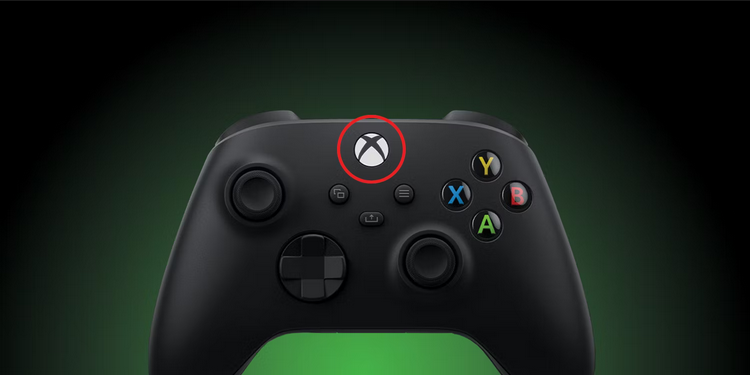
Resetting your Xbox Series X controller is one solution to the connectivity issue. This can be done without being connected to the console, so if your gamepad and console have lost connection, there is a means to reconnect them. After this operation, you will see that the button is no longer lit. You may turn it back on using the same method to see if it resolves the connection problem.
Use Wired Connection
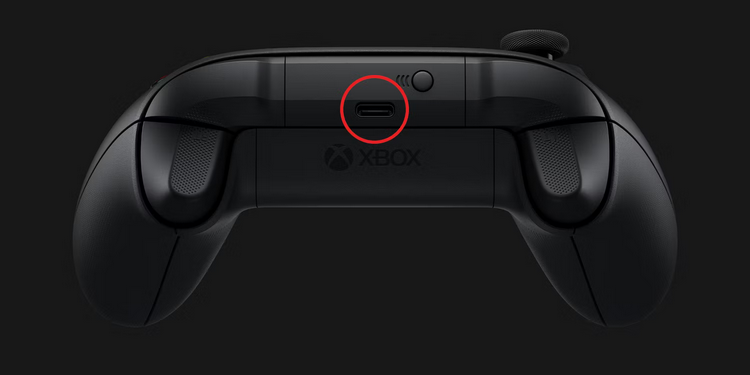
The Xbox Series X controller contains a USB-C connection on top, normally used for charging. But you can use it to try to solve any disconnection problems. The technique couldn’t be simpler; connect the two using the USB-C connector with your Xbox. The USB-C cable may be plugged into any USB ports on the front and rear of your console (presumably, the front port will be easiest for you to access).
You may instantly resolve the wireless connectivity issue by physically connecting your controller and console. Then, if the two devices can communicate again, you may disconnect the cable connection and check to see if your controller works wirelessly. If it isn’t, you may always stay connected if it’s convenient.
Hard Restart Xbox Series X
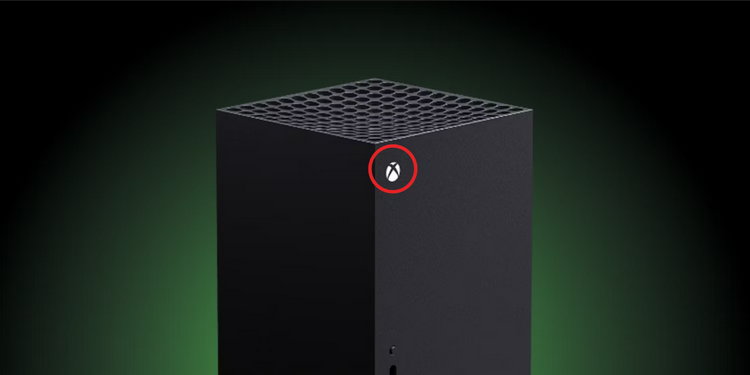
If everything else fails, you may always follow the golden rule of IT experts and switch it off and on again. However, this is an operation you should only perform as a last option, especially if you’re in the middle of a game and haven’t recently saved. You must try the other steps before losing your game progress. Given that your controller & Xbox have no connection, you may reset your Series X console through the console itself.
To hard restart your Xbox Series X console, press and hold the power button on the front of the console (the Xbox logo button above the optical drive). You mustn’t simply press the button since this will put the console to sleep and not reset anything. To restart the console after turning it off, press the power button again. If you did everything correctly, the console should start with the logo screen before launching your Xbox dashboard.
Use Xbox One Controller
Did you connect an Xbox One controller to an Xbox Series X controller? Gratitude to backward compatibility, the Xbox One joypad performs nearly identically to a Series X controller. Therefore, you may determine if the connectivity problem is with your Xbox Series X console or the console itself by using an Xbox One controller with your Series X console.
Connect your Xbox One Series gamepad to your X Console Series. Your Series X controller is to blame if it works. You may use your old controller while waiting for an update if the issue is firmware-related, as Microsoft noted. Remember that the Xbox One controller has its own set of issues prohibiting it from working, so you may still experience the same disconnection problem.
Conclusion:
Using these troubleshooting methods, you should have been able to stop your Xbox Series X controller from disconnecting. However, if you’re still having trouble, your Series X controller may be experiencing hardware issues. In that case, check whether your controller is still under warranty and ask for a free replacement from Microsoft.



