
Although Xbox One controllers are pleasant to hold and perform as an ideal Xbox controller, the design has been carried over to Xbox Series X|S controllers, and the controllers are not without flaws. Xbox One controllers have endured the test of time, but like many other gaming controllers, they suffer from the most frequent issue with every gaming controller: stick drift. And, while stick drift is one of the most annoying things you can experience with a gaming controller if your Xbox One controller is suffering stick drift, there are a few methods to troubleshoot and correct the issue. Let us investigate.
Xbox One Or Xbox Series X|S Stick Drift? How To Fix
Because the Xbox One and Xbox Series X|S controllers and systems are so similar, you may use the same methods to troubleshoot your Xbox Wireless Controller stick drift for both controllers. However, to determine whether a software mistake is the root cause of the stick drift before you attempt to fix your Xbox Wireless Controller physically, you should troubleshoot the issue. Fortunately, there are simple ways to accomplish this.
Update Xbox One Or Xbox Series X|S Controller
One of the simplest ways to determine whether a system fault in your Xbox controller or console is causing the stick drift is to update your Xbox controller. By updating your Xbox controller, you ensure it is as up-to-date as possible and running the most recent potential updates for issues and glitches published by Microsoft. This would indicate whether an issue other than a physical problem with your controller is causing the stick drift. Fortunately, updating your Xbox Series X|S or Xbox One controller is a simple process that includes accessing your console’s Accessories under the Devices & Connections settings on either your Xbox Series X|S or Xbox One.
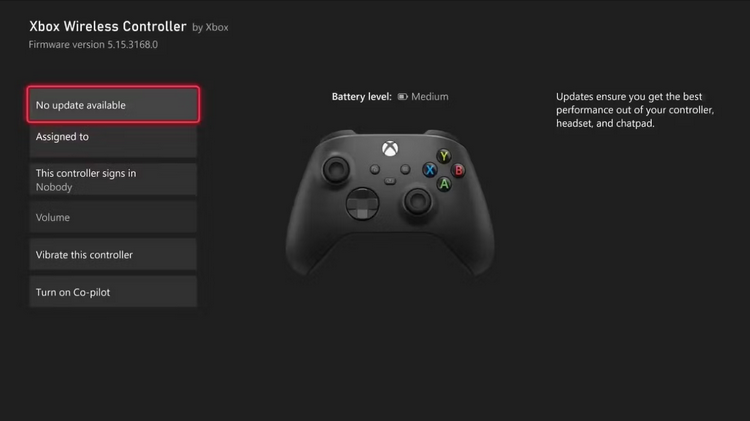
You should know right away whether an update has potentially fixed your stick drift after using the Accessories choices to update your controller or to see if an update is available. If it doesn’t work, alternative ways exist to troubleshoot your Xbox Wireless Controller’s stick drift.
Reset Xbox One Or Xbox Series X|S Controller
Aside from updating your Xbox One or Xbox Series X|S controller, if the stick drift has appeared unexpectedly, a simple reset of your Xbox One or Xbox Stick X|S controller may resolve the issue. Follow these instructions to reset your Xbox Wireless Controller.
- Ascertain that the Xbox controller to be reset is connected to your Xbox One or Series X|S and that you are on the Home screen.
- Holding the Xbox button in the middle of the controller for around 5 seconds should result in the Xbox button going dark.
- Once the Xbox button has been depressed, leave your Xbox controller for a few seconds before pressing the Xbox button again to reconnect your controller to your Xbox.
You have successfully reset your Xbox One or Xbox Series X|S controller after reconnecting your Xbox controller. However, this troubleshooting only tells you whether the stick drift is a transitory issue caused by a system malfunction. If your stick drift issues persist, it’s conceivable that a major software error is to blame, and you’ll need to reset your Xbox system. But, before you go that far, it’s worth attempting to physically fix the stick drift issues with your Xbox Wireless Controller.
How To Physically Repair Xbox One Or Xbox Series X|S Stick Drift?
While you can perform more apparent inspections on your physical controller, such as changing the batteries or inspecting for visual damage, there are still various ways to correct the issue, even if there isn’t an obvious fix.
Repair Xbox Controller Stick Drift With Compressed Air
The accumulation of dirt within your Xbox One or Series X|S controller, preventing an analog stick from operating correctly, is one of the most typical issues that may cause the stick to drift. Unfortunately, the simplest method to fix this issue is to get a can of compressed air and clean the chamber where the analog stick resides. This should free up any dirt causing the stick drift issues. If you’ve a can of compressed air on hand, you can attempt to fix the stick drift issues with your Xbox controller by following these steps.
- Turn off your Xbox One or Xbox Series X|S controller.
- Place the compressed air can’s air tube towards the base of the analog stick and begin blowing compressed air.
- Slowly rotate the analog stick when the air strikes the base and crevices to free up any trapped dirt.
While it may take many attempts, the compressed air should be able to clear any potential blockages causing your Xbox controller’s stick drift issues.
Fix Stick Drift By Taking Xbox One Controller Apart
You should dismantle your Xbox One or Series X|S controller if compressed air doesn’t fix the stick drift issues with your Xbox controller. Unfortunately, disassembling your Xbox controller is rather tricky and, if done wrong, may cause severe harm to the controller. The operation also violates the controller’s warranty; however, you may dismantle your Xbox controller by following these steps if you wish to attempt to replace your analog sticks or remove any obstructions causing stick drift.
- Remove the left and right corner grips while turning off the Xbox controller. A prying tool may be required.

- Remove the battery cover from the back of the Xbox controller and use a T9 screwdriver to remove the concealed screw under the sticker.
- Unscrew the two screws on either side of the Xbox controller grips with the same screwdriver.

- After you’ve removed all of the screws, you may remove the shell from your Xbox Wireless Controller to show the internal components.

Now that the internal components of your Xbox Wireless Controller are accessible, you should be able to determine whether there are any obstructions interfering with the analog stick mechanism and, if necessary, replace the stick entirely. You may also use this time to clean your Xbox One controller. After all, a clean and well-maintained controller is less prone to develop errors in the first place, and the inside components are a dust and muck magnet.
Also, Take A Look At:
The Bottom Line:
You can attempt to fix the stick drift issue with your Xbox Wireless Controller by following and testing the instructions above. If the problem persists, you may need to replace the controller entirely, although stick drift is usually easy to fix, especially when analog sticks are easily changed. Other simple, fast fixes will assist in ensuring your Xbox gaming experience is well-maintained and ready to go if you encounter other typical issues with an Xbox controller.



