
Xbox Game Pass provides excellent value for money, with a portfolio of over 100 games available for a monthly charge. The Netflix-style service, however, is only for some. We can assist you if you wish to cancel your Xbox Game Pass subscription, change your plan to suit your needs better or manage canceled subscriptions.
Unsubscribing From Xbox Game Pass Pros & Cons
Before canceling your Xbox Game Pass subscription, consider the pros and cons of losing the service and how it may affect you. In general, there are several reasons why Xbox Game Pass subscribers should use it, but the overall pros of retaining the service can be distilled down to the following.
- Keeping access to the hundreds of games available with Xbox Game Pass.
- Xbox Series X|S gamesharing allows you and another Xbox user to share a single Xbox Game Pass subscription.
- Give you Xbox Store discounts on select games and free monthly games to test out.
You’ll also not receive a refund if you cancel your subscription. Instead, you’ll have access to the service and its benefits until your next paying period begins. As a result, losing access to the benefits mentioned above is one of the cons of canceling the Xbox Game Pass. For these reasons, consider changing your subscription plan to suit your needs rather than discontinuing Game Pass completely.
How To Cancel Subscription To Xbox Game Pass Online?
Now that you know some cons of canceling the Xbox Game Pass, you may do it online by going to your official account page via Microsoft. After signing into your Microsoft account, follow these steps to cancel your Xbox Game Pass subscription.
- Select Services & Subscriptions from the main screen of your Microsoft account.
- Find Xbox Game Pass or Xbox Game Pass Ultimate in your subscriptions list, then select Manage.
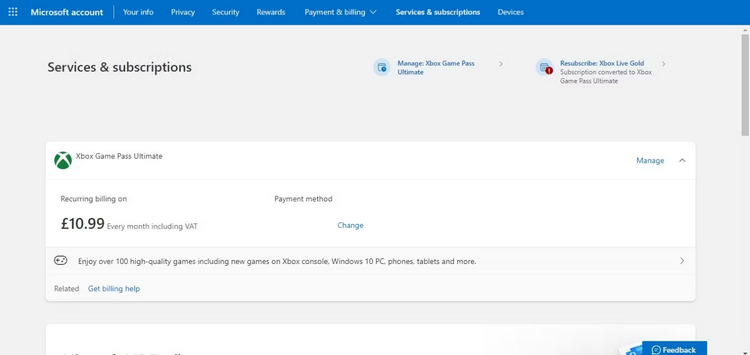
- Select Cancel Subscription from the Xbox Game Pass menu to cancel your subscription.
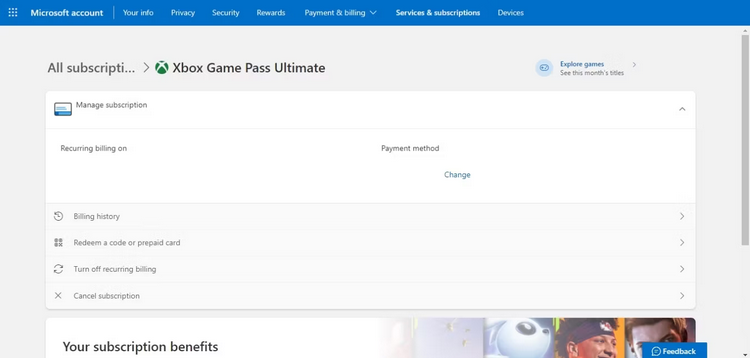
If you’re confident you want to cancel, re-select Cancel subscription at the bottom of the page when Microsoft urges you to continue enrolled. Your Xbox Game Pass subscription will be canceled once your next payment date arrives, but you will not be charged.
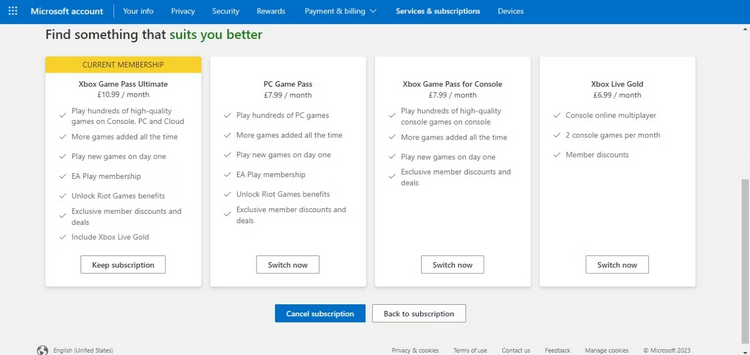
Microsoft does, however, enable exclusions for some regions, allowing you to cancel your Game Pass at any time and receive a refund for the remainder of your subscription. However, you must first check the official Microsoft lists to determine whether you are allegeable.
How To Cancel Xbox Game Pass On Xbox Series X|S?
You may manage and cancel subscriptions directly from the console if you have an Xbox Series X|S or an Xbox One. Follow these instructions to see, manage, and cancel your Xbox Game Pass on your Xbox Series X|S or Xbox One.
- To access the Xbox Guide, press the Xbox button.
- Select Settings after selecting the Profile & System options.
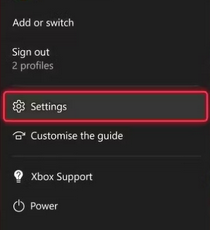
- Select Subscriptions from the options under Account.
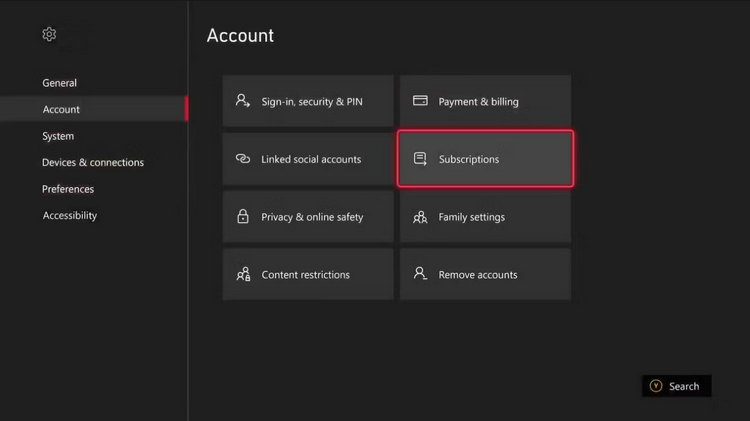
- Select Cancel Subscription from the list of possible Xbox Game Pass subscription options.
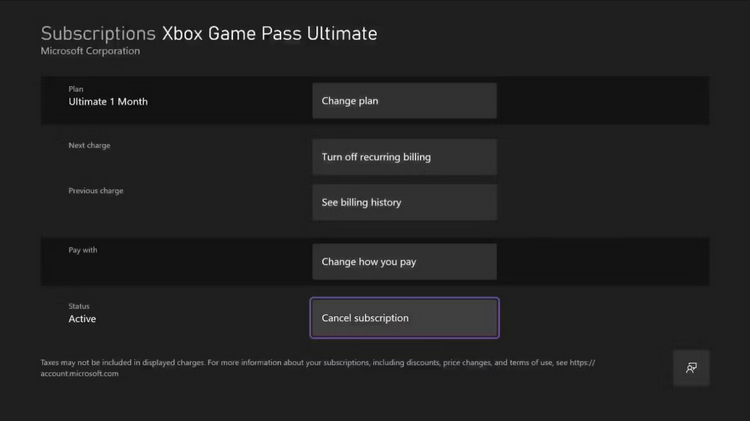
Similarly to canceling online, Xbox will urge you to change your plan and inform you of the last date you can access the service. Again, select Yes to accept the cancellation of the Xbox Game Pass.
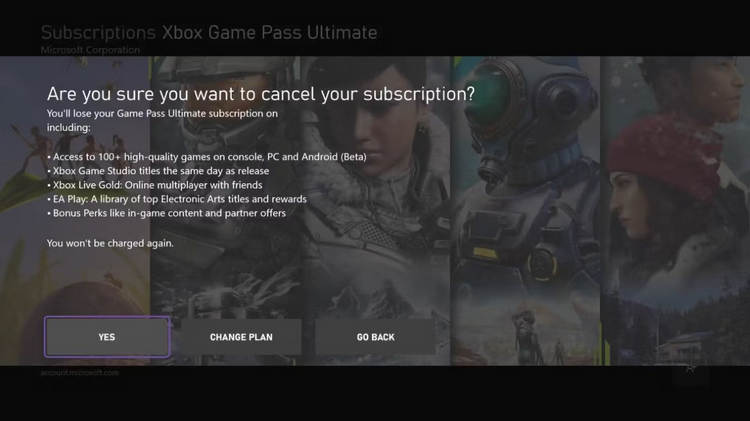
In addition to canceling subscriptions, the Xbox Subscriptions settings allow you to manage subscriptions in the following ways.
- Allowing you to switch to a new subscription plan by clicking Change Plan.
- Giving you the option to cancel auto payments by turning off recurring billing.
- If you wish to adjust your payment method, you may change how you pay.
- To check a payment made to Xbox, view the billing history.
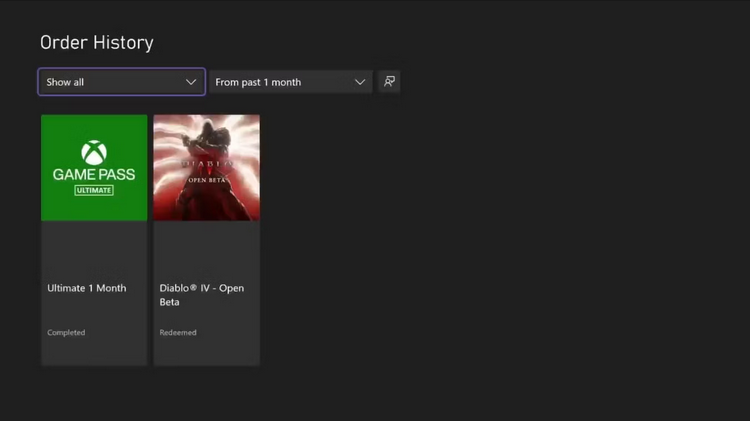
While canceling your Xbox Game Pass subscription online is a fantastic method to do so at any time, if you have access to your Xbox One or Xbox Series X|S, it may be even easier to do so from your console.
How To Change Xbox Game Pass Subscription Plan?
You should know several crucial things about Xbox Game Pass and its tier systems. First, you might change your Xbox Game Pass plan if you need to decide whether to cancel your Game Pass. Fortunately, you can also do this online or via your Xbox. If you’re unsatisfied with your current Xbox Game Pass plan, you may switch online by logging into your Microsoft account and going to the Services & Subscriptions menu, just like you would with cancellations. Follow these directions from here.
- Locate and select Manage for your Xbox Game Pass subscription.
- Choose Cancel subscription.
- Microsoft will then display all of the Xbox Game Pass plans that are currently available.
- Select Switch now beneath the chosen subscription to switch plans.
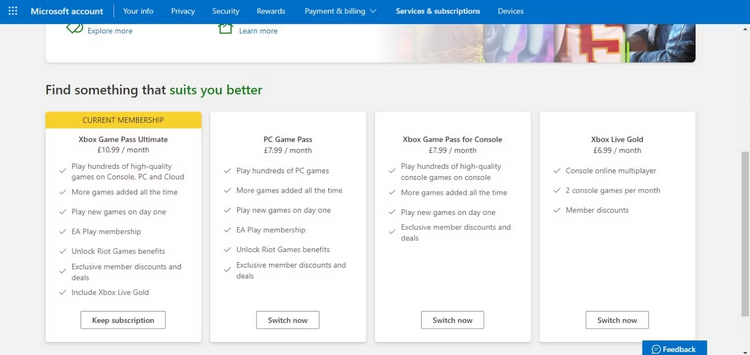
You might switch Game Pass plans on your Xbox Series X|S or Xbox One. To do so, use the Subscriptions settings as if you were canceling Game Pass, and then follow the steps below.
- Change the plan after selecting your Xbox Game Pass subscription.
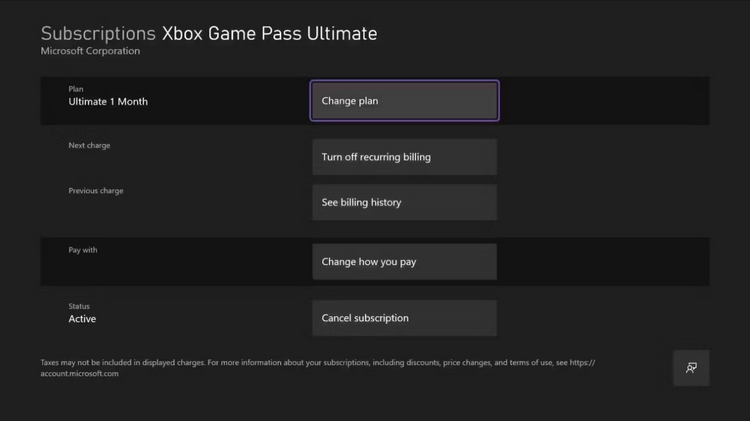
- The available Game Pass plans will then be shown on your Xbox.
- Select the option for Select under the plan to which you want to switch.
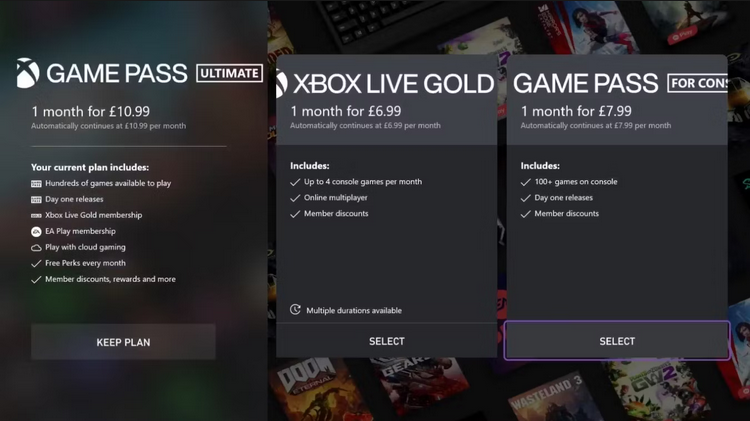
Changes to your Game Pass subscription, such as canceling it entirely, will only take effect once the next payment cycle begins, but your new Game Pass subscription will be active after that date.
How To Rejoin Xbox Game Pass On Xbox Series X|S Or Online?
Whether you’ve canceled your Xbox Game Pass subscription or are considering it, it’s crucial to remember that you may rejoin Game Pass at any moment via your Microsoft account or Xbox. To rejoin Xbox Game Pass online, go into your Microsoft account and head to the Services & Subscriptions menu, just like you would with cancellations. Then, follow these directions from here.
- Scroll to the bottom of the page to find Canceled Subscriptions.
- Select Resubscribe from the list of canceled Xbox Game Pass subscriptions.
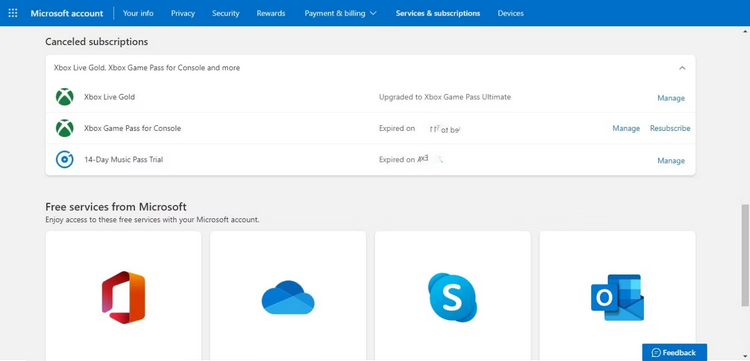
Microsoft will then ask you to confirm a payment method before re-applying Xbox Game Pass to your Account. You may also resubscribe to Xbox Game Pass on your Xbox Series X|S or Xbox One. To do so, go back into your Xbox’s Subscriptions settings and follow these instructions.
- Select your prior Xbox Game Pass subscription under Cancelled.
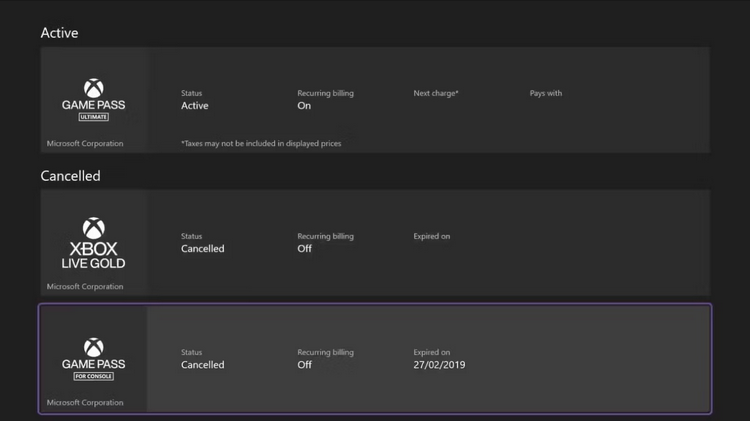
- To resubscribe to Xbox Game Pass, choose Turn on recurring billing.
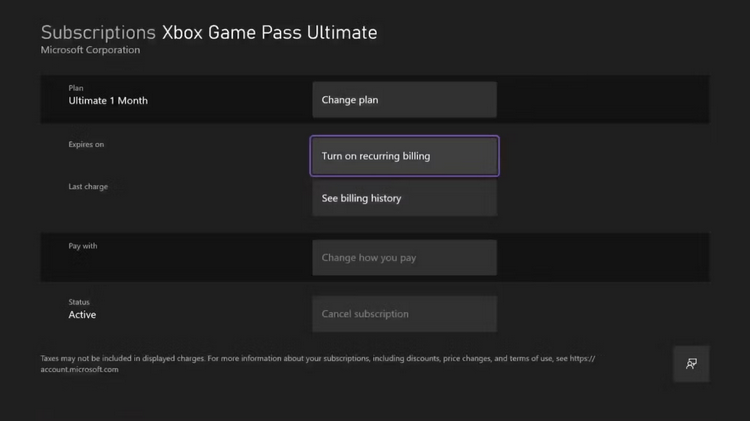
Your Xbox Game Subscription will continue as usual now that recurring payments have been re-enabled. However, you may need help to reactivate earlier subscriptions on your Xbox, and you must still renew your Xbox Game Pass online.
Conclusion:
That’s all there is to it. You should now be able to cancel your Xbox Game Pass subscription online or through your Xbox, switch Game Pass plans, and even renew a canceled Game Pass subscription. So, no matter your gaming demands, you can take charge of your Xbox Game Pass subscription and guide one of gaming’s top subscription services to match your needs and improve your overall gaming experience.



