
Well, is WhatsApp not showing you the names of your saved contacts? The issue usually happens with a specific contact you recently saved. The contact names in the phone’s address book may also be affected. How did this issue start, and how can you fix it? In this article, we’ll look at why WhatsApp is not showing contact names. We will also show you a few fixes so that you can try to resolve the issue and view the contact names again.
WhatsApp Stop Showing Contact Names Causes
WhatsApp stops showing contact names for several reasons.
1 – There are technical issues with the WhatsApp backend.
2 – WhatsApp still needs to retrieve the contact you recently saved.
3 – Your phone’s contact list was accidentally deleted.
4 – SIM cards with saved contacts are no longer recognized by your phone.
5 – Because your operating system prevents it, WhatsApp cannot access contact names.
6 – WhatsApp Sync has a problem.
You know now the causes of WhatsApp not showing contacts; let’s look at fixes.
Preliminary Checks
Before you get into serious troubleshooting, check the following.
1 – To rule out temporary issues, restart WhatsApp.
2 – Restart the phone to ensure a bug in your operating system isn’t the cause of the problem.
3 – Turn off any app that lets you use two WhatsApp accounts simultaneously.
4 – Ensure no other instant messaging apps are active on your device.
5 – Ensure that WhatsApp is current.
6 – Get rid of apps that could mess up WhatsApp, like status savers.
If the above preliminary checks don’t help, apply the remaining fixes.
Ensure Tthe Problem Isn’t Coming From The Backend
From time to time, the WhatsApp backend experiences unanticipated issues. Users still need help finding bugs in the app even though engineers are working to fix the problem. So, check to see if WhatsApp’s backend is why WhatsApp is not showing contact names. Visit Downdetector’s official website to confirm this. Type “WhatsApp” into the search bar in the top right corner and press Enter. Then, click the WhatsApp or WhatsApp business, depending on which platform you’re having the issue with. If the app is down, Downdetector will let you know.
If similar problems have been reported recently, it’s probably a backend problem. So, waiting until the issue is fixed on the backend would be best. In the meantime, you can use WhatsApp Web or the WhatsApp desktop app. If no problems have been reported, WhatsApp’s backend isn’t the problem. Apply the remaining fixes.
Check For Contact-Specific Issues
WhatsApp needs to display newly saved contacts right away. However, it takes a few minutes or a restart time to get the contact name. Have you recently saved a contact name, but WhatsApp doesn’t show it? If so, close WhatsApp and restart it. Ensure that the contact name has been successfully saved in the phone’s address book and that the number has been saved in the proper international format. If restarting the app doesn’t work and you’ve checked that the phone number was saved correctly, but the problem still exists, you should refresh all of your contacts.
Refresh WhatsApp Contacts List
The app can quickly retrieve newly saved contact names thanks to WhatsApp’s useful refresh feature. Here are the steps to update saved contacts.
1 – Launch WhatsApp.
2 – Tap the “New Chat” button in the bottom right corner of WhatsApp.
3 – In the top-right corner, tap the three vertical dots.
4 – Tap Refresh.
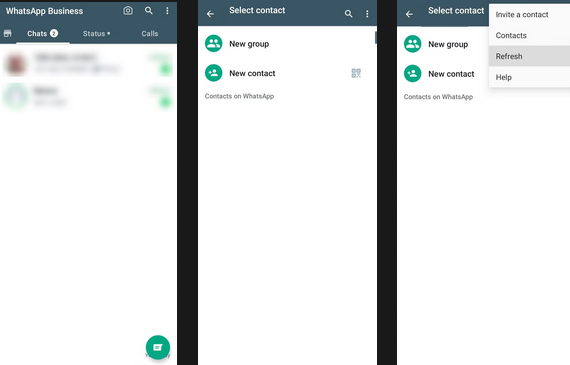
Fix Issues With The Phone’s Address Book
WhatsApp may not show contact names if there’s a problem with your phone’s address book. When that happens, the problem affects more than just WhatsApp. In any additional app that uses those contacts, the contact names won’t appear anymore. There will also be problems with Telegram, Signal, and the Messages app on your phone.
Does your device have a widespread problem with contacts not showing up? If so, your phone’s address book has a problem. Resolve any issue with your phone’s address book, and WhatsApp will resume displaying contact names.
Ensure SIM Card Is Active
Do you store your contacts on your SIM card or your phone? Ensure your phone can access the SIM card if you always pick the latter option. The SIM card is frequently moved out of its slot by carelessness, dropping the phone, or changing the SIM card, making it impossible for your phone to find it. It will only show the contacts saved to that card if it can find the SIM. Ensure your SIM card is in your cell phone correctly, can be found by it, and has all your saved contacts. Continue to the next step if the SIM card is operating normally.
Eliminate Operating System Restrictions
You can stop people from looking over your shoulder with the right permission settings. Nevertheless, if you set these permissions too strictly, your phone’s operating system might not even allow trusted apps to access the required data. For example, if WhatsApp cannot access your saved contacts, it may only display contact numbers. So, it’s important to rule out this possibility.
1 – Open the Settings app on your Android device and tap Apps. Next, tap the three vertical dots in the top right corner, then tap Permission manager.
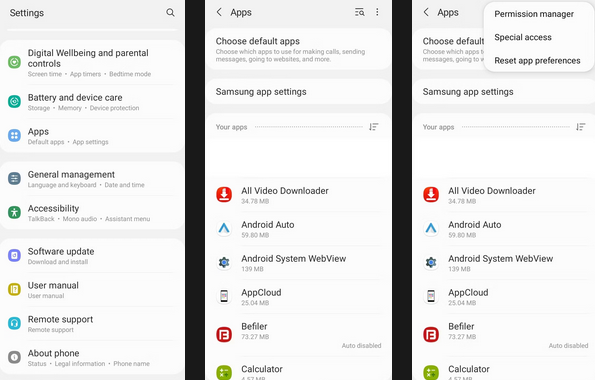
2 – Choose WhatsApp or WhatsApp Business from the list of apps in Contacts. Then, check the box next to Allow.
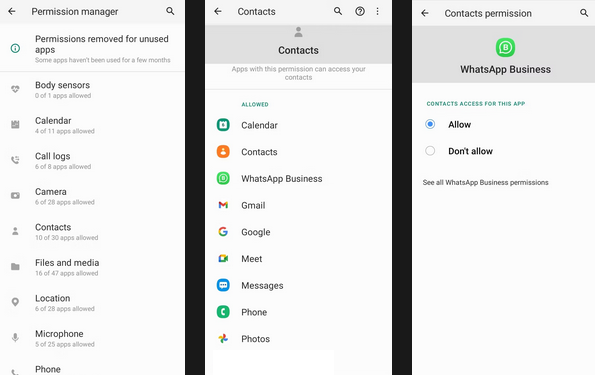
3 – Open the Settings app on your iOS device, navigate to Privacy, and tap Contacts. The WhatsApp toggle should be turned on.
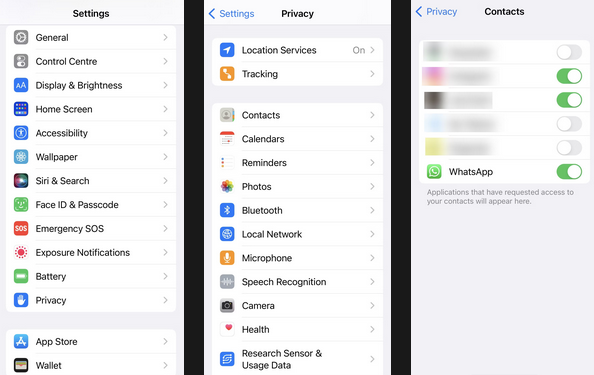
Check For Sync Issues (Android)
If you’ve stopped your contacts from automatically syncing, allowing WhatsApp access to your contacts won’t make any difference. Follow the steps below to make sure that sync settings are turned on and to sync contacts again.
1 – Open the Settings app on your Android device.
2 – Tap Users and Accounts.
3 – Tap WhatsApp.
4 – Check the box next to Contacts.
5 – Tap the three vertical dots or the More menu in the upper right corner, then tap Sync now.
For each phone, the steps mentioned above may vary. Does that also app to you? If it does, you should review the official website of the company that made your phone to find out how to handle the sync settings for your contacts.
Conclusion:
When WhatsApp shows the contact number and not the name, it can be hard to remember who you are. You should be able to help WhatsApp display contact names again by applying the fixes in this article. However, if none of the fixes worked, you would have to reinstall WhatsApp from scratch, which is not the best option.



