
Even with the numerous methods we may use to get messages these days, voicemail is still a helpful tool for ensuring that people can hold onto us when our lives become too hectic. When you first use a new Samsung phone, it is easy to think that voicemail is immediately active, but this is only sometimes the case. If you want to set up a new voicemail or your voicemail isn’t working on your Samsung Galaxy or other Android phone, here’s how.
How To Set Up Voicemail On Samsung Phone?
Your cell carrier provides voicemail service. When you place a SIM card into your phone, the number you need to dial will be shown. Inserting a SIM card (or setting up an eSIM) is all that some cell providers require, but many of them require you to set up your voicemail before you can use it.
- Check the availability of voicemail first. You may do so by opening the Phone app and selecting More > Settings > Voicemail. Voicemail is enabled if there is a phone number shown.
- You may either copy that number and enter it into the dialer or launch it automatically by pressing and holding the 1 key on the keypad.
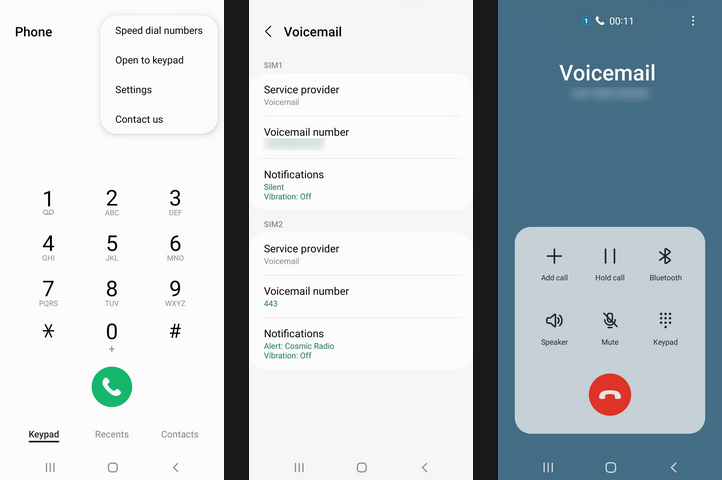
- You must choose a security code if this is your first time accessing voicemail. The code should normally be between four and ten digits long.
- The following precise steps will change depending on the service provider. For example, some require you to set up a personalized message or a signature (your name pronounced and added to the message).
- You may disconnect once you have completed all of the mandatory activation procedures. Your voicemail system is now ready to receive messages.
You may check that the voicemail service is working by calling yourself from another phone and without answering.
How To Change Voicemail On Samsung Phones?
The simplest approach to hearing your personalized voicemail greeting is to call your mobile number from another phone and check that the service is working. Don’t be concerned if you don’t like the message or want to change it for whatever reason; you can easily do so. You are free to change your voicemail as many times as you like. However, remember that recording a new voicemail greeting overwrites the existing one. Here’s how to go about it.
- You may dial your voicemail number by opening the Phone app and holding the 1 button on the dialer.
- Listen for one of the automatic menu options, Greetings or Personal Message. To select it, press the matching number key. To achieve this, you should first tap the Keypad button.
- After that, you’ll be allowed to record a new welcome or personal message.
- Please make a new voicemail message and save it as directed.
Some service providers additionally allow you to set up temporary messages that you may use as needed during vacations, meetings, and so on. In the same welcome/personal message menu, if available, you will hear the option to make a temporary greeting.
How To Listen To Your Voicemails?
Once you’ve enabled basic voicemail, you may listen to your voicemail messages on your Samsung by pressing the speed dial button.
- If the Phone app isn’t currently open on the screen, open it and select the keypad tab.
- On the dialer keypad, tap and hold the 1 key. A little voicemail symbol will appear beneath the number on that key. The 1 key is kept for voicemail, but all other digits on the keypad may be set to dial any phone number you choose quickly.
- After a brief interval, the voicemail number is called. You can then listen to your messages using the automatic menu.
How To Change Samsung Voicemail Notifications?
Most voicemail settings may be modified by calling the voicemail number and selecting an option from the automated menu. The notification that notifies you of new messages is one of the few things you can change on your Samsung phone.
- Open the Phone app, then tap the More menu (the three dots) at the top to change the voicemail notification.
- Navigate to Settings and then to the Voicemail section. The number you dial to hear voicemails will be shown here.
- You can view your current voicemail notification settings underneath that number. To view the notifications settings in their entirety, tap them.
- You may then change whether alerts display in the status bar, what sound they produce, and whether they appear on the lock screen.
Troubleshooting Samsung Voicemail
If it is correctly set up, you should have a few problems with your voicemail. However, any issues you may experience are typically simple to resolve. Here are a few examples of the most prevalent.
Not Receiving Notifications Of New Voicemails
If you are certain that your voicemail service is operational and properly configured, you should check the voicemail notification settings (see above).
New Voicemail Notification Icon Shows Even When There Are No New Voicemails
This is frequently due to a caching issue. Tap the Filter and Sort button at the top of the list to resolve this. Open Settings > Apps. Tap OK, then Show System Apps. In the apps list, go to Call Settings, then Storage > Clear Data and Clear Cache.
You Can’t Listen To Voicemails From Another Phone
You must first set up a security code to listen to your voicemails from a phone number other than your own. If you haven’t already, set one up by calling the voicemail number and following the directions on the automated menu.
Conclusion:
Voicemail is a handy tool, especially if you have a hectic schedule. It’s quick and easy to set up on your Samsung phone. If you still need to set up voicemail on your Samsung phone, do it now to get all essential messages.



