
Your DualShock 4 controller undoubtedly works flawlessly the majority of the time. However, it aggravates when your PlayStation 4 controller stops responding or disconnects randomly. So let’s look at some fixes for when your PS4 controller not working so you can go back to playing.
PS4 Controller Won’t Connect Or Pair

Pressing the PS Button on your controller should turn it on and connect it to your system. When it’s not connecting, the light bar on your controller will flash briefly before turning off. This is common if you’ve previously used your DualShock 4 with another console since the PS4 controller attempts to connect to the last device you used it with. For example, if you use the controller with Steam on your PC or a friend’s console, it will remember that device and attempt to connect to it the next time you turn it on.
In these circumstances, you must repair your DualShock 4 with your PS4. First, use a micro-USB cable to connect your controller to your PS4. Check that you’re using a high-quality cable that you know works. Well, once your controller is physically connected to your console, press the PS Button for a few seconds, and the light on your controller should flash momentarily before becoming blue (or another solid color if you have a controller connected). This means that your PS4 controller has been successfully paired and connected.
If you have your DualShock 4 paired with another nearby device, such as your phone or a PlayStation 5, trying to repair it with your PS4 may turn on the other device and connect the controller. As a result, you should first turn off and unplug any other device your DualShock 4 is paired with.
You can disconnect the USB cable after repairing your controller and use it wirelessly. Because your PS4 will remember it until you pair the controller with another device in the future, it should connect automatically when you press the PS Button. Remember that the maximum number of DualShock 4 controllers that may be connected to the PS4 simultaneously is four. If you already have four controllers connected, one of them must be disconnected to make place for more.
PS4 Controller Keeps Disconnecting
You may try a handful of fixes if your DualShock 4 disconnects randomly while playing. To begin, make sure your controller’s battery is fully charged. It may appear straightforward, but it may disconnect if your controller’s battery is nearly dead. To check the battery life of your controller, press & hold the PS Button to bring up the Quick Menu on the left side of the screen. At the bottom, you’ll notice a controller symbol with the battery life shown.
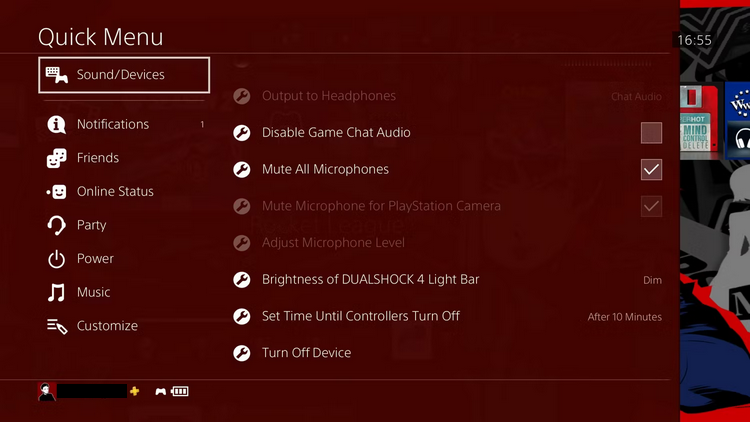
Connect your controller to your PS4 (or a wall outlet) and return to the Quick Menu to ensure you see the battery charging animation. After charging your controller for some time, try using it normally. If the battery wasn’t the issue, make sure you’re not trying to use your PS4 controller too far away from your system. Bluetooth typically has a range of roughly 30 feet; depending on your configuration, you may be able to use your PS controller further than this or be limited to using it closer.
In this regard, keep your controller and console as separate as possible. Remove any metal items, such as shelves or computers, that might interfere with the signal. You should also remove your PS4 from enclosed places, if applicable, for improved signal propagation and reception. Remember that the PS4 has a setting that causes controllers to turn off after a certain amount of idle time. Go to Settings > Power Save Settings > Set Time Until Controllers Turn Off and choose Never if you don’t want your PS4 controller to turn off while streaming media apps like YouTube. It should be noted that this will drain the controller battery even if you are idle.
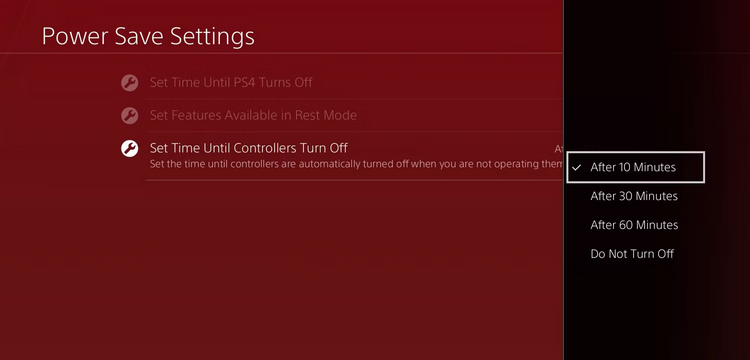
How To Fix Quickly PS4 Controller Not Working?
We’ve looked at particular fixes for a few typical DualShock 4 problems. Next, we’ll look at more generic solutions for PS4 controller not working problems. If your PS4 controller is still not working, go through these steps.
Restart Console
While the controller causes most controller issues, the issue may be with your PS4. Before troubleshooting, you should restart your console to rule out this possibility. If your controller is functional enough to access menus, press and hold the PS Button to bring up the Quick Menu, then select Power > Restart PS4 to reboot your system.
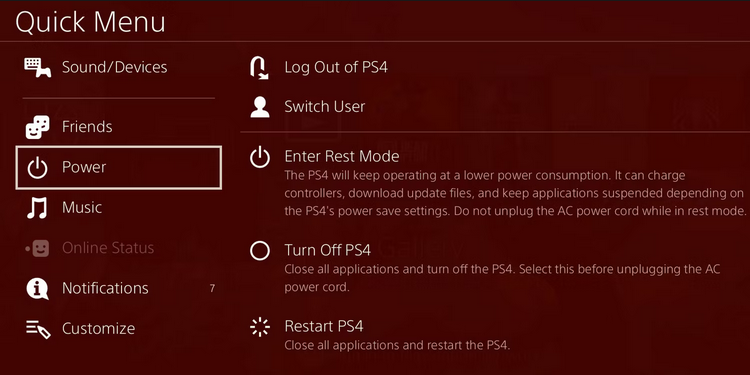
Suppose your controller isn’t cooperating; press and hold the PS4 console’s Power button until you hear two beeps. This will completely power down the device; once switched off (with no lights on the front), press the Power button again to turn it back on. If you notice an orange light, your system has entered Rest Mode, a temporary shutdown. After a reboot, try using your controller again (connecting it through a USB cable if necessary) to see if it helps.
Forget & Re-Pair PS4 Controller
If you have a second PS4 controller (or a PS Move controller for PS VR), you can use it to visit a menu where you can uninstall the problematic controller. Navigate to Settings > Devices > Bluetooth Devices and choose the DualShock 4 entry without a green light.
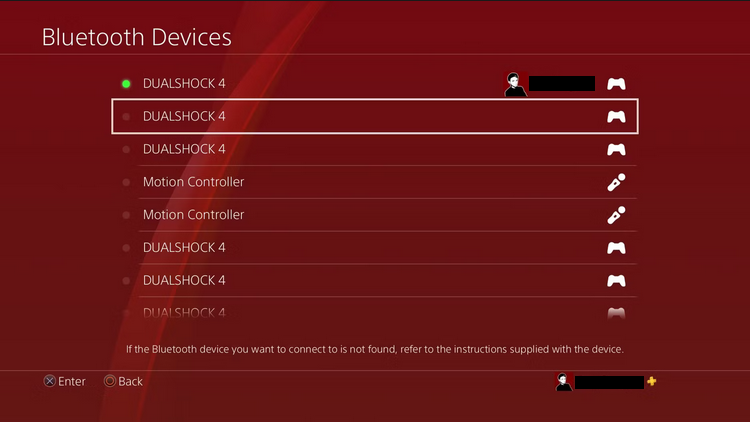
Choose Forget Device from the menu after pressing the Options button on your controller. This causes your PS4 to remove it from memory, requiring you to pair it again. This is an amazing time to try a slightly different pairing method: having your PS4 controller repaired upon startup. Turn off your PS4 completely (as previously mentioned) to achieve this. Next, connect the faulty controller to your console using a USB cable once it has been turned off. Press the PS Button on the controller to turn it on and pair it all at once. If this does not work, turn your PS4 back on and try pairing it normally, as described above.
Hard Reset PS4 Controller
If disconnecting and repairing the controller does not work, you can try the entire DualShock 4 reset procedure. To perform this, you’ll need a small pointed item, such as a bent paper clip and/or a SIM card ejection tool. This will not reset your PS4 or alter your controller save for the need to pair it again, making it a non-intrusive troubleshooting procedure. First, flip your controller over after completely turning off your PS4. A small hole at the L2 button (on the right side of the controller when flipped over) will be visible close to the screw. Hold the button inside this hole for around five seconds using your pointed tool.

After that, reconnect your controller to your PS4 via a USB cable and check whether it pairs successfully.
Try Connecting PS4 Controller Elsewhere
If you haven’t previously, try connecting the PS4 controller that is having problems to another device. If you experience similar problems using the PS4 controller on a PS5, a PC, or a smartphone, your controller is most likely malfunctioning. Try using a different PS4 controller with your console. If you borrow a friend’s DualShock 4 that you know works correctly and discover that it has issues with your system, it’s likely that something is wrong with your PS4’s wireless connectivity.
Use Controller In Wired Mode
Before you abandon your PS4 controller, try playing with it permanently connected via a USB cable and instructing your PS4 not to use the wireless Bluetooth connection. Nevertheless, remember that this only works with the updated PS4 controller. If the light bar inside the touchpad on the front of your PS controller is visible, you have this model. If not, you have an older controller that cannot be forced to communicate by wire. Choose Use USB Cable under Settings > Devices > Controllers > Communication Method to compel your PS4 to connect controllers via USB with a compatible DualShock 4 head. Connecting through a USB cable will block the DualShock 4 from accessing Bluetooth.
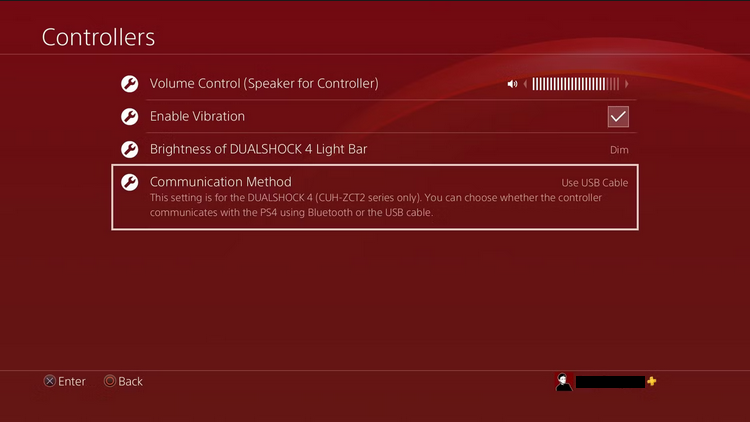
If this works, you should acquire a long USB cable to game from the sofa, even if you’re connected. But, again, Ailun’s three-pack of 10-foot micro-USB cables is an affordable option.
DualShock 4 Hardware Fix Options
DualShock 4 controllers, like most gear, have a one-year guarantee. So if you purchased your PS4 controller within the last year and it is still not working after doing all the above fixes, you can visit PlayStation’s Repairs website and submit a repair request for your controller.
If your PS4 controller is not working in a game, one of its buttons may have become stuck, overriding the others. Some have fixed this by slamming the controller against their thigh or a table. While this may clear out anything caught within your controller, be careful not to hit it too hard, as this may create other issues.
You may also try hardware fixes on your own by opening your controller. If you’ve gone this far and still can’t fix the problem, something in your controller is stuck or unplugged. Nevertheless, depending on the situation, this may be difficult or impossible. We recommend contacting a local repair specialist if you feel uncomfortable performing this yourself.
Conclusion:
You know how to fix the most frequent PS4 controller issues. More particular problems, such as a button that stops working, sadly come within the above hardware fix alternatives. You can fix small issues by following YouTube tips, but be careful not to harm your controller more. For example, your DualShock 4 problem was simple to fix. If not, and you need a new PS4 controller, many wonderful alternatives exist.



