
Microsoft Photos is Windows’ default image viewer, and many people use it to access picture files. Some users, however, cannot open images in Photos due to a “Package could not be registered” problem. When certain Photos users try to open JPG or PNG images in that app, they encounter this issue. This post will show you how to resolve the “Package could not be registered” problem in Windows 11 and 10.
How To Fix Easily Package Could Not Be Registered Photos Error?
Run Windows Store Apps Troubleshooter
Begin your problem debugging using a UWP app troubleshooter from the Microsoft Store. Windows Store Apps is a troubleshooter that can help you detect and resolve issues with the Photos app. These are the instructions for running the troubleshooter in Windows 11.
- To bring up Settings, hit the Win + I keyboard shortcuts simultaneously.
- Within the System tab of Settings, select Troubleshoot.
- Then, under Settings, select Other troubleshooters to access the Windows troubleshooters.
- Click the Run button on the Windows Store Apps troubleshooter.
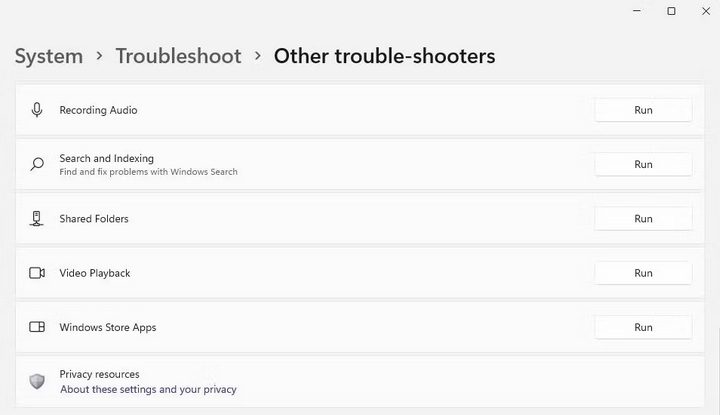
- Then select the option to apply the fixes provided by the Windows Store App troubleshooter.
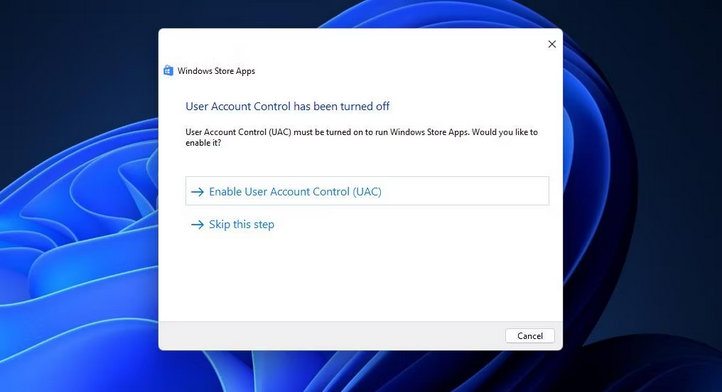
A similar troubleshooter may also be found in Windows 10’s Settings app. First, click the Troubleshoot tab and then the Update & Security category. Then, select Additional Troubleshooters to bring up a selection of troubleshooting tools.
Update Photos
Updating Microsoft Store programs, like Photos, sometimes resolve difficulties with them. So, upgrade Microsoft Photos in this manner.
- Click Start and then select Microsoft Store from the selection that appears.
- Go to the Library tab in the Microsoft Store.
- To discover which apps require updates, click Get Updates. For example, if an update for Photos is available, MS Store will automatically download and install it.

- Before quitting Microsoft Store, wait for the Photos app update to complete.
Repair & Reset Photos Apps
If the program has corrupted files or data, repairing or resetting Photos would likely resolve the “Package could not be registered” error. Within the Apps & Features tool in Settings, you may select the nearby Repair and Reset troubleshooting options for Photos. Select the Repair option first, followed by the Reset option if required.
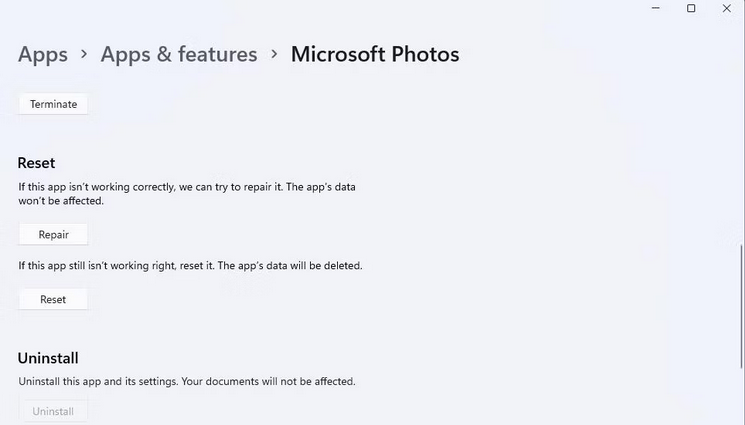
Run Deployment Image & System File Checker Tools
The “Package could not be registered” problem can also be caused by faulty Windows system files. Users who reported that running Deployment Image Servicing Management and System File Checker scans on their PCs fixed this issue have validated this. You can try this solution by opening the Command Prompt with administrative privileges and running the DISM and SFC commands separately.
DISM.exe /Online /Cleanup-image /Restorehealthsfc /scannowBefore running the System File Checker tool, run the Deployment Image Servicing Management scan command. Keep the Command Prompt open until a Windows Resource Protection notification for the SFC scan appears. The “Package could not be registered” problem may have been addressed if it states Windows Resource Protection fixed files.
Reinstall Photos
If the “Package could not be registered” problem remains after attempting the resolutions listed above, you may need to reinstall Photos to resolve it. This is the most likely approach for repairing a corrupted Photos app. You can use PowerShell to remove and reinstall Photos in this manner.
- Start PowerShell.
- Input this Command to remove PowerShell, then press Enter.
Get-AppxPackage Microsoft.Windows.Photos | Remove-AppxPackage
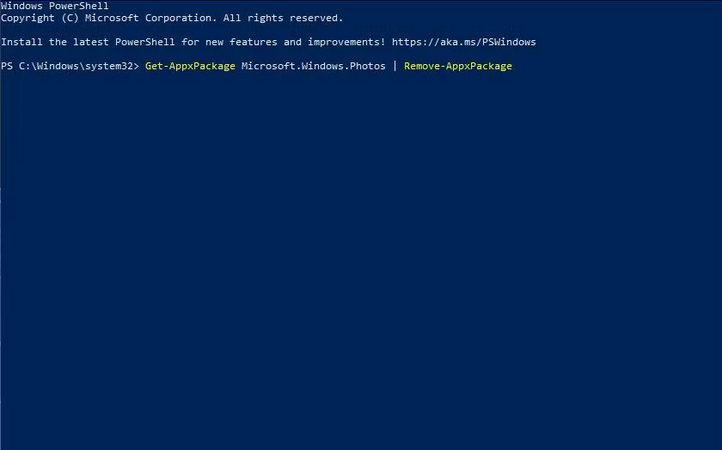
- Input this PowerShell command, then click Enter to reinstall Photos.
Get-AppxPackage -allusers Microsoft.Windows.Photos | Foreach {Add-AppxPackage -DisableDevelopmentMode -Register "$($_.InstallLocation)\AppXManifest.xml"}
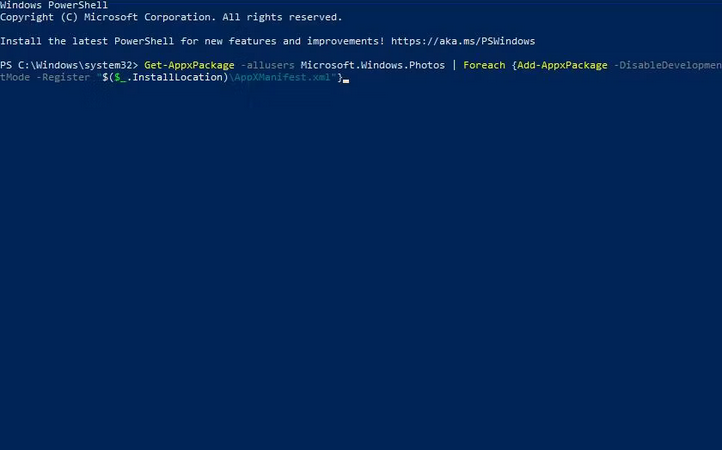
- After reinstalling Photos, restart your computer.
Reset Windows
If all other resolutions have been explored, a deeper Windows issue may produce the “Package could not be registered” Photos error. A system reset may then be required to address the underlying issue. Resetting Windows will refresh the platform’s components and return it to its original state.
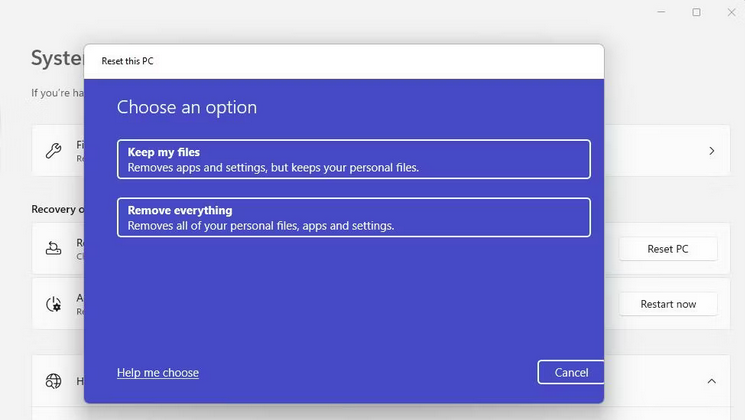
This is recommended as a last resort since you must reinstall any third-party software installed before resetting Windows. You can, however, select to store user files such as images, documents, movies, and so on.
Conclusion:
The “Package Could Not Be Registered” problem on your Windows 11/10 PC will most likely be resolved by one of the abovementioned resolutions. However, if the Photos problem continues, keep in mind that you may use several third-party app options to access your images. IrfanView, XnView, and FastStone Image Viewer are among the finest free Photos replacements.



