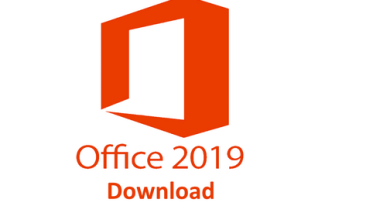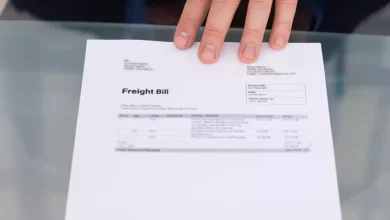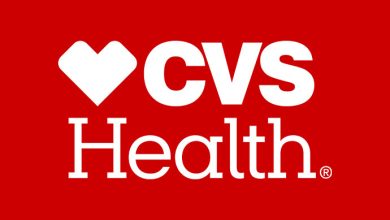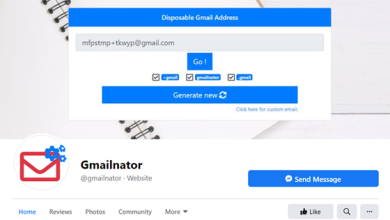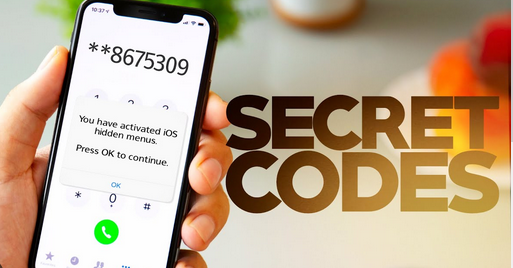
20 Best Hidden iPhone Secret Codes for 2023. Do you know that the iPhone can also be used to do different things with secret codes?
Every different smart phone has a secret code that comes from the maker. It can be hard to find all the secret codes and figure out how to use them. This piece will show you some of the coolest secret codes for the iPhone.
20+ Best Hidden Codes
You have to enter these secret codes into the dialer to find out about the device, how to hide calls, fix problems, etc. So, let’s check out some of your iPhone’s secret dialer codes
Field Test Mode
*3001#12345#*
This code is the one you need to use if you want to find out basic information about your network. With this iPhone secret code, you can find out how strong your network signal really is in decibels.
- First, make sure that your iPhone has an active cellular connection.
- Next, open the phone app and enter the code on the dialer
- On the Field test menu, tap on the LTE.
- On the next screen, tap on the Serving Cell Meas.
- Now, on the next screen, look at the numerical measurement behind rsrp0
The numbers after the rsrp0 are the strength of your iPhone’s cell signal in dBm.
For those who don’t know, the signal strength is good if the numbers behind rsrp0 are between -50dB and -60dB. Between -70dB and -90dB, the signal strength is good. If the number is greater than -100dB, it means the signal strength is weak.
Enter Field Test Mode in iOS 10 or Earlier
*3001#12345#*
You must use a different way to enter Field test mode if your iPhone is running iOS 10 or lower. In iOS 10, you need to open the dialer on your iPhone, enter the code, and tap the call button.
You will be taken to the Field test page, where you can learn more about your network. If you want to check the signal strength, hold the Power button until you see the choice to “Slide to turn off.”
When it says “Slide to turn off,” press and hold the home button instead of moving. On your iPhone’s status bar, you can now see the network power in decibels.
You may have gotten a lot of calls on your iPhone from people whose names or numbers you didn’t know. Have you ever wondered how that’s possible? Few companies let users hide their caller ID, which lets them make calls without being identified.
Hide Your Caller ID
*31#mobile number
The code we’ve shared also allows you to hide your caller ID, but your company must support the feature. We have also shared the codes for various countries; type the code on the dialer and then the number you want to call.
When you send a text message from your phone, it goes to the computer number or the number of the SMS center. With this code, you can get that SMS Center number.
If your carrier supports hiding caller ID, your caller ID will be hidden or shown as ‘Unknown.’
Check the SMS Center
*#5005*7672#
Whenever you send an SMS from your phone, it goes to the server or SMS center number. You can grab that SMS Center number with this code.
To check the SMS Center number on your iPhone, open the dialer, enter the code we have shared and press the call button.
Check the Call Waiting Status
*#43#
You need to use this secret code if you doubt whether you have call waiting enabled or disabled on your iPhone.
Open iPhone’s dialer, type in the code, and press the Call button. You can see whether Call waiting is enabled or disabled on your iPhone.
Enable/Disable Call Waiting
*43# (Enable) #43# (Disable)
After checking the Call waiting status, you may want to enable or disable it as per your preferences. You need to enter *43# on your iPhone’s dialer to allow the Call to wait.
If you wish to disable the Call waiting on your iPhone, you need to open the dialer, type in #43#, and press the Call button. This will disable the Call waiting ultimately.
Check Call Barring Status
*#33#
If you wonder why you are not receiving any calls on your iPhone, you need to check the Call Barring Status. Call Barring is a feature that blocks both incoming and outgoing calls for those unfamiliar.
If the Call barring is enabled, your iPhone won’t receive any calls, no matter how good your network is. To check the Call barring status on your iPhone, open the dialer, type in the code we have shared, and tap on the Call button.
Enable or Disable Call Barring on iPhone
*33*pin# (Enable) #33*pin# (Disable)
You can enable the Call barring on your iPhone if you are on vacation and don’t want anyone to contact you. Enter *33*pin# (Replace ‘pin’ with your SIM PIN) to enable the call barring. Once done, tap on the call button.
To disable the Call barring feature, enter #33*your SIM pin# and press the Call button.
Check the Call Forwarding Status
*#21#
Call forwarding is a feature that lets you divert incoming calls to another number. This is a great feature, and many users enable it to prevent disturbance.
There’s a secret code that displays the current Call forwarding status. Just open your iPhone’s dialer, type the code we have shared and press the Call button. This will display the call forwarding status of your iPhone.
Divert Calls to Another Number
*21phonenumber#
Well, this code is a part of the Call forwarding USSD code. If you wish to divert calls to another number, you need to open your iPhone’s dialer, type in *21phonenumber#, and press the call button.
Please replace the ‘phonenumber’ with the number you want your calls to be diverted.
Enable or Disable Call Forwarding
*21#
If you wish to enable or disable the call forwarding feature, you need to open the dialer, type in the *21#, and press the call button.
If call forwarding is not enabled, the code will allow it to, and if it is enabled, this secret code will disable it.
Check Call Line Presentation
*#30#
Call Line Presentation is a service responsible for displaying the caller’s phone number when an incoming call arrives on your iPhone.
If Call Line Presentation is disabled, you will not see the phone number when someone calls you. You can confirm the same by using the code we have shared.
Show Your Mobile Number on the Caller ID
*82(number you are calling)
If your mobile number is hard blocked, you need to use this code in front of the number to show your number on the caller ID.
So, if your friends can’t see your number on their call screen, you need to use this code to show them your number or name.
Get the Local Traffic Information
511
There are many guidance apps for iOS devices, but they don’t work unless you’re linked to the internet.
So, you can use this code to check traffic details if you don’t have access to the internet. The code shows you details about traffic in your area.
View the IMEI Number
*#06#
The International cell Equipment Identity number (IMEI) is a unique number that lets a cell network know how to identify your iPhone. You may need to check the IMEI number of your iPhone at some point.
Also You can check your iPhone’s IMEI number with the USSD code *#06#. You can use the *#06# USSD code to check the IMEI number of almost any phone you own, not just an iPhone.
Other iPhone Secret Codes:
*5005*25371# - Use it to check whether the alert system is working or not. *5005*25370# - This one disables the alert system *3282# - Shows the use of information info. *#61# - Shows the number of missed calls *646# (Postpaid) - Shows the available calling minutes *225# (Postpaid) - Shows the Bill Balance *777# (Prepaid) - Shows the available balance.
You can check out the best Android secret codes if you have an Android phone. The best iPhone Secret Codes are listed above. Tell us if your iPhone has any other USSD codes you use.