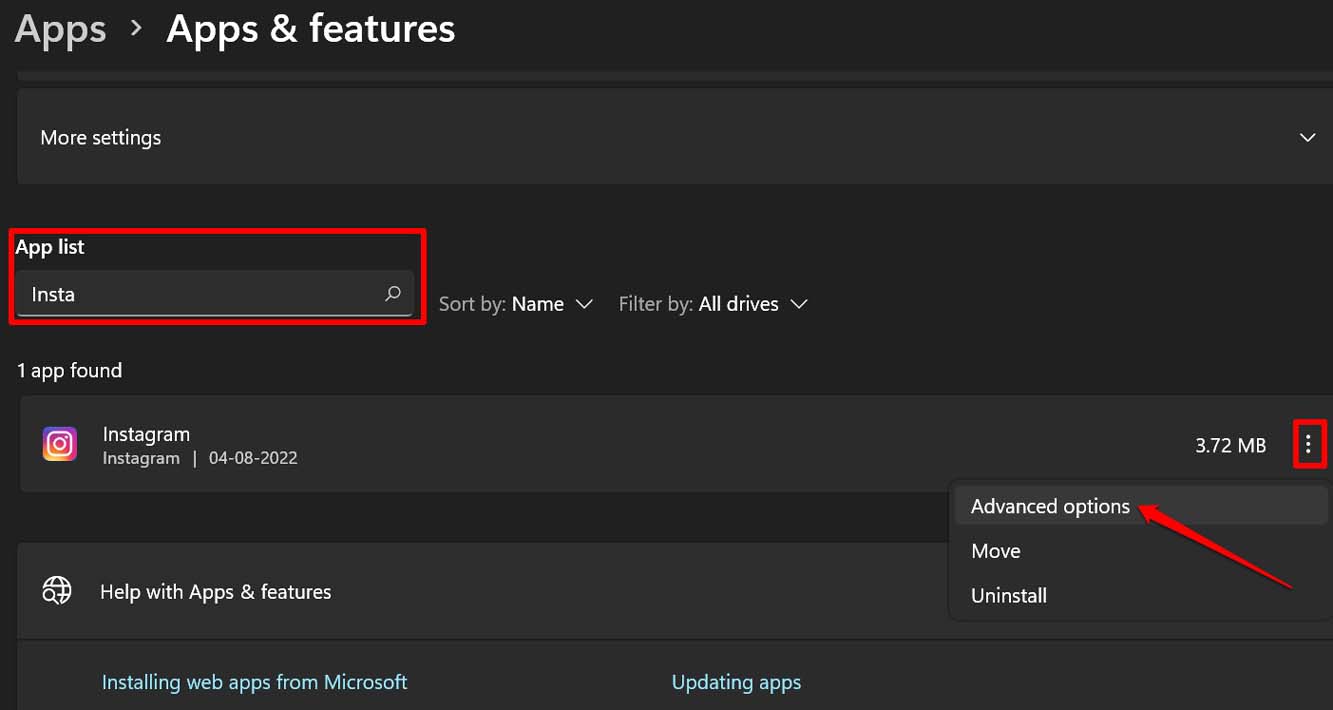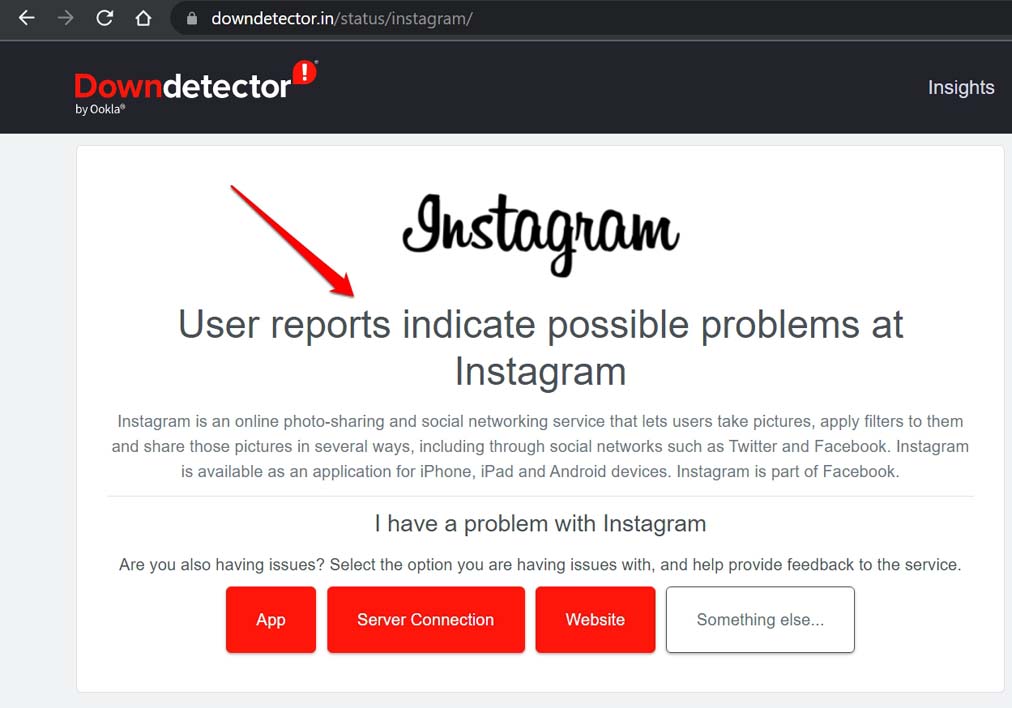Is the Instagram app not working on Windows 11 PC? Then you can try out some of the troubleshooting tips I’ve written about in this guide. If you don’t already know, Instagram has an official app that you can use on your PC. Instead of using a phone, which has a much smaller screen, you can use the Instagram App for PC to see the content on a much bigger screen.
If you’re having trouble with the Instagram app for PC, it might have something to do with the Microsoft Store App. It’s possible that the app isn’t working because of a technical problem. Most of the time, when you instal a new build of an app, it comes with bugs. Users often say that the app won’t open or crashes after it briefly does.
The app might not work sometimes because of something as simple as a bad internet connection. It could be that the Instagram app for Windows 11 has built up junk in its cache, making it act up. If the Instagram app doesn’t work on Windows 11, it might be because the app’s servers are down for maintenance.
Tips to Fix Instagram App Not Working on Windows 11
Here are some things you can do to fix the issue with the Instagram App Not Working on Windows.
1. Update the Instagram App
Start troubleshooting by updating sure you have the most recent version of the Instagram app. Most of the time, bugs in an older build can be fixed by updating to a newer build.
1. Launch up the app for the Microsoft Store.
2. Click the Library option.
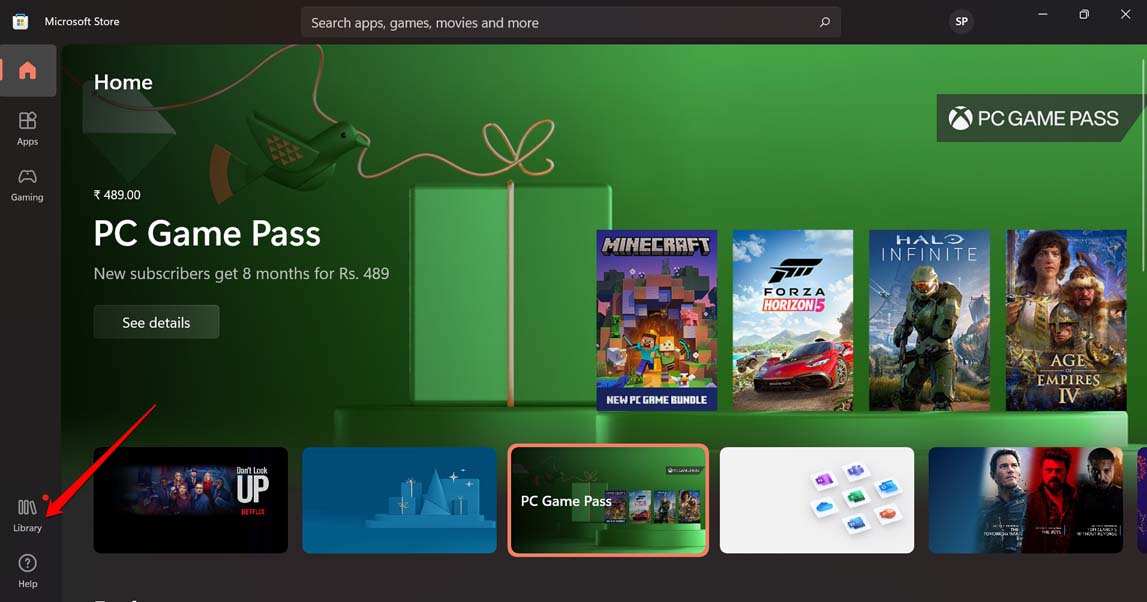
3. Click on Get Updates next.
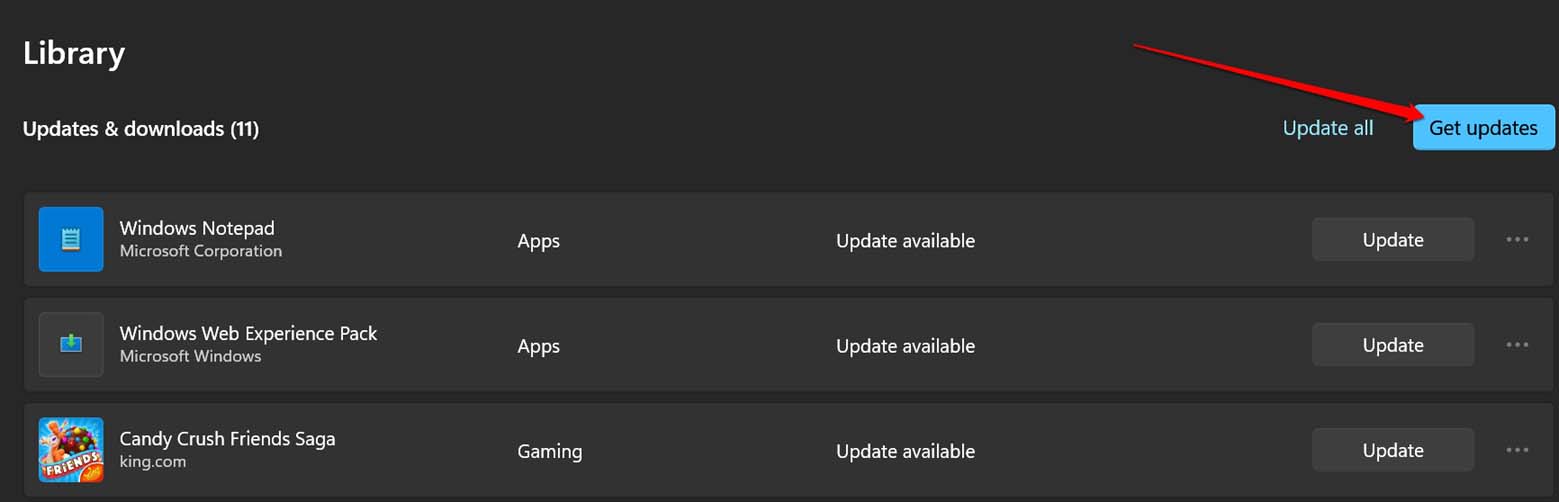
4. Check to see if there is a new version of Instagram.
5. Get the new update and put it on your computer.
After you’re done installing, check the Instagram app again to see if it’s working now.
2. Check the Internet Connection
Try using different apps and websites on your PC. If nothing works or loads, this means that the internet has indeed been damaged. You can try turning off and on your router.
Your ISP may be doing routine maintenance, which is why the connections in your area are down. Do contact your ISP if the issue with the network keeps happening.
You can connect your PC to a different network if you have the option to do so. Then go to Instagram and any other apps or websites you want. Try to choose WiFi networks with a bandwidth of 5GHz or use a LAN.
3. Restart the Computer
Most of the time, a simple restart of the PC is all it takes to fix random technical errors. If the Instagram app isn’t working, you can restart the computer.
1. The Windows key is pressed.
2. Then, on the search console that comes up, click the power icon in the bottom right corner.
3. Choose Restart from the small menu that appears.
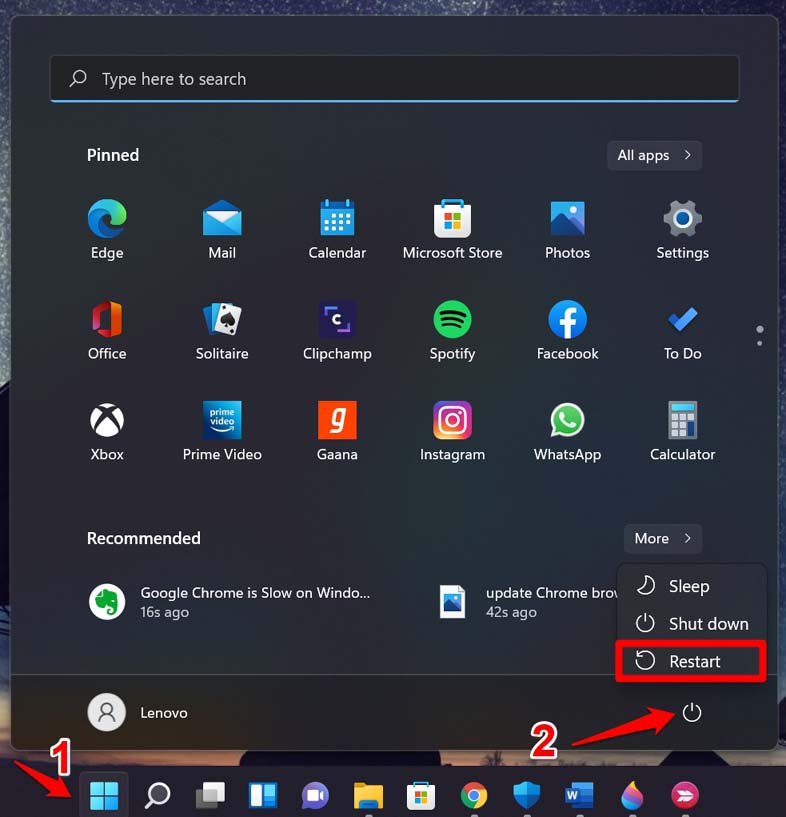
4. After you restart, open the Instagram app for PC.
4. Reset the Instagram App for Windows 11
You can reset the Instagram app if it’s not working on a Windows 11 PC. This will delete the app’s cache. Also, that should fix any small problems with the app.
1. To bring up the search console, press the Windows key.
2. Click on Apps & Features. When the search result comes up, click Open.
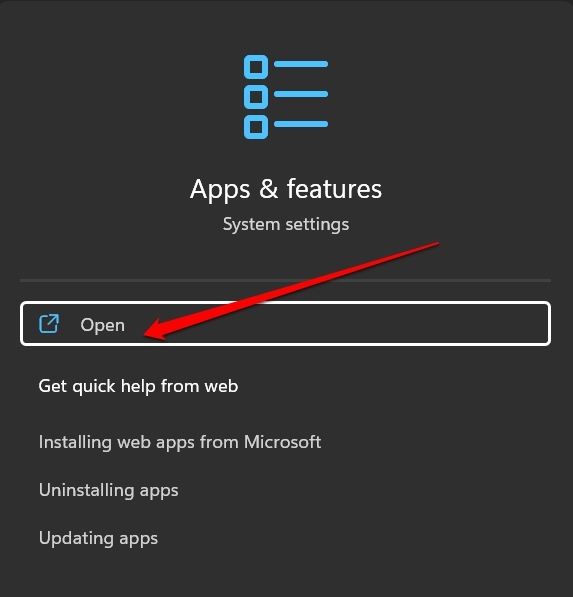
3. Now, scroll down until you see a list of all the apps you have on your PC.
4. Under the App List tab, type Instagram in the Search Apps field.
5. Click the three dots when Instagram comes up.
6. Choose Advanced Options from the list of options.
7. Find Reset under the “Advanced” settings for the Instagram app and click on it.
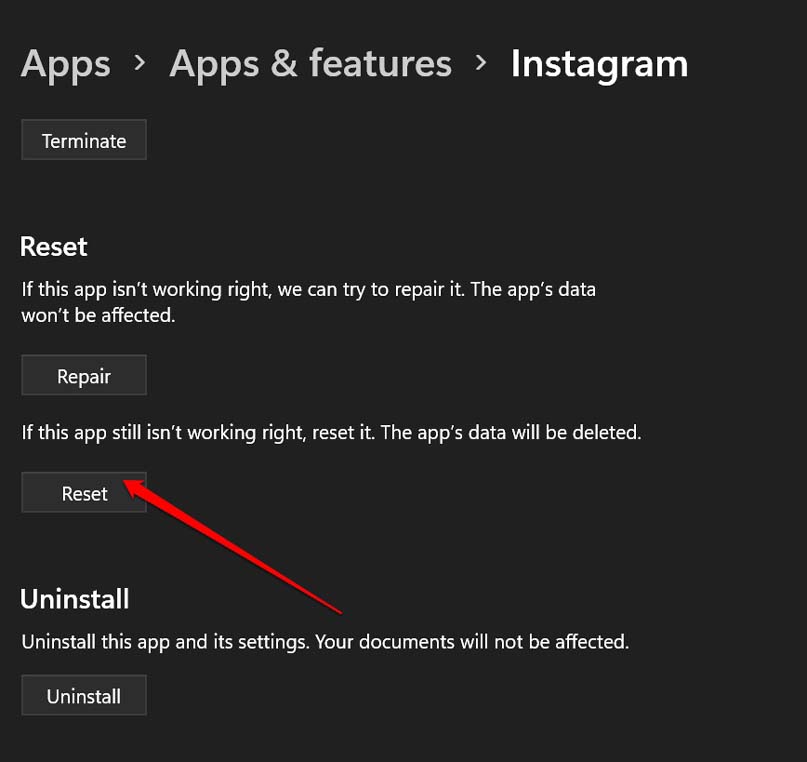
8. After the process of reset is done, launch the Instagram app.
5. Troubleshoot Microsoft Store App
You can troubleshoot problems with the Microsoft Store app by using the tool that comes with Windows. The setting is where you can find it.
1. Hit the shortcut keys Windows key + S.
2. Then type Troubleshoot settings into the search console.
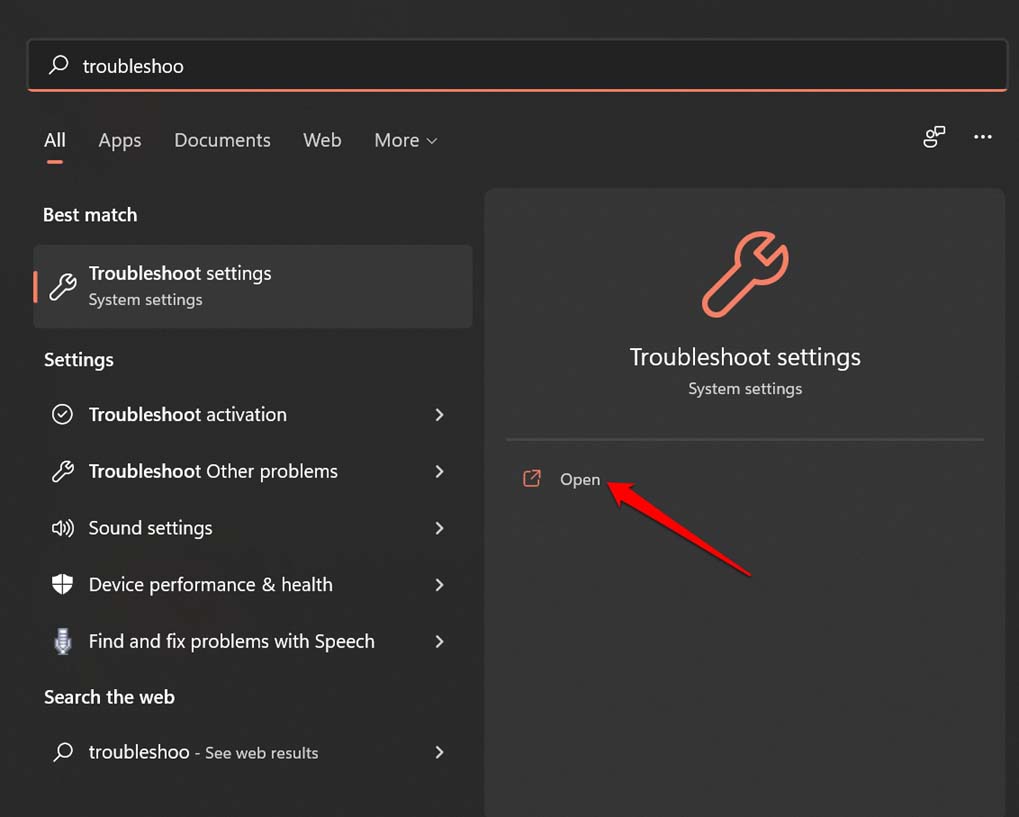
3. Click on Other Troubleshooters when you are taken to the Windows troubleshoot settings.
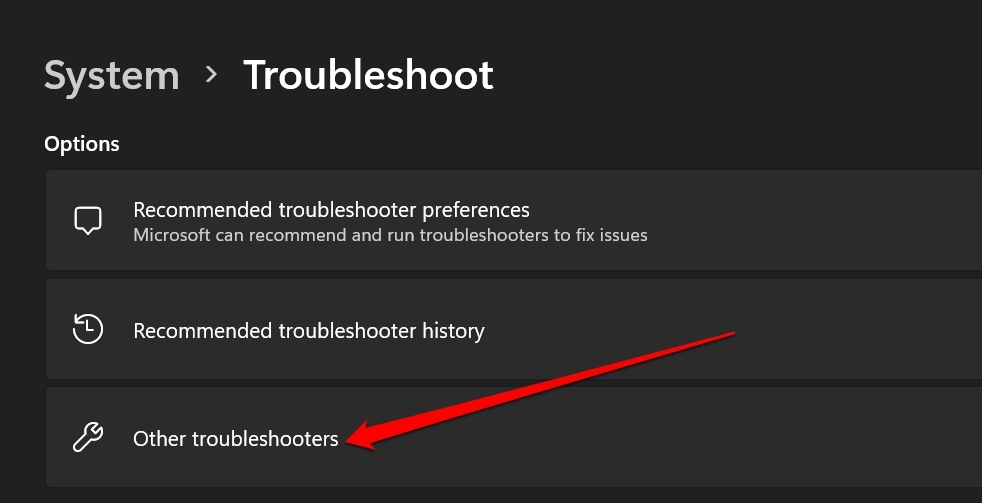
4. To start the troubleshooting process, go to Windows Store Apps and click on Run.
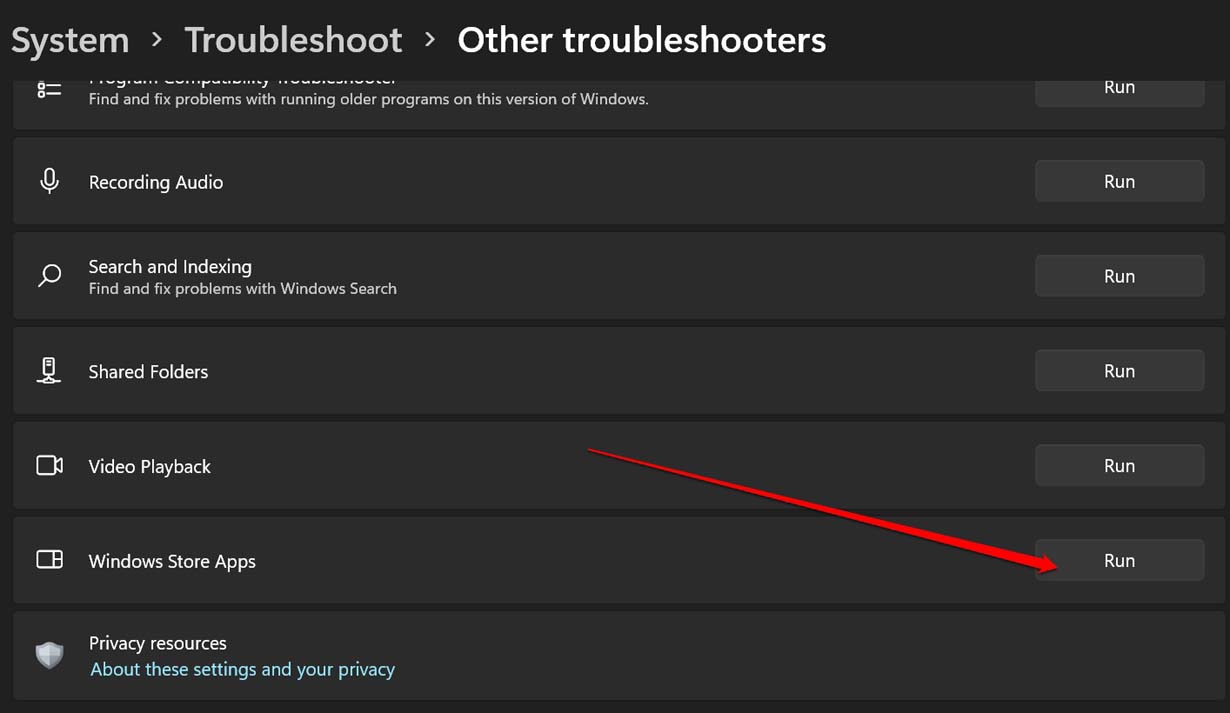
5. Follow the instructions on the screen to start.
6. Wait Until Instagram Servers Get Back to Action
You should check out if Instagram’s server is down. Then it’s likely that not just you but all Instagram PC users are facing issue with the Instagram App Not Working on Windows or responding. You can go to the Downdetector website to learn more about the Instagram server outage.
When you get to the site, type Instagram into the search box. You’ll find out if the app isn’t facing in other parts of the world. When something goes wrong with the app for a lot of people, it’s usually other users who report it.
If the servers are down, which usually happens when major maintenance is done, you have to wait until the servers are back up and running.
Final Words:
Instagram is more of an app that you use on your phone. The PC app, on the other hand, makes it easier to look through content because the screen is bigger. If the Instagram app doesn’t work on Windows 11, it will change how you use content. So, to avoid that, follow the tips in this guide and fix the issue with Instagram now. If you have any thoughts on How to Fix Instagram App Not Working on Windows 11, feel free to leave them in the box below. If the article helped you, please tell your friends about Tipsblog.org.