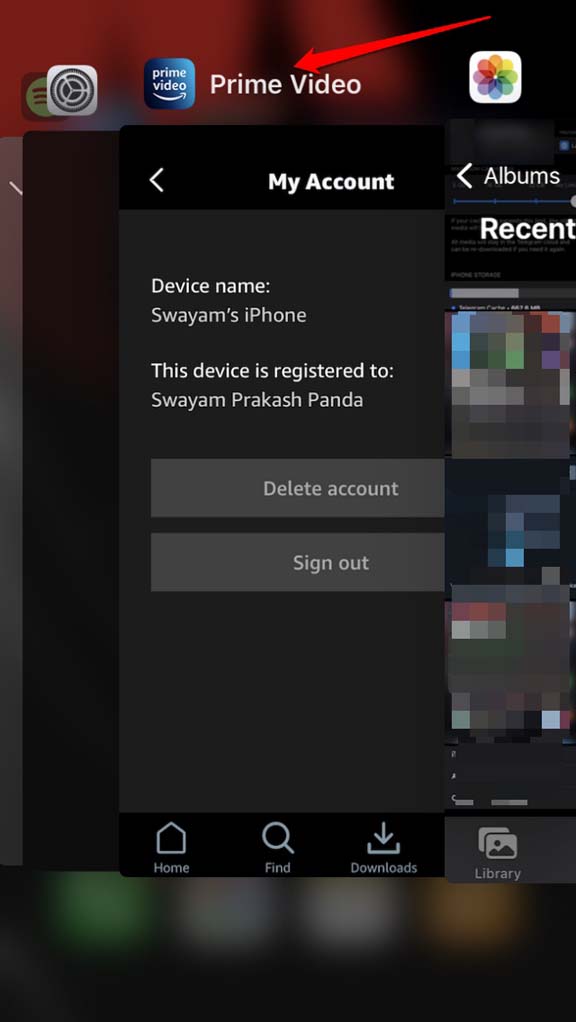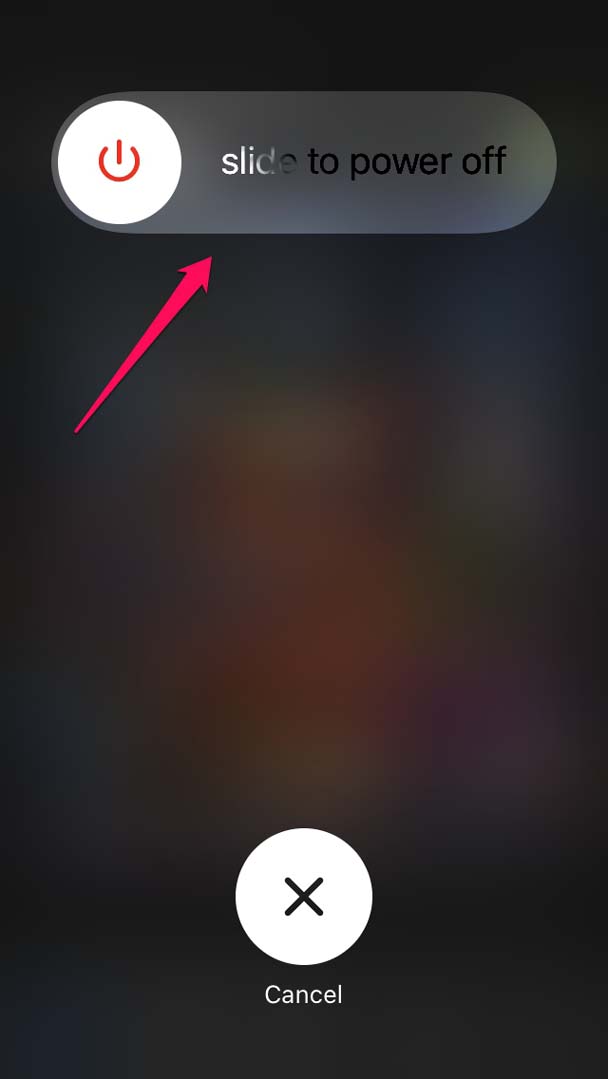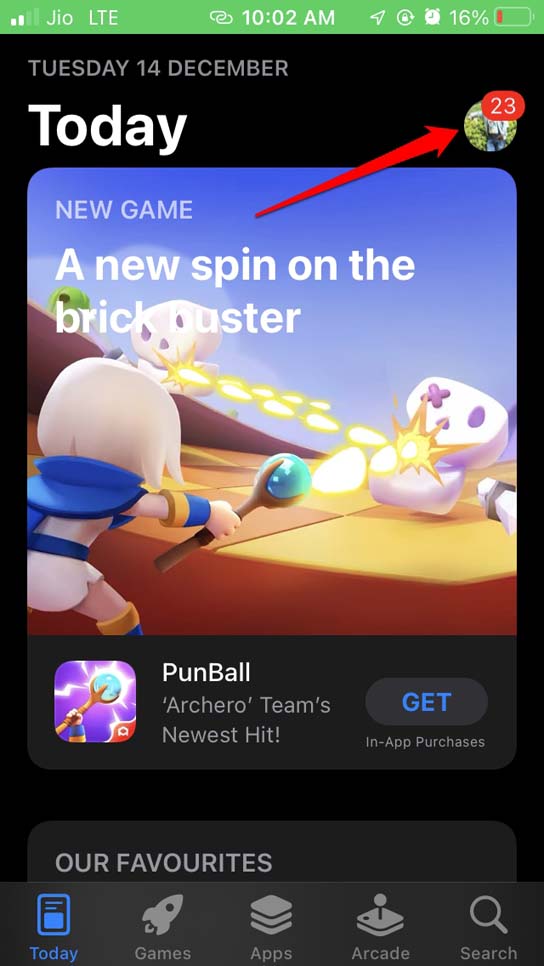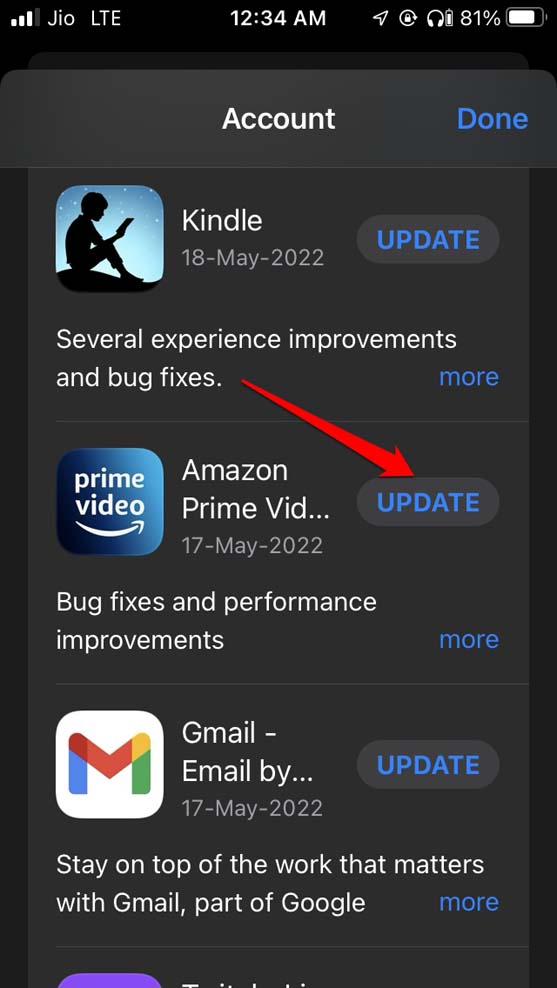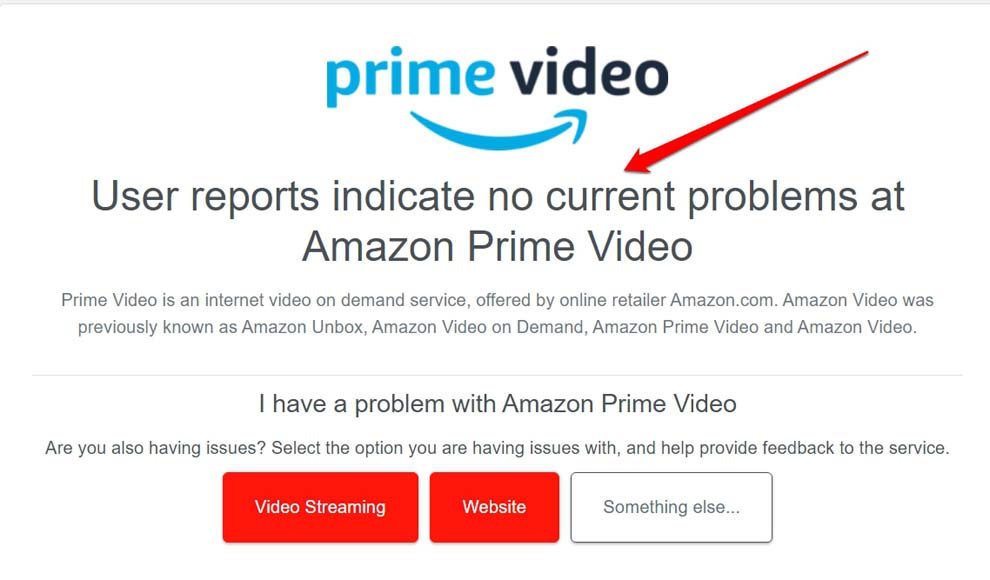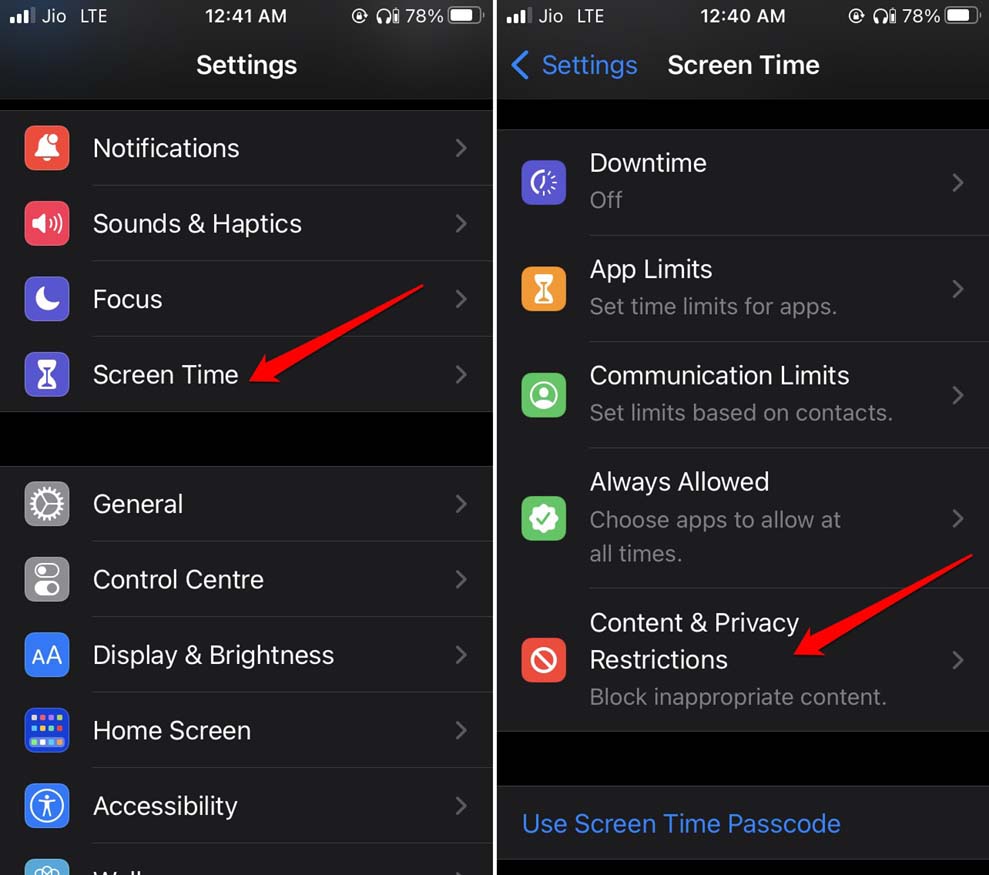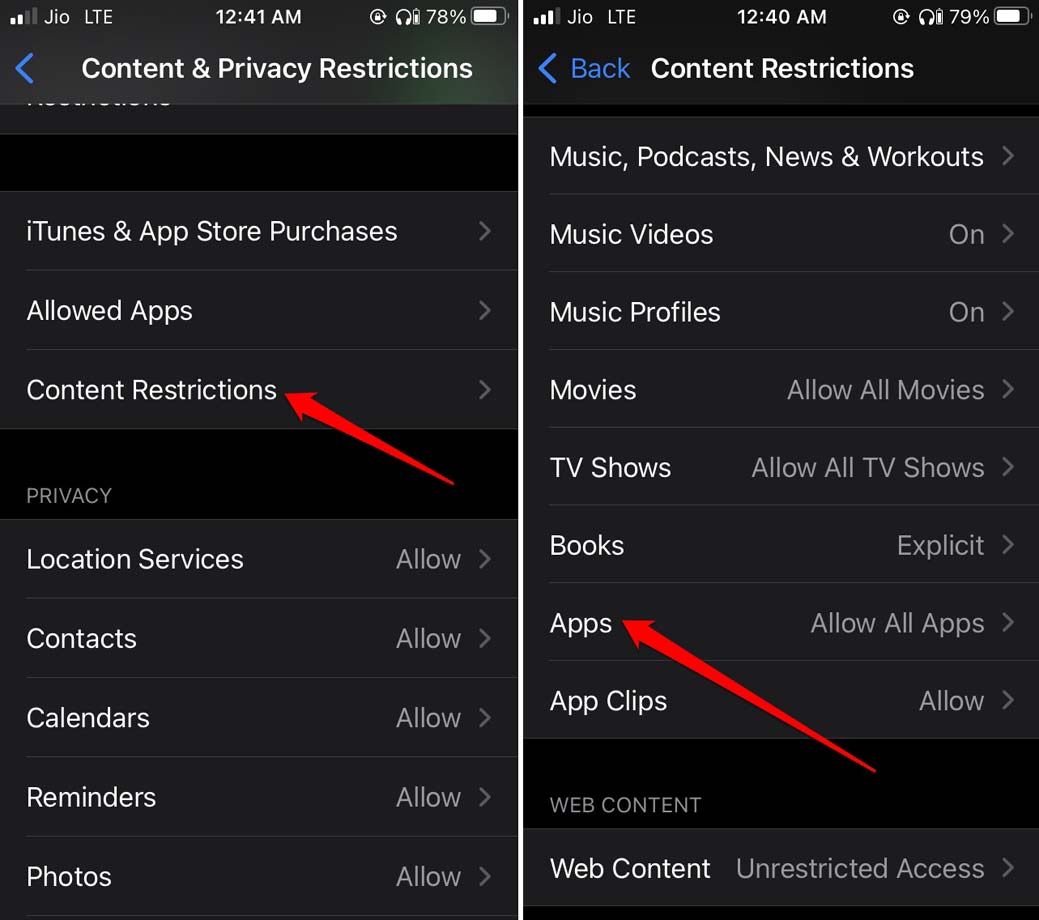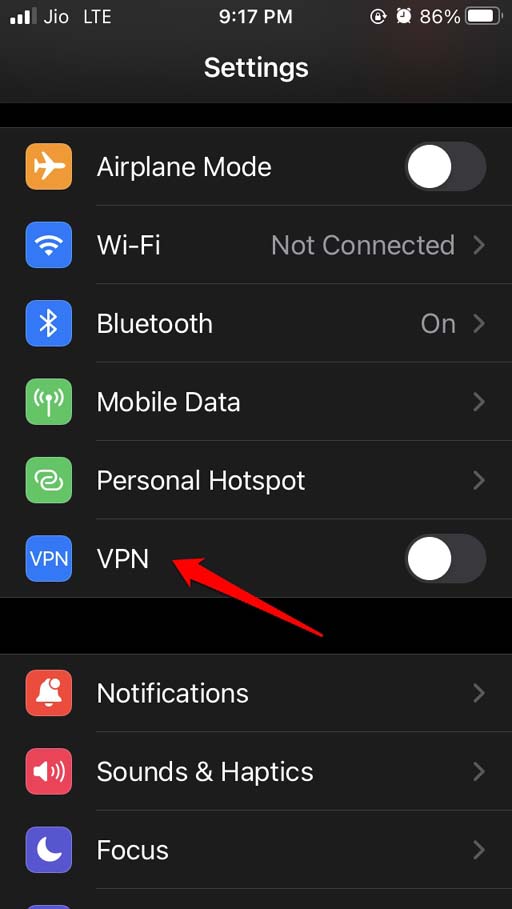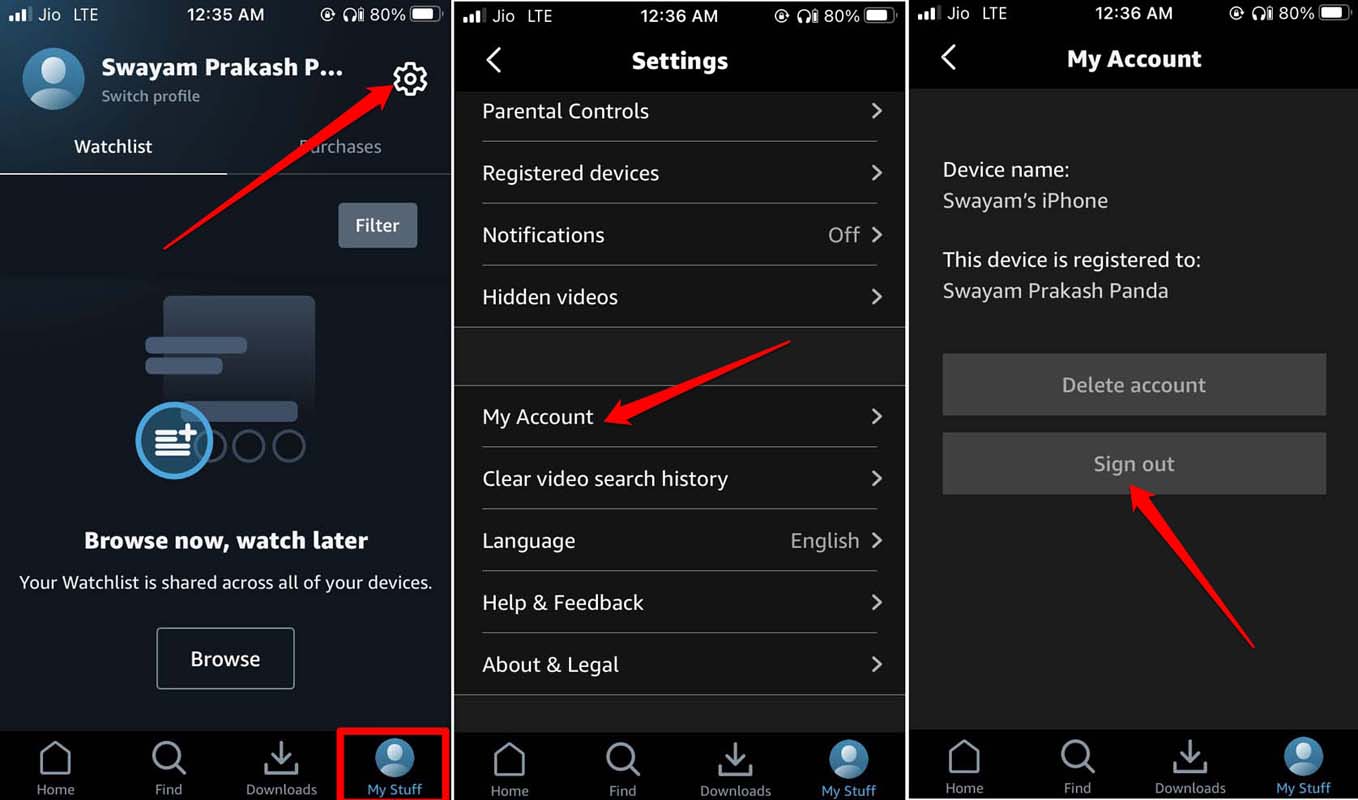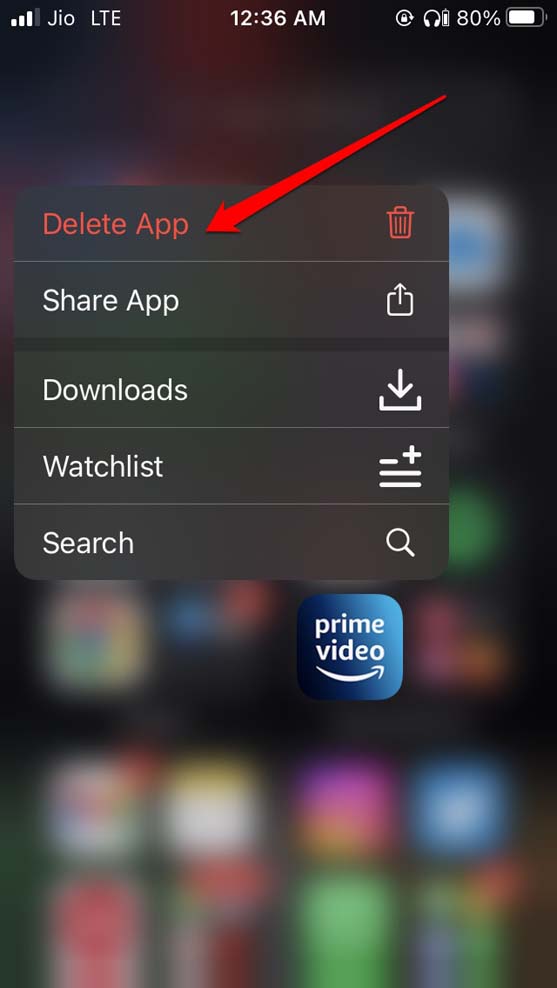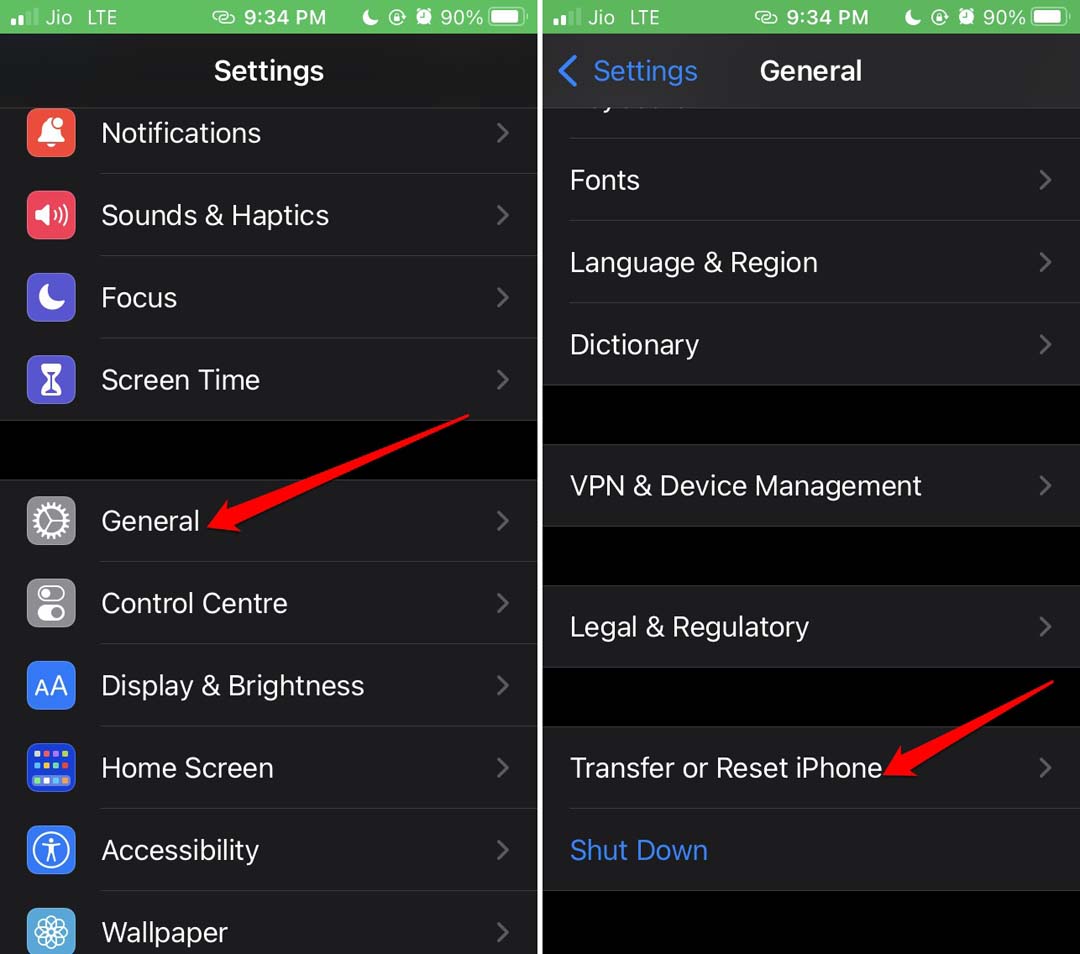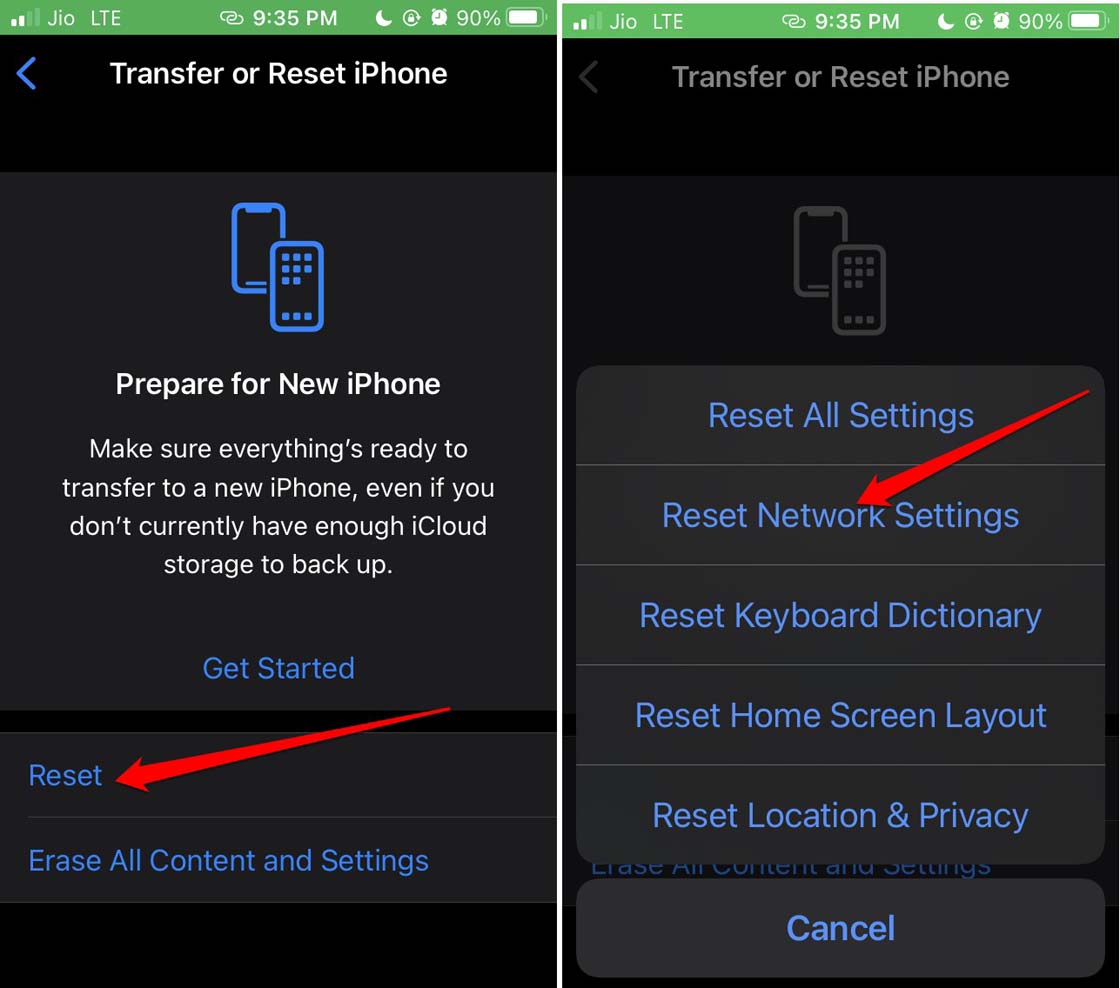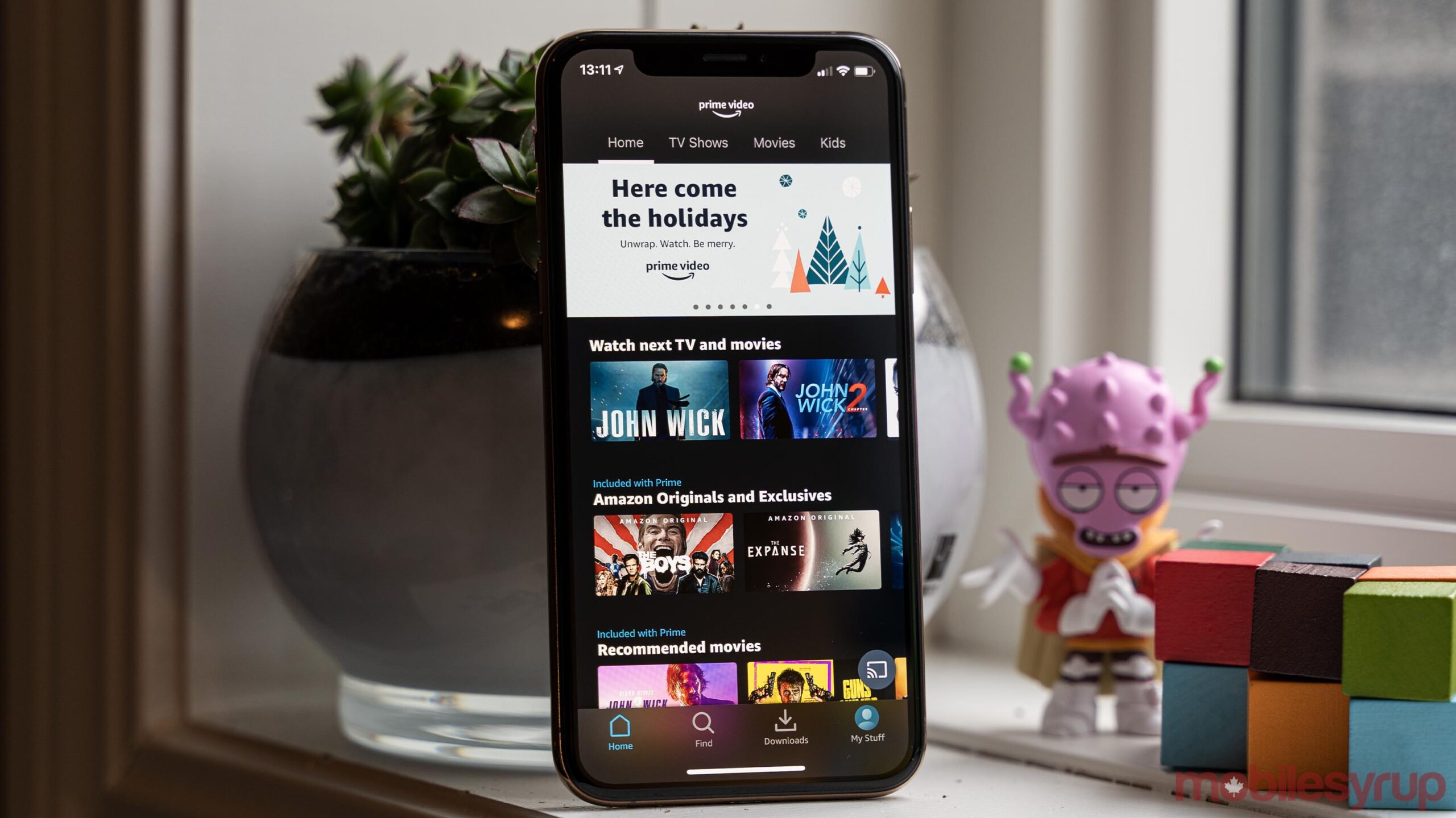
Is Amazon Prime Video not playing videos or not loading on iOS or iPadOS? Here is a simple guide on how to fix Amazon Prime Video on iPhone not working. Is the Amazon Prime Video app not working on iPhone that you are using? In this guide, I’ve listed down some troubleshooting tips that you can use to fix this problem. Also, I have talked about some of the most common reasons why the Amazon Prime app isn’t working. Amazon Prime is always at the top of the list when it comes to entertaining content like movies and web series.
With the rise of OTT content and the global pandemic, people have become dependent on platforms like Amazon Prime Video to watch all the latest content. Since the theatres were closed because of the COVID lockdown, even movies from big studios started coming out only on Amazon Prime. So, Amazon Prime became a must-have for people who like to watch a lot of their favourite shows at once.
Why Prime Video App is Not Playing on iPhones?
A bad internet connection is one of the most common reasons why the Prime Video app doesn’t work. If your network is slow or dead, you just get stuck on the home page, where the page is only half loaded and you can’t do anything.
If you haven’t updated the Amazon Prime Video app to the latest version, it may crash or stop working because of bugs in the older version. Also, you can’t binge-watch that new TV show if the servers for the Amazon Prime Video app are down for some reason.
On your iPhone, do you use a VPN? Then, the VPN would hide your device by putting a server from another country in front of it. If some Amazon Prime Video content isn’t available in that region, your iPhone won’t be able to play that movie or TV show even when connected to a VPN. You can limit the content on the Prime Video app by putting restrictions on content in the iOS settings. Some of the content on the platform won’t show.
Best Fix for Amazon Prime Video Not Working on iPhone.
Let us begin the troubleshooting process. Check out the different ways to fix Prime Video on iPhone not playing or loading videos.
Force Close Prime Video App and Relaunch
Most of the time, force closing the app that won’t work and reopening it works. You could also use this fix to fix the Prime Video app.
1. To open the App Switcher, double-tap the home button.
2. Swipe up from the bottom of the screen and stop in the middle if it is an iPhone without a home button. This will open up the App switcher,
3. Now, scroll down until you find the Prime Video app card. Hold it down and swipe it up to close it.
4. Open the app again after a few seconds and log in to your account. Check to see if the app is working well now.
Restart the iPhone
You could try to restart the iPhone back on. If a random bug is making the Amazon Prime Video app unresponsive, restarting the device often fixes the issue.
1. Press the iPhone’s side button.
2. On the next screen, you’ll be sent to the option “Slide to Power Off.” Tap and drag on it.
3. Press the side button again to restart the iPhone back on.
4. Sign in to the Amazon Prime Video app and see if you can watch all the videos without the app giving up in the middle.
Update Amazon Prime Video App
Always update the apps to the latest version that the developers have released and shared. This will help keep bugs and other technical problems from happening.
1. Access the Apple App Store and tap on the Apple ID icon in the upper right corner.
2. Now, you can look through the list of apps that need updates.
3. If Amazon Prime Video is listed there, tap on Update.
Once the bugs are fixed and the app is updated to the newest version, it should run without any problems.
Check the Internet Connection
If your iPhone sometimes drops out of WiFi, you should contact your ISP. Check to see if the network is down because it’s being fixed. If they say the same issue, you should wait until they fix it on their end. You could try to use mobile data to stream Prime video content. It might not be as stable or fast as your WiFi.
If not, connect the iPhone to another WiFi network if you have access to one. Then use Amazon Prime Video to stream your favourite movies.
Wait for Amazon Prime Servers to Reinstate
Check to see if the servers for Amazon Prime Video are down so bugs can be fixed. You can check out about that on the DownDetector website.
1. Open the downdetector website in the browser on your PC.
2. Find out what Amazon Prime Video is.
3. As you can see from the screenshot below, the Amazon Prime Video app is working fine as of this writing.
4. Still, if you have any problems, you can tell us about them in the spaces provided.
Remove Content Restrictions for Amazon Prime
1. Go to the app called Settings.
2. Screen Time will tap up.
3. Then tap on Restrictions on Content and Privacy.
4. Tap Content Restrictions now.
5. Go to the Apps menu and choose Allow All Apps.
Now, you can watch any kind of video you want on the Amazon Prime Video app without any limits.
Stop Using VPN When Streaming Content
Turn off the VPN when you use the Prime Video app to stream content. This will let you watch the content that can be streamed in your region without any geological problems.
1. Go to the Settings app on your iPhone.
2. Scroll down until you find VPN. Tap the switch to turn it off.
Sign Out of Amazon Prime Video and Sign In Again
You can sign out of your Amazon Prime video account and sign back in again. Several users have suggested this as a way to fix the Amazon Prime Video app when it won’t work.
1. Open the app for Amazon Prime Video.
2. Tap on My Stuff in the bottom right corner.
3. Now, tap the gear icon in the upper right.
4. Tap on My Account, then choose Sign Out.
5. Again, enter your credentials to log in to your account.
Uninstall and Reinstall Amazon Prime Video App
You can uninstall the Amazon Prime Video app from your iPhone. Then go back to the app store and get it again.
1. Look for the Amazon Prime Video app in the iOS App Library.
2. Press the app for a long time and then choose “Delete App.”
3. Next, open the App Store.
4. Look for the app for Amazon Prime Video.
5. Tap the download icon to put it on your device.
6. Log your account.
Reset the Network Settings
Back to the problem with the network, if you think there is a problem with the iPhone’s network settings, you can reset it right away. A lot of Prime Video subscribers have worked that to be helpful.
1. Open your iPhone’s Settings app.
2. Tap General.
3. Now, tap Transfer or Reset iPhone.
4. Click on Reset.
5. Then click the Reset Network Settings button.
6. When asked, give the passcode for the iPhone.
7. After the iPhone has been reset, turn it back on and sign in to your Prime Video account.
Final Words: Fix Amazon Prime Video App Not Working.
I’m sure that all of the troubleshooting tips above will help binge-watchers fix the Amazon Prime Video app on their iPhones if it won’t load. Try them out and tell me which ones worked for you. If you have anything to say about How to Fix Amazon Prime Video App not Working on iPhone?, feel free to leave a comment below. If the article helped you, please tell your friends about Tipsblog.org.