
If you’re running a Windows Computer, you’ve probably seen an error message that reads “Exception_Access_Violation” appear on your screen at some time. This can be a frightening message, but don’t worry; you can solve it with minimal technical skills. Hence, we’ll learn the Exception Access Violation, the common sources of this error, and how to fix it.
What Is Exception_Access_Violation Error?
When you try to execute a certain program or function on your Windows computer, you may receive the error Exception_Access_Violation. This error means that the program attempted to access memory that it did not have permission to read, write, or execute. That signifies that a portion of the program code attempted to perform something with the protected memory access code that the operating system did not allow. This can be brought on by an old program version, corrupted data, mismatched hardware, and software, or a virus or malware infestation.
Exception_Access_Violation Error Common Causes
There are numerous common reasons for the Exception_Access_Violation error message. They include.
Outdated Software – Outdated software versions may not be compatible with the current Windows version, resulting in this error message. Check for updates to your programs, including any device or hardware drivers that may have been installed.
Corrupted Files – Corrupted files might bring on this problem. To fix this issue, you may need to reinstall the software and/or the operating system.
Malware – Your computer may have been infected with malware, causing these problems. Scan your computer for malicious viruses and, if required, remove them using anti-malware programs.
Incompatible Hardware/Software – This error may be caused by incompatible hardware or software. Ensure that every piece of installed hardware and software is compatible with the most recent version of Windows.
Faulty RAM – This problem might also be brought on by faulty or outdated memory. Check your Windows system’s memory for any errors, and if you see any of the following indications, your RAM will die.
How To Fix Easily Exception_Access_Violation Error On Windows 10/11?
The Exception_Access_Violation error can be fixed in various ways on Windows 10 and 11. Here are some steps you can take.
Run Hardware And Devices Troubleshooter
Windows 10 and 11 have troubleshooting tools to help you find and fix any hardware and device-related problems. This checks for problems with the installed memory, graphics card, or other components. For example, the Hardware and Devices troubleshooter can be run as follows.
1 – To launch the Run Command dialogue box, use Windows + R on your system.
2 – In the Run Command window, type this command: msdt.exe -id DeviceDiagnostic and press enter or click OK.
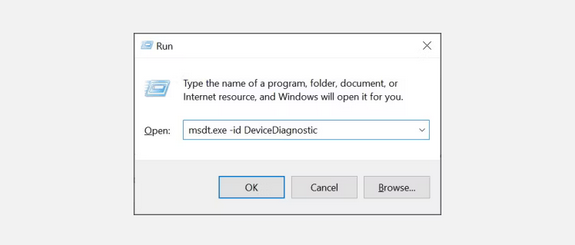
3 – The above command will open the “Hardware and Devices” window. Select Next after clicking the Advanced option.
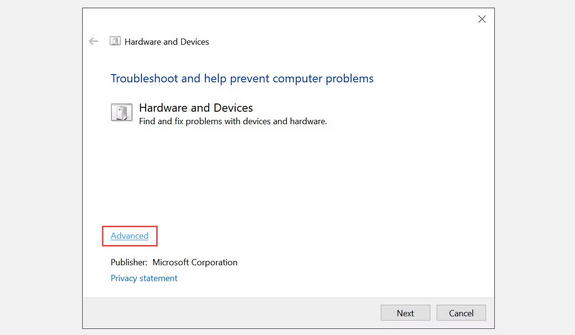
4 – After that, check the option “Apply repairs automatically” option and click Next.
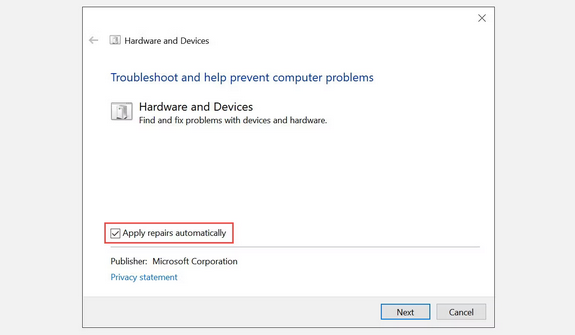
5 – It will start looking for problems.
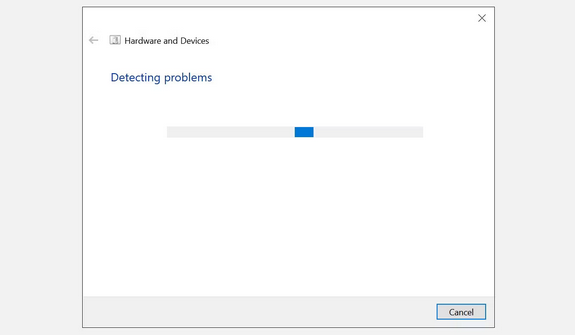
Following the scan, the troubleshooter will notify you of any difficulties and how to fix them.
Disable User Account Control (UAC)
Well, the User Account Control feature in Windows 10 and 11 can occasionally create errors such as Exception Access Violation and interfere with the normal operation of apps. So you can disable this feature to see if it resolves the problem.
1 – Open the Run Command dialogue box by pressing Windows + R.
2 – Enter the following command after typing it. useraccountcontrolsettings.
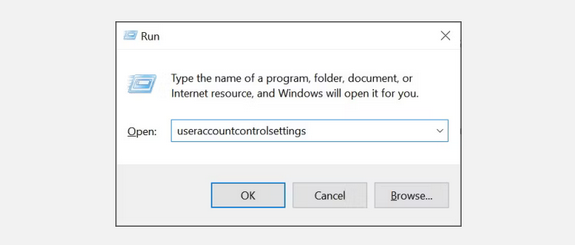
3 – In the User Account Control settings window, drag the slider to Never notify and hit OK.
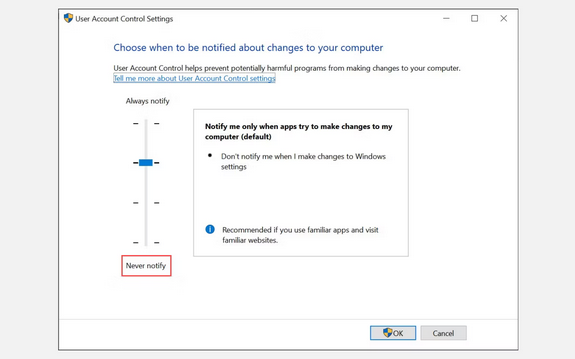
4 – Close the User Account Control settings window and restart your computer.
After restarting the computer, open the app and check whether the error has been repaired.
Add App To The Data Execution Prevention (DEP) Exception List
Data Execution Prevention (DEP) is a security mechanism in Windows 10 and 11 that prevents malicious code from being executed and can result in errors such as Exception_Access_Violation. To make the app giving this error message run correctly, add it to the exception list. This is how you do it.
1 – To open the “Run Command” window on your computer, press Windows + R.
2 – Enter the following command. sysdm.cpl
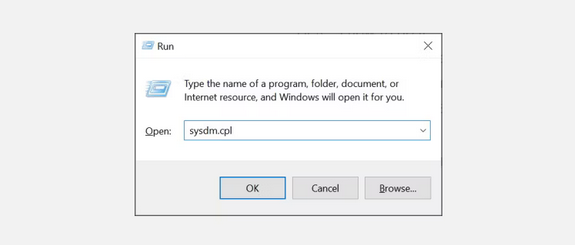
3 – The System Properties window will open as a result.
4 – Click Settings under the “Performance” heading on the Advanced tab.
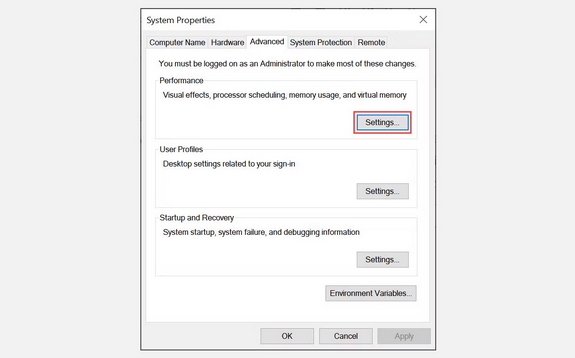
5 – In the Performance Options window, go to the Data Execution Prevention tab and choose Turn on DEP for all programs and services except those I specify.
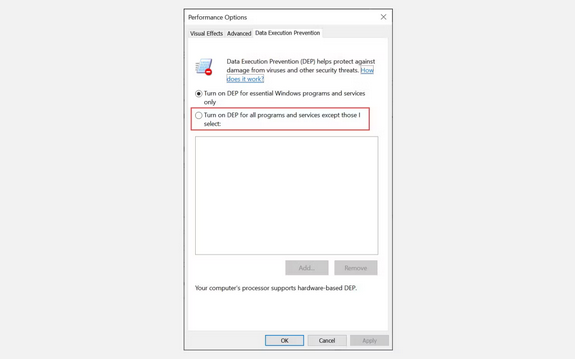
6 – Click the Add button and locate the app’s executable file generating this error.
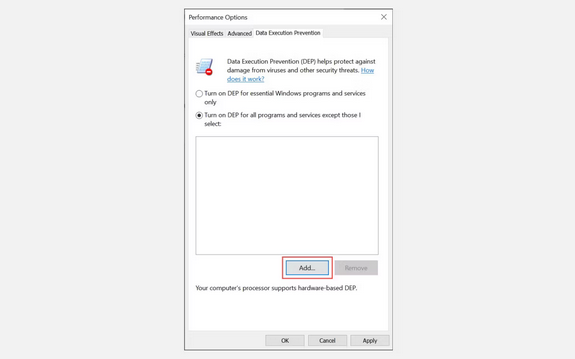
7 – Click Open and then OK when you’ve found it.
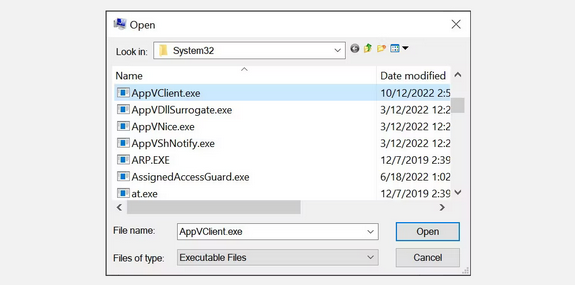
8 – To make the modifications take effect, close all windows and restart your computer.
Check to see if the Exception_Access_Violation error has been handled by launching the app.
Run Problematic App In Compatibility Mode
If none of the abovementioned approaches work, try running the app in compatibility mode. It can run with an older version of Windows, which may resolve the issue. This is how you do it.
1 – Select Properties from the context menu of the app’s executable file that is creating the error message.
2 – Go to the Compatibility tab and click the Run this program in the compatibility mode for the checkbox.
3 – From the selection list, select a previous version of Windows, then click the app, then OK.
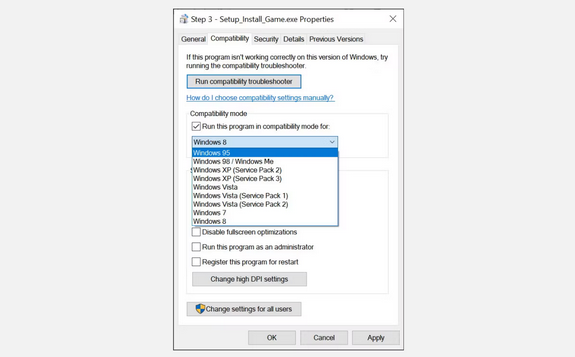
Check For Viruses & Malware
Viruses, malware, and other harmful software can also cause this error message. As a result, it is advised that you run a comprehensive scan of your system with an anti-virus or anti-malware program regularly to ensure that no such dangers are present. How to scan for malware and viruses in Windows 10 is described here.
1 – To open the “Settings” window, press Windows + I.
2 – Go to the Update & Security section.
3 – Next, choose Windows Security from the left-hand menu and then click Virus & threat protection on the right.
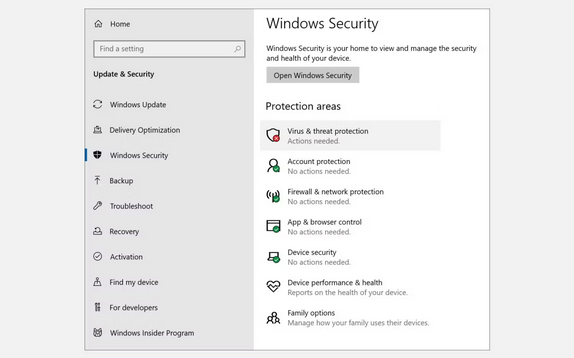
4 – Click Scan options under “Virus & Threat Protection.”
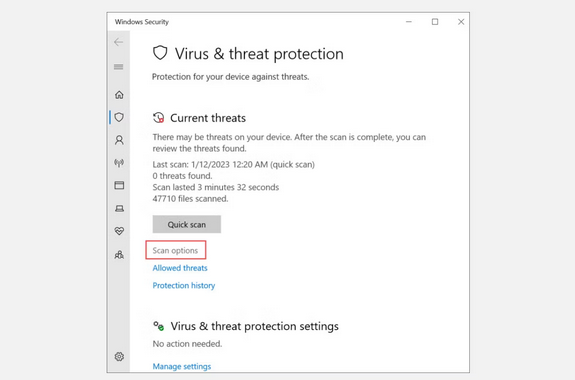
5 – Click scan now after selecting the Full scan bullet point.
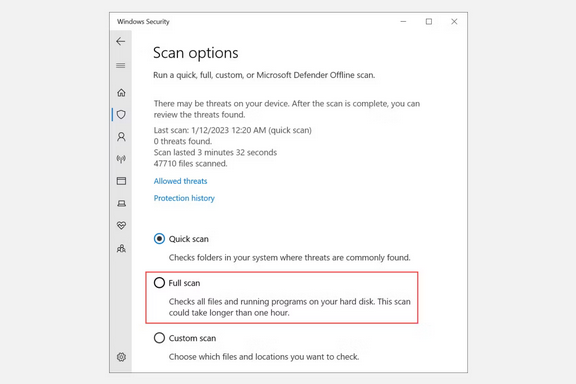
Well, the scan will start, and you will be alerted if harmful software or viruses are discovered. If harmful software is discovered, click Remove to remove it from your system. Then, check if the Exception Access Violation error remains once the process is finished.
Disconnect Any Newly Connected Or Installed Hardware
It might generate issues if you just installed or connected new hardware to your system. This might cause errors such as Exception_Access_Violation and should be verified first. Next, disconnect the freshly installed hardware from your computer and check whether it resolves the problem. Once the problem is fixed, you may update the device drivers to the most recent version to ensure it is compatible with your system. You may also try running the hardware with an older version of its driver.
Uninstall & Reinstall Problematic App
If the error occurs while attempting to open a specific app or program, the app may have been damaged in some way. In this situation, you can uninstall and reinstall it to see if that fixes the problem. To avoid losing any data related to the app, back it up.
Conclusion:
Keep your computer up to date to prevent the Exception_Access_Violation error. Ensure that all your drivers are current and that you have installed the most recent Windows updates. You should also run virus scans regularly and remove any unwanted software discovered on your system. Also, if you have installed or connected any new hardware to your Windows system, ensure it is compatible with your computer and has the most up-to-date drivers installed. If you follow these steps, you should be able to prevent this error and other Windows errors.



