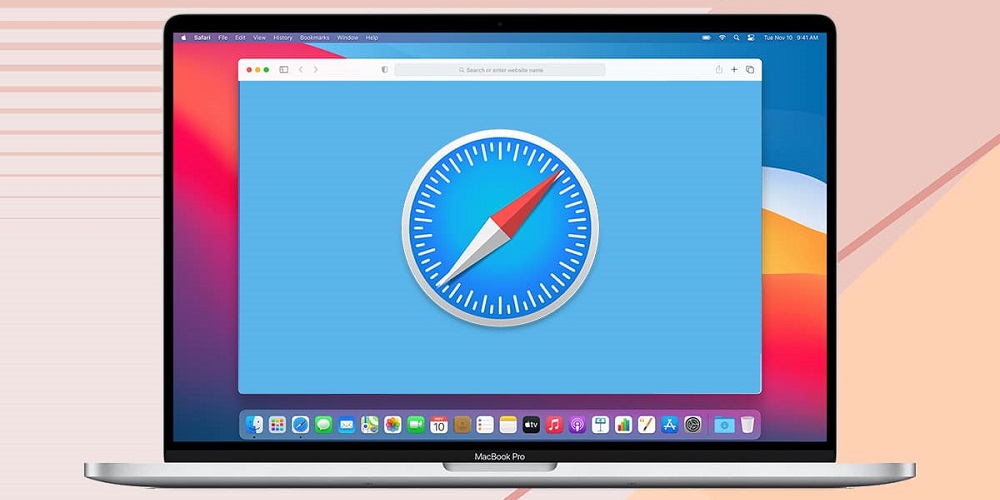
To ensure that everything loads as intended, many sites need you to enable cookies in your Safari web browser on Mac. The Cookies are small text files that the site place on your PC to help them remember your name, email address, remembered logins, and other data that you have previously supplied with the site. While cookies on most sites are unneeded (and possibly damaging to your Privacy), you may need to allow them to be stored on your device for them to load properly. There is also an option to prohibit first-party cookies from being kept, and Safari, by default, prevents third-party cookies from being stored on your Mac. The following guide should let you enable them within Apple’s native web browser on a Mac.
When Or Why Should You Enable Cookies On Safari?
Safari divides cookies into two groups when browsing the web and allows users to disable both. Apple typically disables third-party cookies but permits cookies from first-party sites to be stored on your Mac for a better experience. But why is this the case? Do you find that enabling cookies in Safari is beneficial? Yes, somewhat. Cookies from sites that you visit are only sometimes harmful. These cookies are referred to as first-party cookies. Removing them may impair the site’s ability to identify you or your device or, in the worst-case scenario, prevent it from loading as intended.
Suppose you often visit a site. The Cookies from this site will allow you to sign in to your account without re-entering your login credentials. In addition, some cookies save your buying preferences (such as products in a cart or those you previously noticed), and saving them on your Mac may enable you to complete tasks on a site much more quickly. Third-party cookies, on another hand, are little data that enable companies and advertising agencies to track your online behavior if you don’t visit their site. Since March 2020, the Apple has natively blocked all such cookies, usually known as cross-site trackers, preventing any site from tracking you while browsing the web. So, it is safe to enable first-party cookies in Safari, but you should always block cookies from third-party sites and companies.
How To Easily Enable Cookies Inside Safari On A Mac?
If you wish to enable cookies when browsing the internet on Safari on your Mac, you must first launch the Safari app.
1 – When Safari is open, click the Safari app menu on the top Menu Bar and choose Preferences.
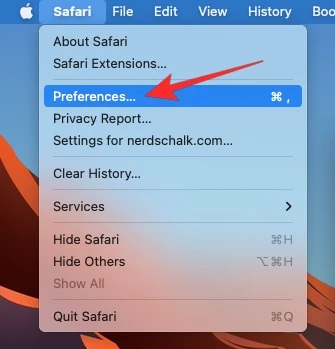
2 – When the Preferences box in Safari opens, click the Privacy option at the top.
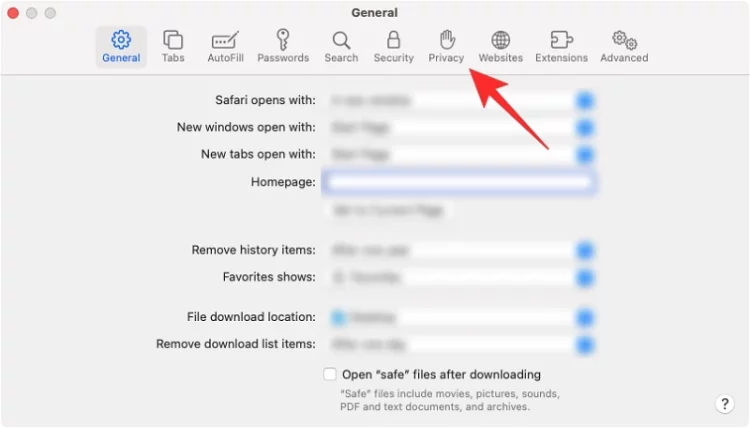
3 – In Privacy, uncheck the Block all cookies box within “Cookies and site data” to enable first-party cookies (those from sites you often visit).
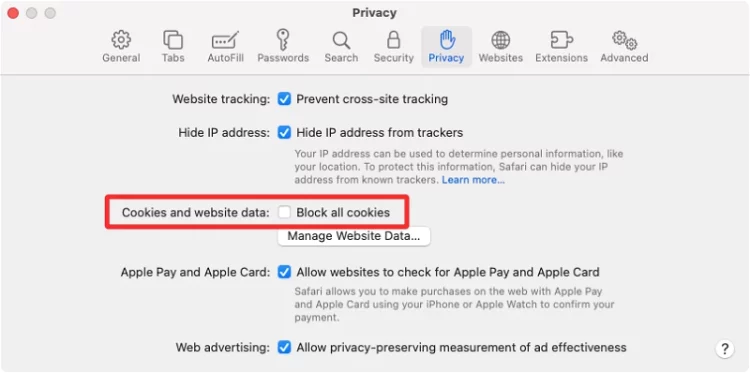
4 – You may uncheck the Prevent cross-site tracking box within “site tracking” if a site isn’t running correctly or if you don’t mind third-party trackers recording cookies.
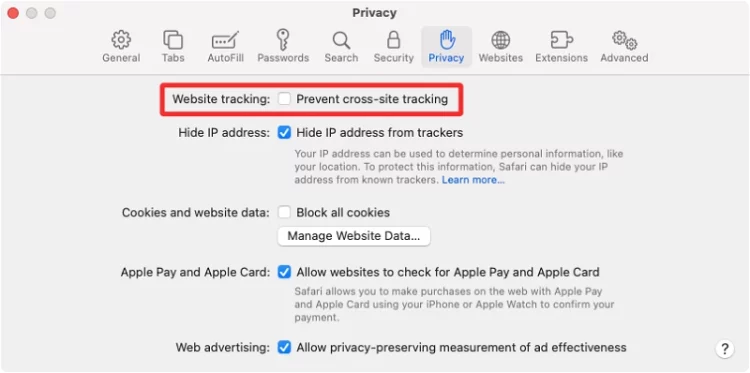
5 – We suggest enabling the “Prevent cross-site tracking” option and removing it for a better and safer browsing experience. Block all cookies, allowing just the sites you visit to keep cookies depending on your browsing habits and preferences.
Conclusion:
That is all there is to do when enabling cookies in Safari on a Mac.



