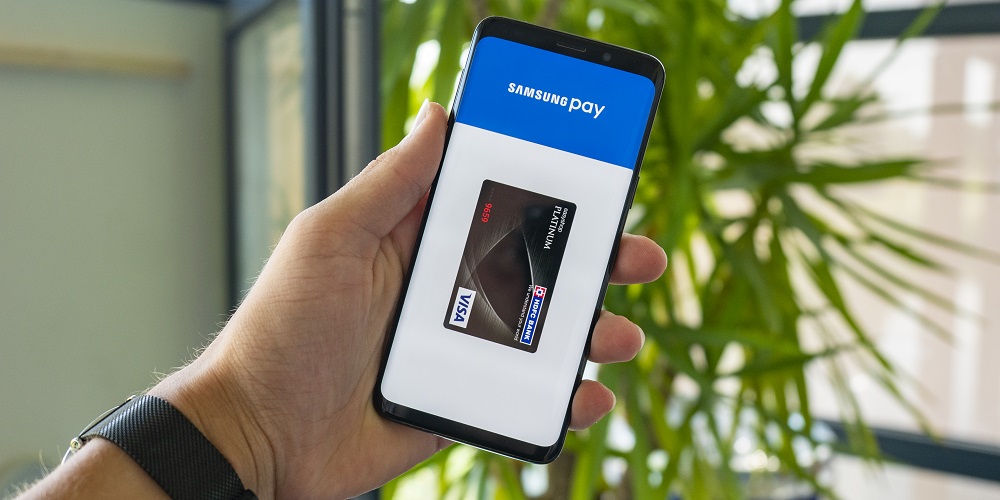
To compete with Apple Pay, Samsung Pay debuted its digital wallet service in 2015. Initially, the company’s solution had one significant advantage: it was compatible with non-NFC payment terminals. In 2022, the Korean conglomerate renamed Samsung Pay as Samsung Wallet and expanded its capabilities to hold digital keys, transportation tickets, discount cards, and more. Yet, Google Pay and Apple Pay are more popular than Samsung’s mobile payment solution. Thus, if you’re done with Samsung Pay and want to disable it entirely from your Galaxy phone, follow the instructions below.
How To Quickly Disable Samsung Pay’s Quick Launch Gestures?
The most irritating aspect of Samsung Pay is the quick launch gestures rather than the service itself. However, the gestures are useful if you make payments frequently at terminals or stores since they enable you to instantly call the Samsung Pay app from the lock screen, home screen, or even while the display is off.
Note: In certain regions, Samsung Wallet is still called Samsung Pay. The technique of disabling the app’s quick launch gestures stays the same regardless of what it is labeled in your region.
But, if you use the service sparingly, they might be bothersome. Follow the instructions below to disable Samsung Pay’s obnoxious quick launch gestures from the home screen or lock screen while continuing to use the service.
1 – Launch Samsung Pay and tap the menu button in the upper left corner.
2 – Tap the Settings icon in the hamburger menu’s upper right corner.
3 – Navigate to the Quick access and default card, and disable the Lock, Home, and Screen off shortcuts.
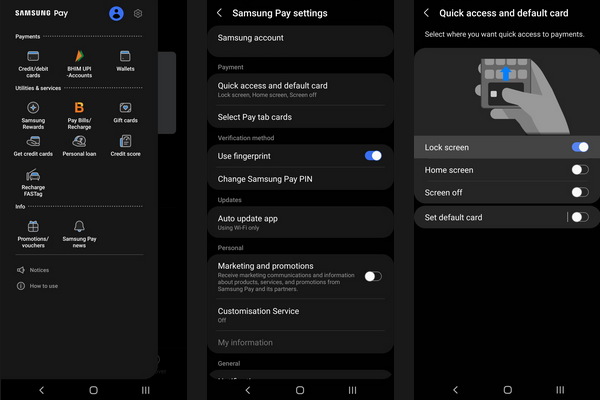
How To Quickly Uninstall Samsung Pay Or Samsung Wallet From Your Phone?
Using the steps above, you may still use Samsung Pay whenever you want by launching the app or tapping your phone on a Samsung Pay terminal. But, if you want to remove the Samsung Wallet app from your phone completely, you must uninstall the app.
1 – Locate the Samsung Pay or Samsung Wallet app in the app drawer on your Samsung Galaxy phone.
2 – Continue to long-press on it.
3 – In the action box that appears, choose Uninstall.
4 – You may confirm your choice by tapping OK.
You may also go to Settings > Apps, find Samsung Pay or Samsung Wallet, and uninstall it. If you ever need to use the app again, download it from the Google Play Store or the Galaxy Store. The Samsung Pay app comes pre-installed on some older Samsung phones and cannot be uninstalled by the user. You can disable the app from the App Info screen in such circumstances.
Conclusion: Disable Samsung Pay
Samsung does not pre-install Samsung Pay or Samsung Wallet with newer Galaxy phones. Instead, the app is downloaded during the first setup. Thus, if Samsung Pay / Wallet isn’t accessible in your area, or if you don’t want to bother with it, do not install the app while setting up your new Galaxy phone.



