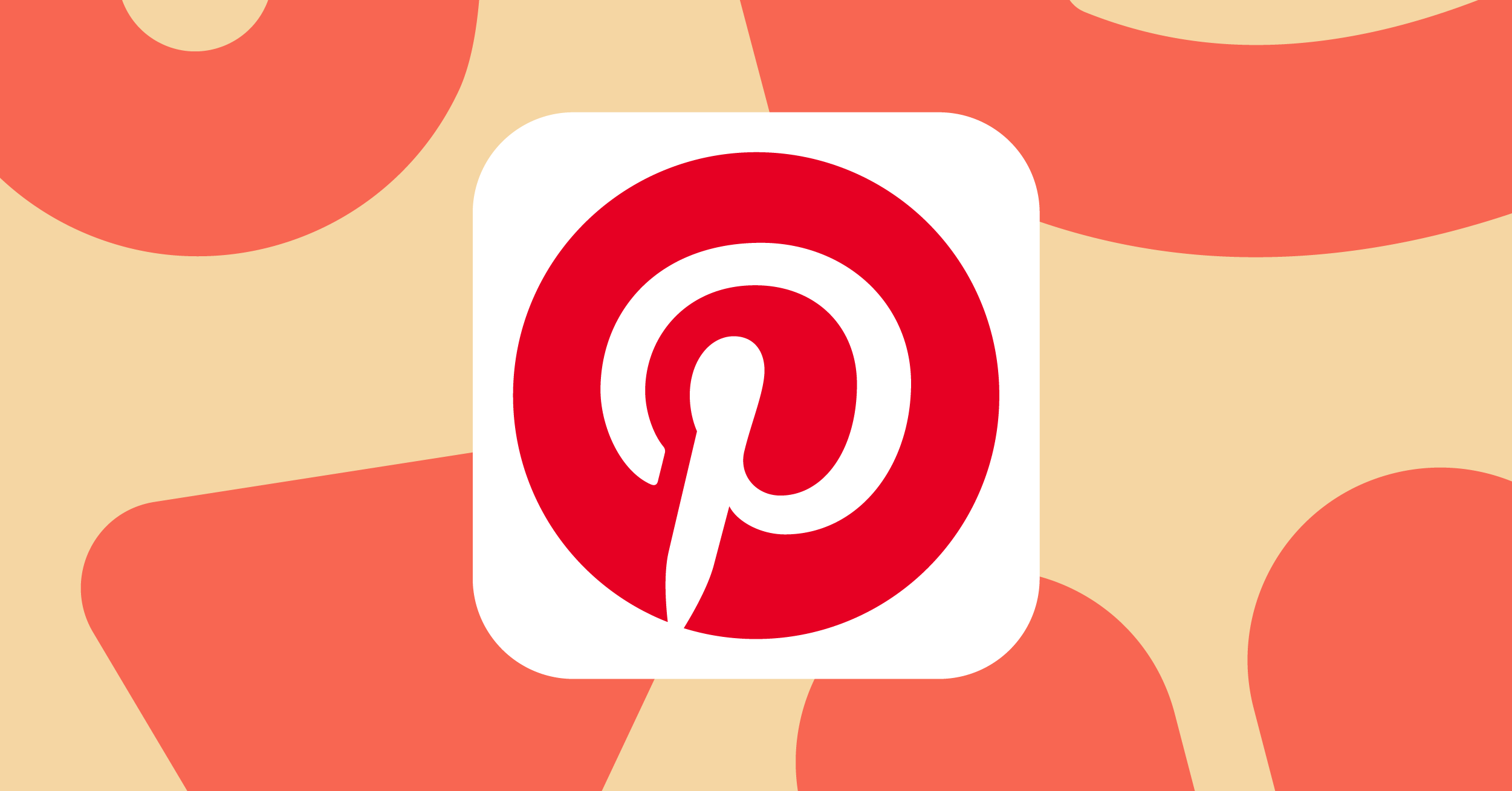
In contrast to a few years ago, when there was only one image and video-sharing website, there are now many. Pinterest used to be the best and most popular website for sharing pictures and videos.
But because there are more websites like Pinterest, it is getting harder for it to stay alive on the web. Don’t get me wrong, Pinterest is always very popular, but Instagram is now the most popular place to share photos and videos. If you just signed up for Pinterest, you probably need to learn how to organize your pins.
You might also have trouble figuring out how to delete Pins on Pinterest. On Pinterest, it’s easy to make virtual boards, “Pin” pictures to them, and follow any other board, but it’s not so easy to delete a specific Pin.
How to Delete Pins on Pinterest
So, this post will show you how to delete a single thing and a group of items simultaneously. Let’s look at deleting Pins on Pinterest in a few easy steps.
1. How to Delete Pins on Pinterest Desktop
Here’s how to delete Pins on Pinterest for desktop if you use the desktop version to handle your Pins.
- Open your preferred online browser and go to pinterest.com first.
2. Log in to your Pinterest account next. When you’re done, click on your picture in the upper right.
3. On your Profile page, like the Board where the Pin you like to delete is saved.
4. To delete a PIN, click on it. Click on the three dots next to the Pin to proceed.
5. In the list of options that shows, select “Edit Pin” next.
6. When it says “Edit this Pin,” click “Delete” in the bottom left area.
All done! This is how to delete Pins on Pinterest for desktop.
2. How to Delete Pins on Pinterest in Bulk
If you want to delete more than one Pin from a certain board, follow these steps instead. Here’s how to delete a lot of Pins at once on Pinterest.
1. Open your preferred online browser and go to pinterest.com first.
2. Log in to your Pinterest account next. When you’re done, click on your picture in the upper right.
3. Like the Board where the Pins you want to delete are saved on the Profile page.
4. Click the Organize button on the Pinterest Board screen.
5. Select the Pins you want to delete and then click the Trash button.
6. When asked if you want to delete this Pin, click the Delete button.
All done! Here’s how to delete several Pins at once on Pinterest for desktop.
3. How to Delete Pins on Pinterest Mobile
You can also delete Pins you don’t want to keep using the Pinterest app for Android and iOS. Here’s how to delete Pins from your mobile Pinterest account.
Note: We’ve shown you how to do the steps on an Android phone. The steps for iPhones are the same. What you need to do is listed below.
1. Open the mobile app for Pinterest on your Android or iOS device.
2. To open your Pinterest boards, tap the Profile image in the bottom right.
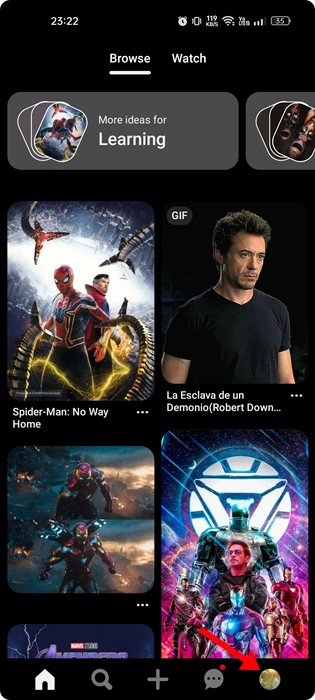
3. Choose the Board and open the Pin you want to delete. Drum on the three dots in the upper right corner.
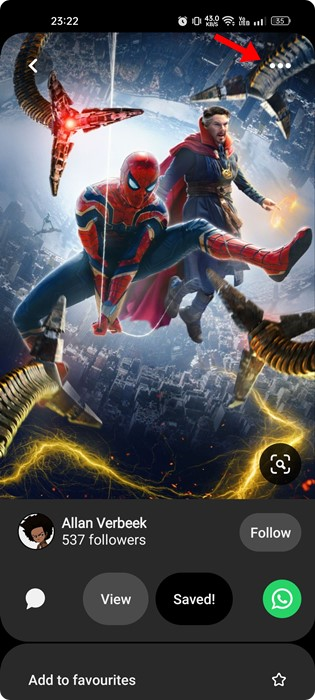
4. Select “Edit Pin” from the list of available options.
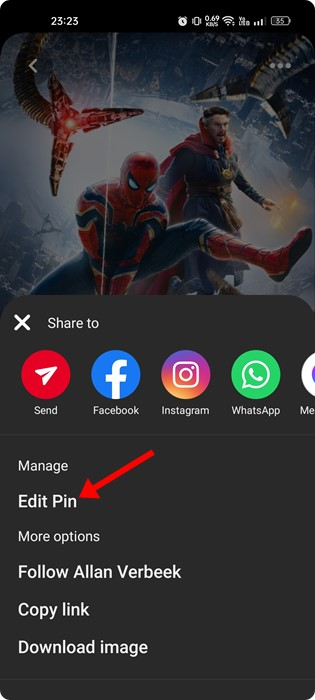
5. On the screen where you can edit your PIN, tap the Delete this Pin button.
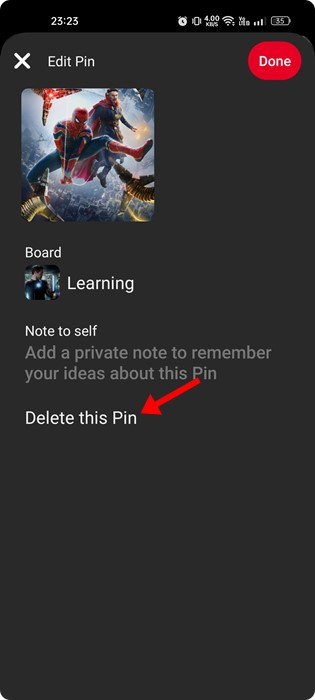
6. On the confirmation prompt, tap on the Delete button.
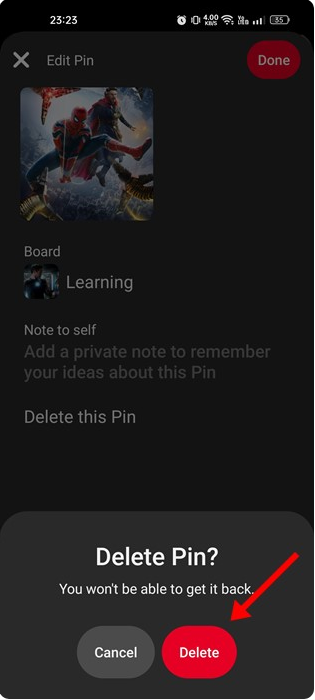
7. If you want to delete Pins in bulk, select the Organise option on the Board page.
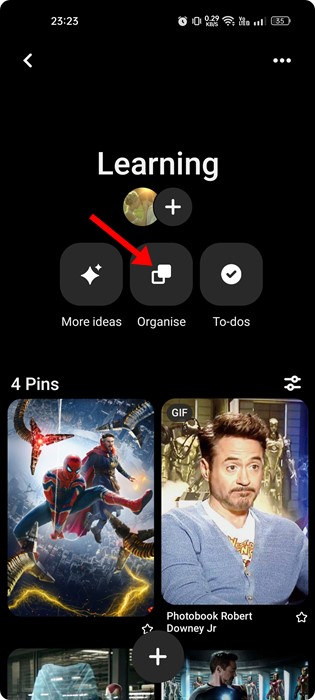
8. Next, tap the trash can button at the bottom and select the Pins you want to delete.
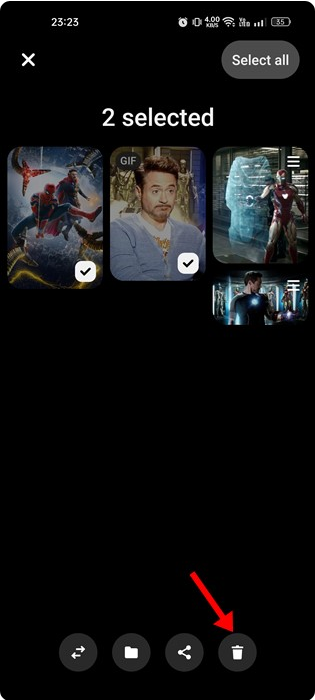
9. When it asks you to agree, tap the Delete button again.
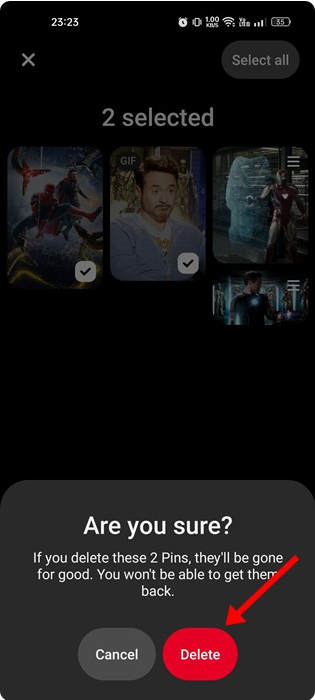
That’s it! That’s how easy it is to delete Pins on Pinterest for mobile.
Other Ways to Manage Pins on Pinterest?
You can use Pinterest Boards to keep track of the Pins on your account. A Pinterest Board is like a bookmark folder where you can save your best Pins.
You can quickly Pin your best GIF, image, or video to the app and sort it into different Boards. Making a Pinterest Board is easy, and we’ve already given you a step-by-step guide.
So, follow our guide, How to Create a Pinterest Board, to learn the steps.
So, this guide is all about how to delete Pins on Pinterest for both desktop and mobile. Let us know in the comments if you need more help handling Pins on Pinterest. Also, if you found the post helpful, tell your friends about it.



