
The date and time shown on your Samsung phone represent the region that the device believes you are in, and it is usually correct. However, you may manually change it in the settings if it is not on your phone. So, on your Samsung Galaxy phone, let’s look at how to change the time zone.
How To Easily Change Time Zone On Samsung Phone?
When you initially set up your Samsung phone, the device estimates your time zone based on your location. Since this is an automatic procedure, you do not need to set it manually. However, following these instructions may change it if you’re traveling.
1 – Navigate to Settings > General > Date and time.
2 – Turn off the Automatic time zone and choose a time zone.
3 – Choose your region from the list, then select the proper time zone.
4 – Toggle off Automatic date and time and manually select them by selecting Set date and Set time if the date and time are still inaccurate.
5 – Consider using the military time standard by selecting Use 24-hour format.
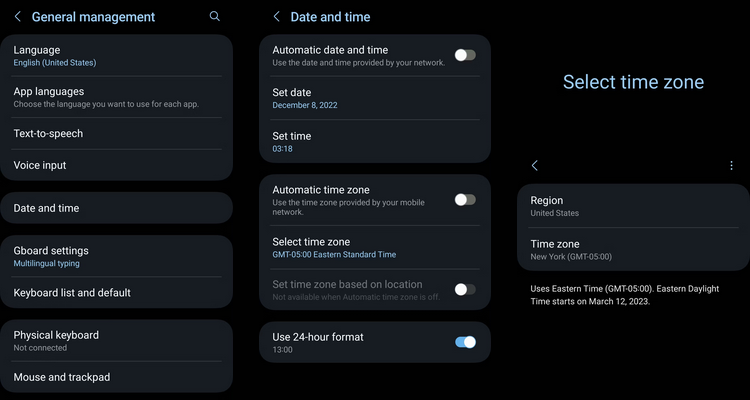
Note: The option to change the time zone will be greyed out if your chosen region only has one time zone. If you need to figure out your time zone, check out the Time Zone Map.
Use the Dual Clock widget in the Samsung Clock app to track two time zones simultaneously. It’s one of several handy Samsung widgets that can be added to your Home screen. Alternatively, you may use the Google Clock app’s World widget to simultaneously display the time zones of up to 32 cities!
Conclusion:
In most circumstances, you won’t need to manually change the time, date, and location time zone on your phone since the device will recognize them based on your location. However, changing it manually is the best option if it is erroneously set on your phone for whatever reason or if you travel often.



