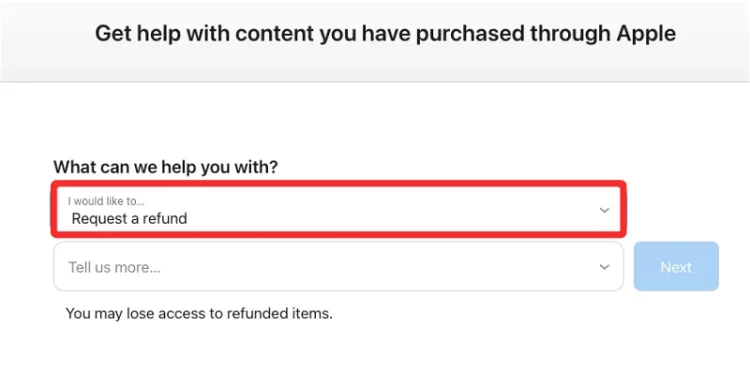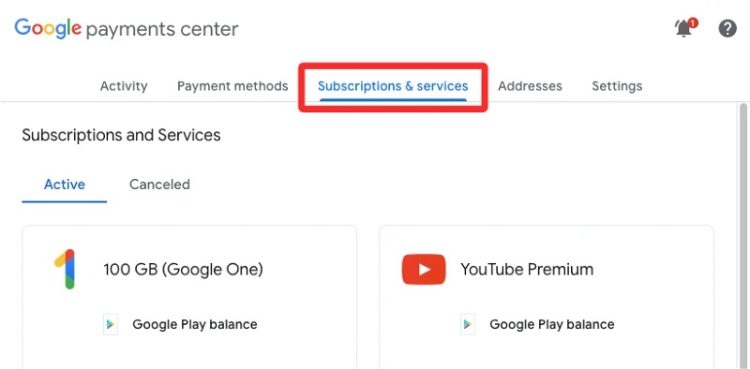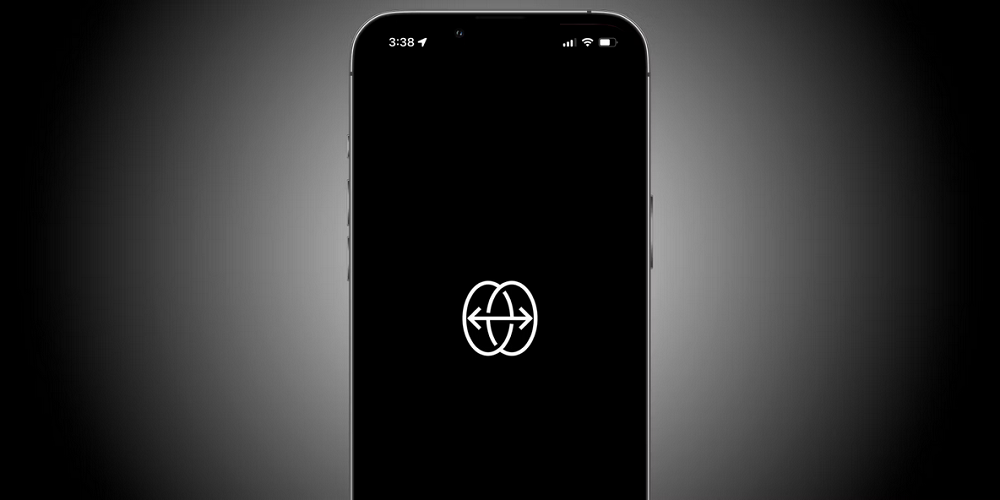
Reface, the app behind most of the funny face videos that people have been posting recently, is one of the apps that have been trending on social media. Reface, released in 2020, allows users to make realistic videos with their faces put as masks over characters from popular movies and TV shows. Unless your face is considerably recognized or they know what the original scenario looks like, the process is so flawless that others would be unable to notice anything out of place. The app is free to use on iOS and Android but contains advertisements. By subscribing to the app’s Pro plans, which range from $2.49 to $49.99 depending on the length of the subscription, you may remove these adverts, unlock more content, and submit your video directly. The information in this post should assist you in preventing the Reface app service from charging you recurring fees in the future if you already subscribed to one of these plans but now wish to cancel it on your device.
How Easily To Cancel Reface Subscription?
If you have subscribed to Reface app on your phone, you can cancel it permanently if you follow the instructions below.
How Easily To Cancel Reface Subscription On iOS?
1 – Navigate to the Settings app on your iPhone and tap your Apple ID card at the top to cancel your Reface subscription.
2 – Select Subscriptions from inside Apple ID.
3 – If Reface appears in the list of apps and services you have subscribed to, select it from this screen.
4 – When the app’s subscription information appears on the screen, tap Cancel Subscription.
Your subscription to Reface should now be over.
How Easily To Cancel Reface Subscription On Android?
If you subscribed to Reface’s paid tier on an Android device, you most likely paid for the service through the Google Play Store.
1 – Navigate the Google Play Store app and tap the account image at the top to cancel your Reface subscription.
2 – Choose Payments and subscriptions from the overflow menu that appears.
3 – Select Subscriptions on the next screen.
4 – If you previously subscribed to any of Reface’s paid plans, you’ll find the Reface app listed under “Active” on this screen, along with the subscription fee and your next due date. Select Reface from this screen to cancel the app’s subscription.
5 – Then, on the next screen, tap Cancel subscription.
6 – Select a reason to cancel the service, then tap Continue.
7 – To confirm this process, tap Cancel Subscription in the next notification.
What Happens When I Cancel Reface Subscription?
Reface will be deleted from your subscribed apps and services list in the relevant store if you use the above instructions to cancel your Reface subscription on the App Store or Play Store. When you do this, Reface will not charge you for a future subscription, and you may continue to use the free tier of Reface on your iPhone or Android device without trouble.
In some situations, you may also be eligible for a refund from the appropriate store. For example, Reface’s Subscription policy states that you can request a refund if it hasn’t been 48 hours since you purchased the service on the Apple App Store or Google Play Store. On the other hand, users who subscribe to the app’s yearly plans with a 3-day trial period will not be eligible for a refund.
When Should I Cancel Reface App?
Reface is a free app accessible on the App Store and Google Play Store and is not a paid app for iOS or Android. Therefore, you can only cancel Reface on your phone if you’re paying for one of its Pro plans on any of these platforms. If you need clarification on whether you’re subscribed to the app’s paid plans, you may check it on the websites of either store by following these steps.
On iOS
Select Request a refund under the “What can we assist you with?” area while logged into reportaproblem.apple.com with your Apple ID. Following your selection, you should see a list of apps you have subscribed to or purchased using your Apple ID. Next, check whether Reface is one of the apps you were charged for. If so, you can delete the Reface app from your iPhone.
On Android
It is now simpler to determine if an app or service costs you on your Android device. To check if Reface is displayed under the Subscriptions and Services page, navigate to the Google Payments center using a web browser. You must cancel Reface and apply for a refund if this is the case.
I Was Charged From Reface Even After Cancellation. What Should I Do?
If you canceled your subscription but were still charged the subscription cost, one of the following may be the cause.
- You canceled on the day of the billing period, in which case you will be charged subscription costs but will still be able to use the service until the next billing day.
- You will only receive a refund for your purchase on the App Store or Play Store if it has been more than 48 hours since you paid for a Reface subscription.
- Reface’s yearly subscriptions, which include a 3-day trial period, are not eligible for refunds.
Well, if the App Store or Google Play Store still charged your subscription price after you canceled Reface on your iPhone or Android device, you must report this transaction and request a refund manually from the appropriate store.
On iOS
If Reface has charged you after canceling your subscription, go to reportaproblem.apple.com and select Request a refund under the “What can we assist you with?” option. Next, choose a reason for wanting a refund on the transaction and click Next.
To obtain your refund, locate Reface on the next screen and follow the on-screen instructions. When you’ve finished reporting your problem, you’ll be contacted about when and how your refund will be processed and if you’re eligible for one.
On Android
You could apply for a refund by visiting the Google Play help page if the Google Play Store charged you for the subscription even after you canceled Reface from your account.
1 – Click Continue and confirm your Google account on the next screen.
2 – Select a purchase you would like refunded and click Continue.
3 – From this screen, you must specify a reason for your refund and click Continue.
4 – Confirm your information and click Request refund on the next screen.
The Play Store will now check your request and tell you the date and method by which your refund will be processed. Finally, if none of these options work, you may email Reface’s support staff at [email protected] to request a refund.
Conclusion:
That’s all there is to it when it comes to canceling the Reface app on iOS and Android.