
OBS Studio is an excellent program for recording and streaming online. However, some users cannot use OBS Studio due to a recording error when attempting to record their screens. Instead of recording, OBS Studio displays the following error message: “An unspecified error occurred while recording.” The error frequently appears when a key DLL file is missing or corrupted in the OBS Studio installation directory. As a result, if you get the same error, try the solutions listed below to solve the problem permanently.
How To Fix Easily OBS Studio’s “An Unspecified Error Occurred While Recording” Error On Windows 11?
Restart OBS Studio
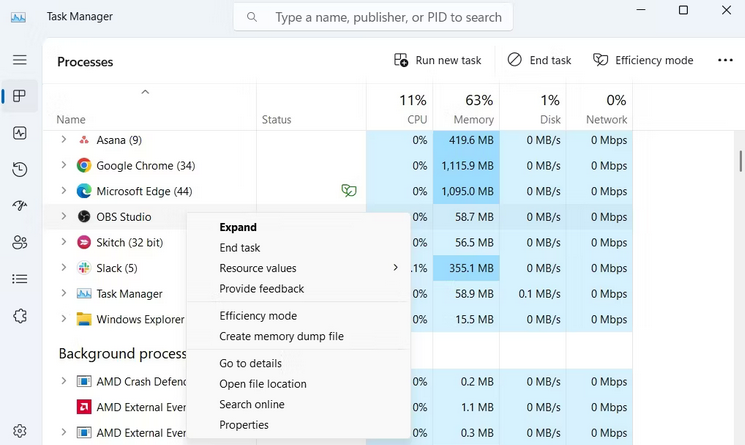
Whether you’re seeing a blank screen or getting the “An unspecified error occurred while recording” error, restarting OBS Studio is the best approach to resolve any issue. Restarting OBS Studio clears the system resources and eliminates any transitory issues or glitches that may be causing the error. Open the Task Manager, right-click on OBS Studio, and choose End Task to restart OBS Studio. Then, in the Start Menu, look for OBS Studio and choose Open from the right pane.
Temporarily Disable Graphics Driver
If there is corruption in the GPU log file used by OBS Studio, the error will likely occur. To eliminate the corruption, deactivate the graphics driver before starting OBS Studio. This forces the program to generate a fresh GPU log. Here’s what you should do.
- By hitting the Win + X hotkey, you may access the Power User Menu and choose Device Manager from the context menu.
- To expand the Display Adapters node in Device Manager, double-click on it.
- Next, choose Disable device when you right-click on the specialized graphics driver.
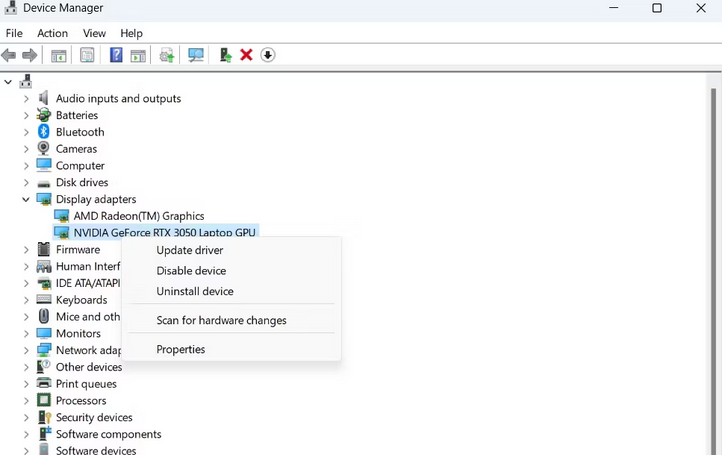
- When the prompt appears, choose Yes.
After removing the specialized graphics driver, your screen may flicker. But don’t worry; it will return to normal after loading the generic driver. Now, open the OBS Studio and your project. Next, open the Device Manager again, navigate to the Display adapters node, right-click the specialized graphics driver, and choose Enable device. That’s all! Return to OBS Studio and check to see whether you can record.
Allow OBS Studio Through Firewall
If the Windows Firewall prohibits OBS Studio, it may fail to record and throw the error. To resolve this, whitelist OBS Studio from the Windows Firewall’s prohibited app list. Here’s how to go about it.
- To open the Start Menu, press the Win key.
- In the search field, type Windows Firewall and press Enter.
- Select the Allow an app or feature from the left sidebar through the Windows Defender Firewall option.
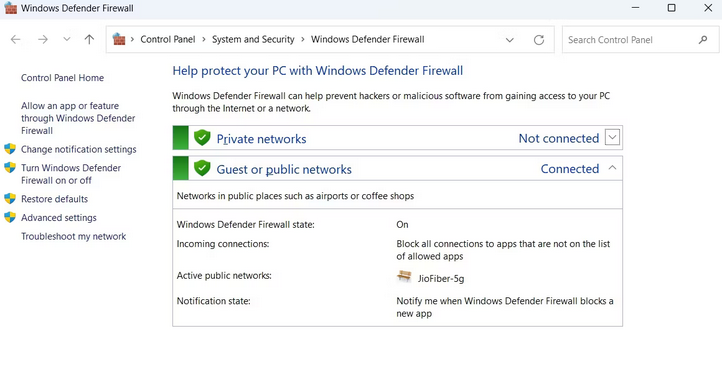
- Select the Change Settings option.
- Allow another app, then choose Browse from the Add an App screen.
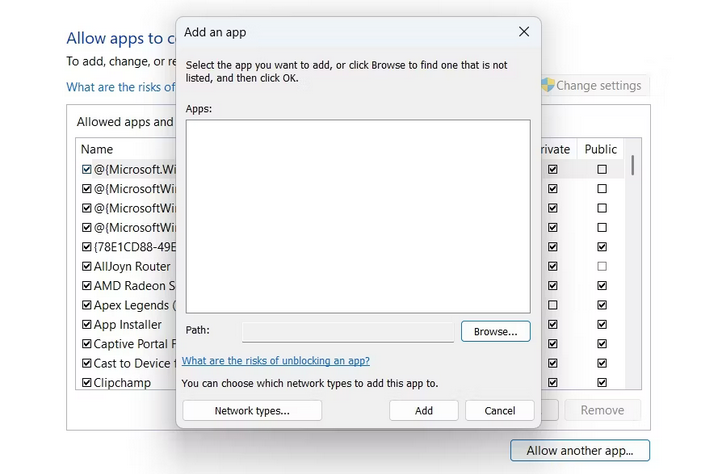
- Navigate to the folder where you installed OBS Studio.
- Click Open after choosing the executable file obs-ffmpeg-mux.
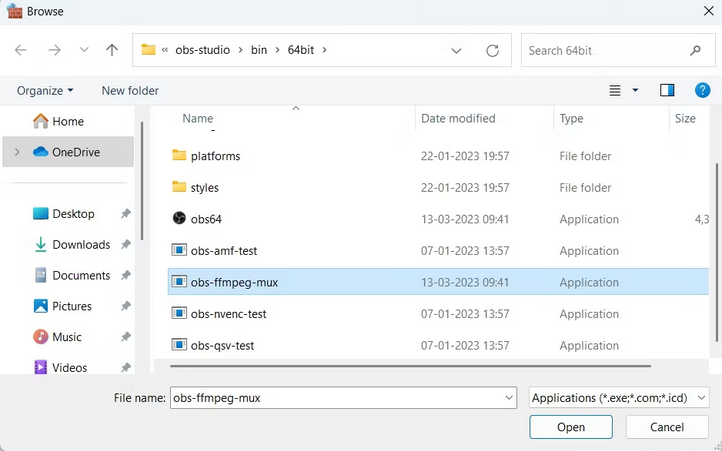
- Select Add.
- To save the settings for obs-ffmpeg-mux, check both the Private and Public boxes and select OK.
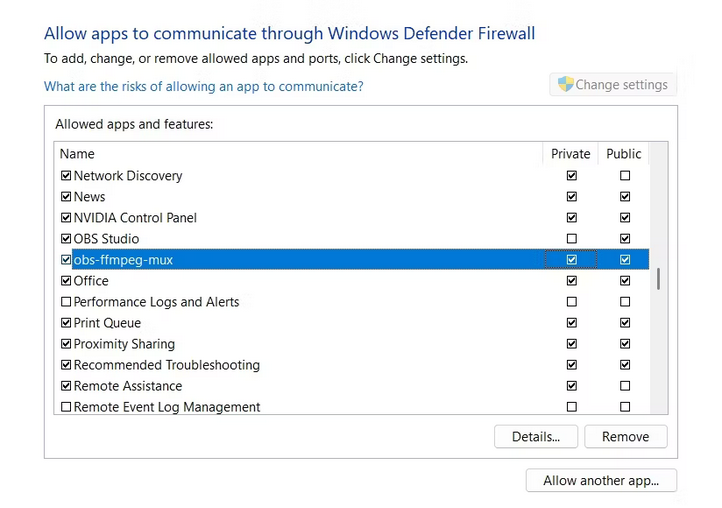
Restart the computer and check to see if the problem persists.
Fix Missing DLL Files
DLL files, or dynamic link libraries, are customized implementations of system libraries that include numerous functions and variables that programs use as needed. If a crucial DLL file required by OBS Studio is missing, the “An unspecified error occurred while recording” error will appear. To resolve this, you will need to re-download the necessary DLL file. This is how.
- Navigate to the location where you installed OBS Studio.
- Double-click the obs-ffmpeg-mux file and note which DLL file is missing.
avcodec-57.dll
avformat-57.dll
avutil-55.dll
swresample-2.dllCheck the issue after restarting your computer.
Edit OBS-Ffmpeg-Mux Installation Folder
If the issue persists after downloading the missing DLL file, OBS Studio cannot locate the needed DLL. In this scenario, the solution is to modify the Path environment so that OBS Studio can discover the essential DLL files. You can do so by following the steps outlined below.
- To open the Settings app, use the Win + I key.
- Choose the About option from the left pane of the System tab.
- Choose the Advanced system settings option.
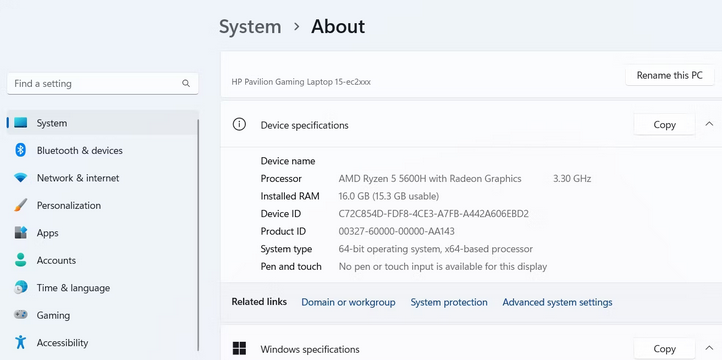
- Select the Environment Variables tab.
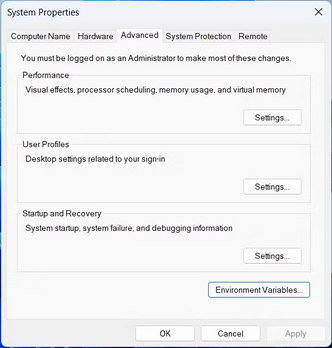
- Under the System Variables section, choose Path and click the Edit button.
- Copy and paste the Path below into the Variable Value text box, then click OK.
C:\Program Files (x86)\obs-studio\bin\32bit;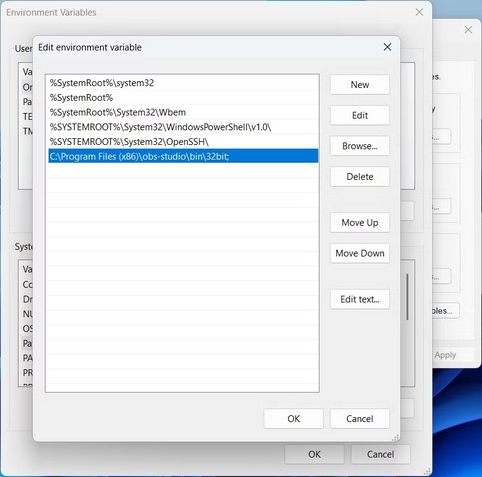
That’s all! Start recording in OBS Studio now, and check whether the problem remains.
Check For Corrupted Or Missing Files
OBS Studio may occasionally fail to record owing to corruption in its installation folder. Likewise, if a crucial file is missing, the problem might also occur. You may scan the OBS installation for corruption and re-download broken/missing files using the “Check File Integrity” feature. Here’s how to make use of that feature.
- Launch OBS Studio, choose the Check File Integrity option from the context menu, and click OK.
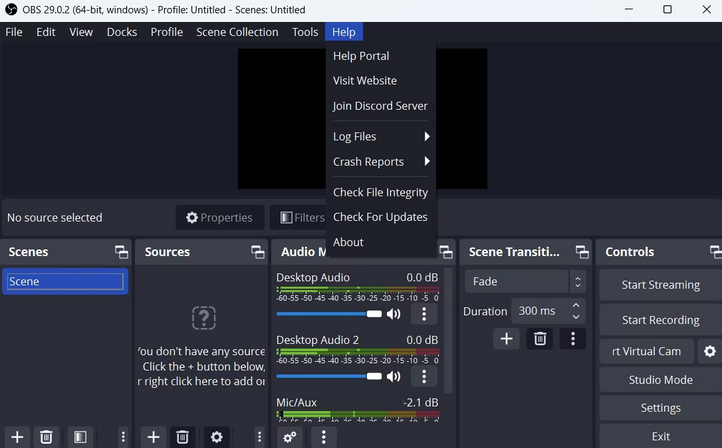
- To confirm your choices, click Yes.
OBS Studio will compare the available files to those on its server, and any missing or damaged files will be downloaded. Next, check for and download any updates on the OBS Studio home screen. Click Help and then choose Check for Updates to do so.
Reinstall OBS Studio
Reinstalling OBS Studio is the only alternative option if you continue to see the error notice. To begin, uninstall OBS Studio from Windows. Then, go to the official OBS Studio website and download and install the latest version on your computer.
Conclusion:
OBS Studio makes it simple to record and upload anything online. However, it may throw the “An unspecified error occurred while recording” error owing to corruption in its installation folder or missing DLL files. Fortunately, you may immediately resolve this error by using the app listed above, which fixes the error.



