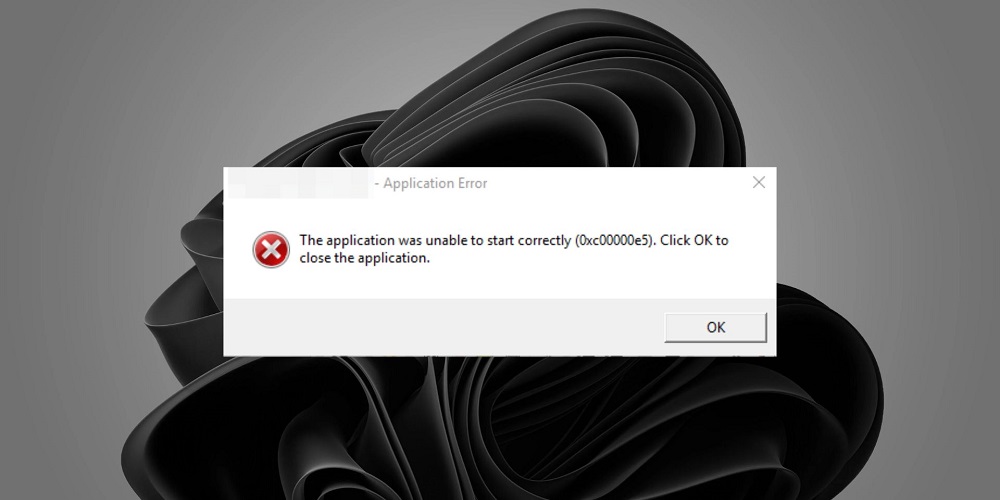
Well, the error code 0xc00000e5 belongs to the list of application errors Windows users regularly experience. The error code is related to several messages, the most popular of which is “The application was unable to start correctly.” This usually happens when you try to open an application, but it doesn’t launch. If the application fails to open, this error message will appear on your screen. So why does this app happen in the first place? Today, we’ll look at the 0xc00000e5 error and how to fix it.
0xc00000e5 Error Causes
The 0xc00000e5 error code can appear for various causes, but these are the most prevalent.
1 – A third-party antivirus software, notably those from Comodo & AVG, is blocking the app from running because it considers it dangerous.
2 – Conflicts between several antivirus programs that are running at the same time are producing the error.
3 – Windows Defender or another third-party antivirus app stops one of the files the app needs to run, preventing it from functioning correctly.
4 – Certain system files that the app you’re opening are unavailable.
5 – Malware infestation has caused your antivirus to behave oddly, blocking even completely safe apps and processes.
Let’s look at how each issue leads to this application error and what you can accomplish to fix it with these reasons in mind.
How To Fix 0xc00000e5 Application Error On Windows?
Do the following to fix the 0xc00000e5 application error and run your apps properly.
Disable Comodo & AVG Security Software
When they perform their primary function, which is to detect and eliminate viruses and threats, third-party security and antivirus software are invaluable. However, on the negative side, their excessive vigilance may prevent safe applications from running. This is where better system protection may become a nightmare.
Are you using a security or antivirus application from Comodo or AVG? Then temporarily deactivate them. Both apps contribute to the problem, claiming several users in the Application Error 0xc00000e5 Microsoft Community forum. However, several users fixed the issue by temporarily disabling them. Thus, if you’re running an AVG or Comodo antivirus, why not turn them off before running the problem application?
If disabling your antivirus fixes the problem, proceed to the following step and exclude the application’s files from software security scans. This prevents it from scanning the files again, addressing the issue without disabling your protection. Safelisting your antivirus app won’t help if disabling it doesn’t work. Thus, go on to the third fix straight immediately.
Exclude App Files From Comodo & AVG Antivirus Software
Many antivirus software allows users to exclude specific apps and processes from security checks if they are considered threats while being safe. For example, Comodo and AVG, like others, will allow us to instruct the scanning software to ignore certain apps. As a result, if disabling certain antivirus suites previously remedied the problem, you should safely list app files from these programs.
The steps for setting an exclusion for these applications are detailed on the official help sites for Comodo Exclusions and AVG Home Support. To successfully run the problematic application, follow the steps to exclude app files from the scan. But what if you don’t use Comodo or AVG antivirus software? The issue might be with Windows Defender or any third-party antivirus program on your PC.
Safelist Problem App And/Or Disable Windows Defender & Other Antivirus Apps
If you don’t use Comodo or AVG but still get the 0xc00000e5 error, try disabling Windows Defender and/or any other third-party antivirus app on your computer. Well, if you use another antivirus – third-party software, you must go to the company’s support website to learn how to temporarily off protection.
If you don’t want to remove the extra layer of protection, you can safely list the impacted app’s files instead. To prevent the 0xc00000e5 error from occurring, you can follow the steps to enable apps across the Windows firewall. Nevertheless, if you’re using a third-party antivirus, you’ll need to see its help page to learn how to do so.
Your protection against threats is removed by disabling Windows Defender or your third-party antivirus app. However, leaving your device unsecured exposes it to significant risk. As a result, instead of entirely disabling security software, always save list files. But what if disabling antivirus software or safe listing the app’s files doesn’t work?
Run The App As An Administrator
Most application errors, such as 0xc00000e5, are caused by a single problem: applications cannot access essential system files. Run the app as an administrator to give it administrative access to system files and prevent this from happening. To do so, follow these steps.
1 – Go to the place where the app that is giving you problems is installed.
2 – Find the executable file for the app.
3 – Right-click the executable and select Run as administrator.
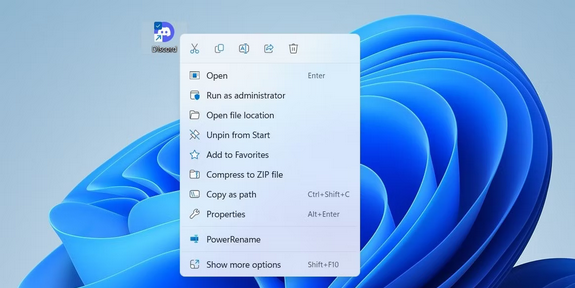
4 – When requested for confirmation, click Yes.
Scan Device For Malware
Viral infections are fertile grounds for vexing illnesses that emerge quietly. For example, application error 0xc00000e5 might indicate a PC infection. It’s uncommon to happen with Windows Defender or a third-party antivirus app always defending you, but you should still rule it out. While there are numerous options for scanning your device for viruses, we suggest using Windows Defender offline scan, which is made into Windows and free to use. You may also run an antivirus check from a third party for further peace of mind. But what if it doesn’t work out?
Fix Some General Issues
If none of those mentioned above fixes worked, try these generic solutions.
1 – Corrupt system files can hinder an app’s functionality. So, run SFC on Windows to fix corrupt system files.
2 – Run a ChkDsk scan to check that the faulty disk sector is not the problem.
3 – Make sure your Windows operating system is up to date.
4 – If you have problems with graphics-intensive software, update your graphics drivers.
Conclusion:
Whether you’re prepared to start a game or get ready for work, application errors that prohibit you from opening the required software are inconvenient. Hopefully, the techniques we mentioned above will fix the issue, enabling you to return to what you’re doing. However, to prevent this from happening in the future, we highly recommend only using reliable antivirus apps made for Windows.



