
Many Microsoft Store users have claimed that they cannot use the app on Windows 10 and Windows 11 due to error 0x800704CF. When such users attempt to log into Microsoft Store, error 0x800704CF occurs. “You’ll need the internet for this… 0x800704CF,” the error message adds. This issue occurs even when users are connected to the internet and can open web pages. As a result, error 0x800704CF appears to be a Microsoft Store connection issue, rendering the app inoperable with Windows 11 and 10. This is how to resolve error 0x800704CF if you’re experiencing this issue.
How To Fix Microsoft Store Error 0x800704CF In Windows 11 & 10?
Run Internet Connection & Network Adapters Troubleshooters
Windows 11 and 10 have useful troubleshooters that may be an excellent place to start when fixing many issues. The Internet Connection and Network Adapters troubleshooters may be useful in fixing error 0x800704CF. In Windows 11 and 10, you may access those troubleshooters from the Control Panel, as seen below.
1 – Press Win + R simultaneously to open the Run dialog accessory.
2 – Type Control Panel into the Run box and click OK.
3 – Choose the Large Icons option from the Control Panel’s View by menu.
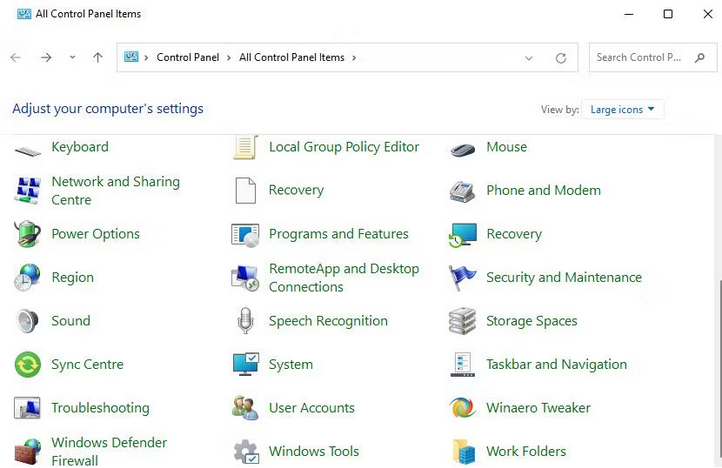
4 – To access that applet, click Troubleshooting.
5 – Click the View All option to see the whole list of troubleshooters.
6 – Double-click Internet Connections or Network Adapter to open one of the troubleshooters.
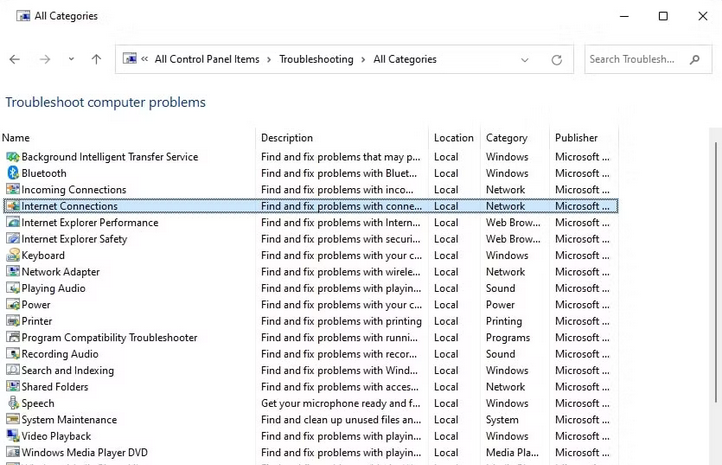
7 – In those troubleshooters, click Next and apply any potential fixes offered.
The Windows Store App is a troubleshooting tool that may help resolve error 0x800704CF. This one may resolve issues with the Microsoft Store app. If the other troubleshooters fail to give a solution, consider running that one.
Repair & Reset Microsoft Store App
Windows offers two troubleshooting options when the Microsoft Store isn’t functioning properly. First, all app issues and corruption errors may be resolved using the Repair and Reset options. As a result, those options can resolve error 0x800704CF for some users.
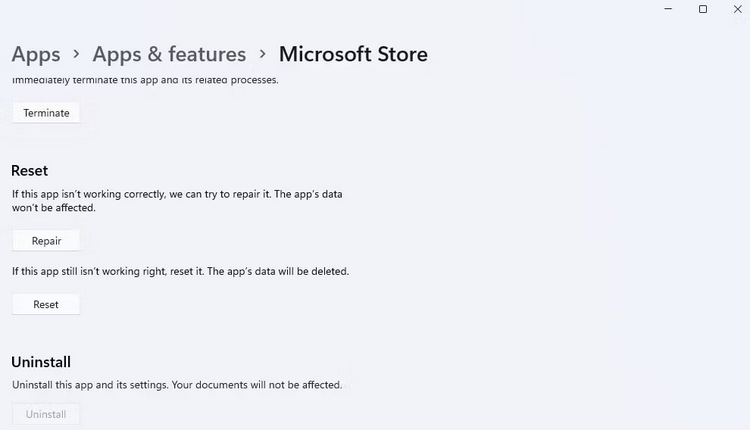
Set Different DNS Server
Changing DNS server settings is a solution that has helped some users who have encountered error 0x800704CF. To apply this solution, change your PC’s DNS server to Google in the Control Panel.
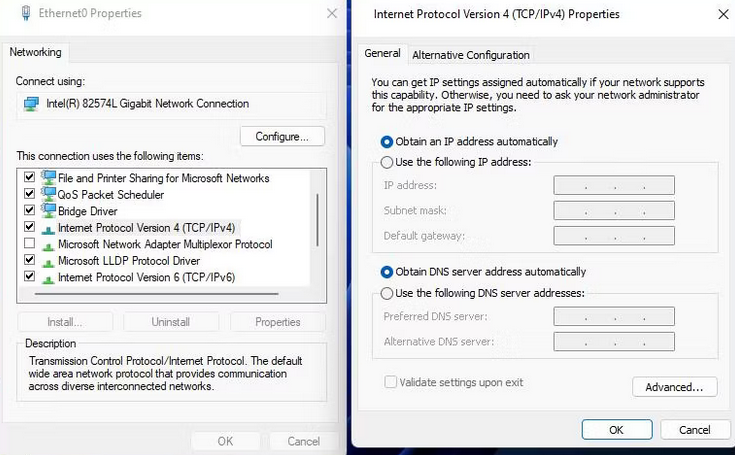
Execute Remove Proxy Server Command
Run a command to remove the proxy server, another verified way to fix error 0x800704CF. Users that validated this potential solution used the Netsh.exe utility to disable the proxy, allowing for more direct internet access. This is how you use the Command Prompt to remove the proxy server.
1 – Open the search box (Windows + S) and type cmd to find the Command Prompt.
2 – Open Command Prompt with elevated capabilities by picking the Run as administrator option for that app inside the search tool.
3 – Type the Netsch.exe command and press the Enter key.
netsh winhttp reset proxy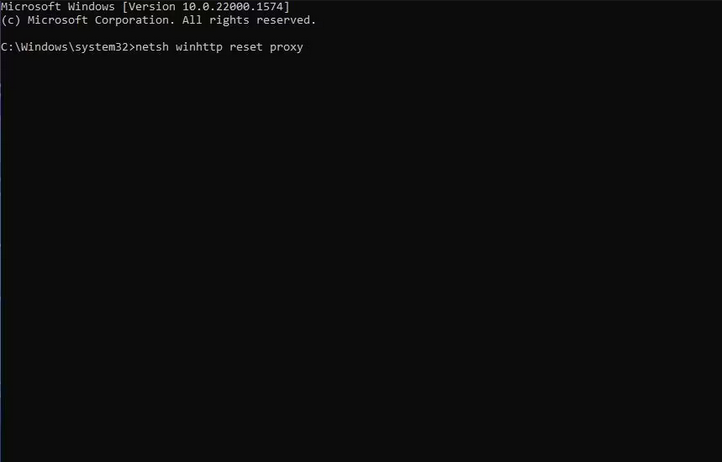
4 – After running the command, restart Windows 11 or 10.
Disable Microsoft Network Component Setting Client
Some users have reported that removing the Microsoft Network Connection feature enabled by default has resolved error 0x800704CF. Disabling that component for your connection is OK if you do not require access to resources on a Microsoft network. As seen below, you may disable the Client for Microsoft Network option.
1 – Press the Win + R key combination to launch the Run dialog.
2 – Inside Run, type ncpa.cpl.
3 – To access the Network Connections Control Panel applet, click OK.
4 – To choose a Properties option for your internet network adapter, right-click it.
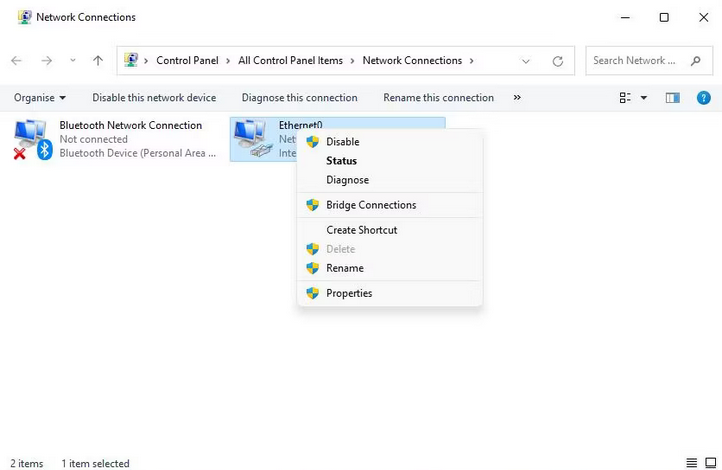
5 – Choose the Client for Microsoft Networks checkbox.
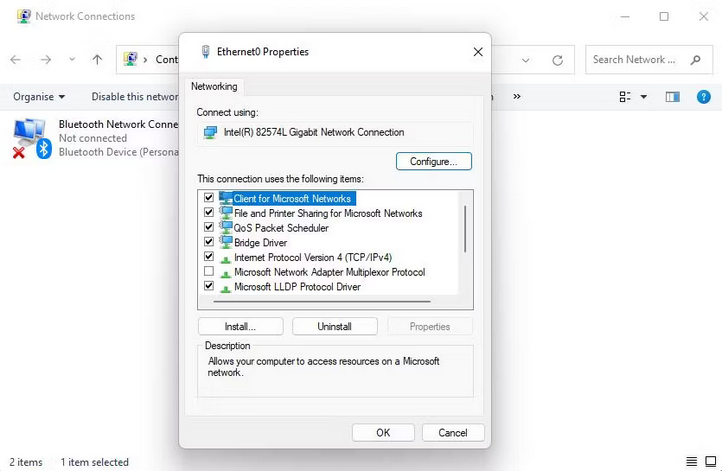
6 – Click OK to save the new property setting and restart your computer.
Reinstall Network Adapter Driver
A network adapter driver issue might produce Error 0x800704CF. However, reinstalling your PC’s network driver may be a potential solution. Try reinstalling your network adapter driver using this method.
1 – Open Device Manager and extend the Network adapters category using one of the various methods available.
2 – Right-click your PC’s internet network adapter and choose the Uninstall device option.
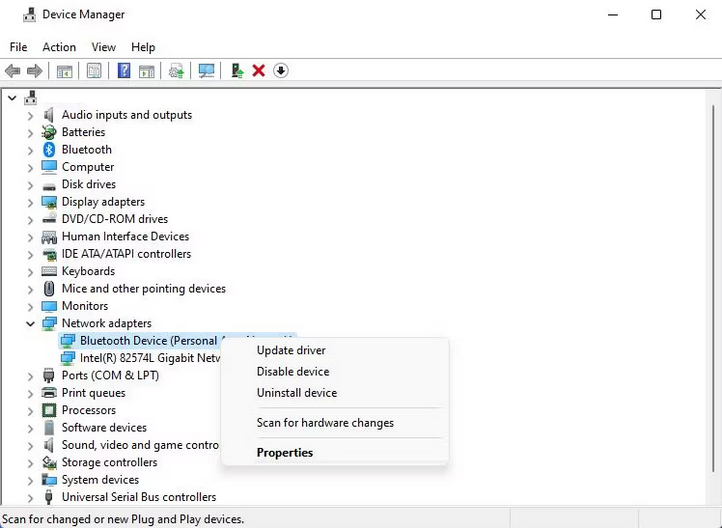
3 – Check the box next to Delete the driver (or Attempt to remove the driver).
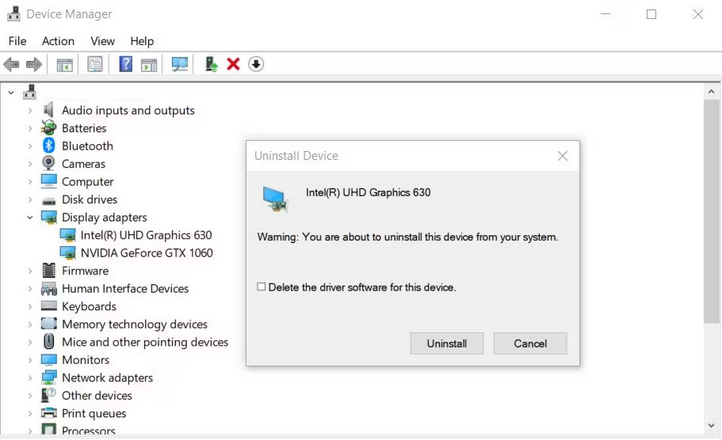
4 – In the confirmation dialog box, click Uninstall.
5 – Click the Action menu to reinstall.
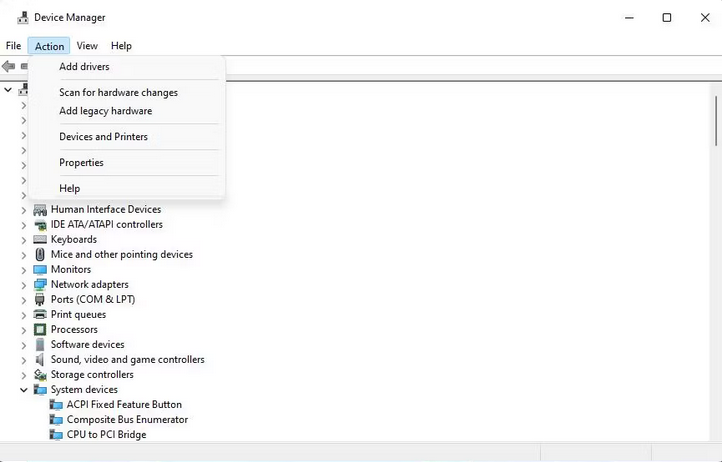
6 – Choose Scan for hardware changes from the menu to identify and reinstall the missing network driver.
Reregister Microsoft Store App
Reregistering the Microsoft Store app will reset it to its default settings, which is the closest thing to reinstalling (it does not offer an uninstall option). Next, open Command Prompt with administrative privileges, as described in steps one and two of Resolution 4 in this tutorial, to apply this solution. Then run this command.
Get-AppXPackage *Microsoft.WindowsStore* | Foreach {Add-AppxPackage -DisableDevelopmentMode -Register "$($_.InstallLocation)\AppXManifest.xml&}Reset PC’s Network
Misconfigured network settings are another potential cause of Error 0x800704CF. To address such a potential problem, reset your PC’s network components to factory default settings. Unfortunately, this reinstalls network adapters as well.
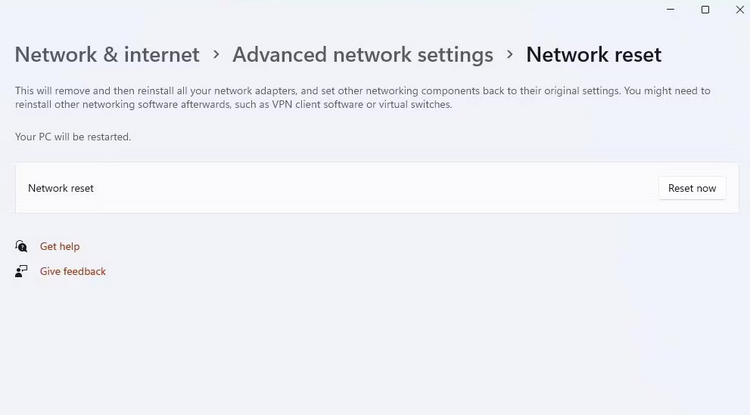
A network reset will delete any saved connection information. So, keep your network password accessible if you need to re-establish your connection.
Set Up An Alternative User Account
Because of an issue with your current user account, you may need to resolve error 0x800704CF. Some Windows troubleshooting tools can resolve the user account issue. However, you may attempt another troubleshooting option by creating and migrating to a new user account.
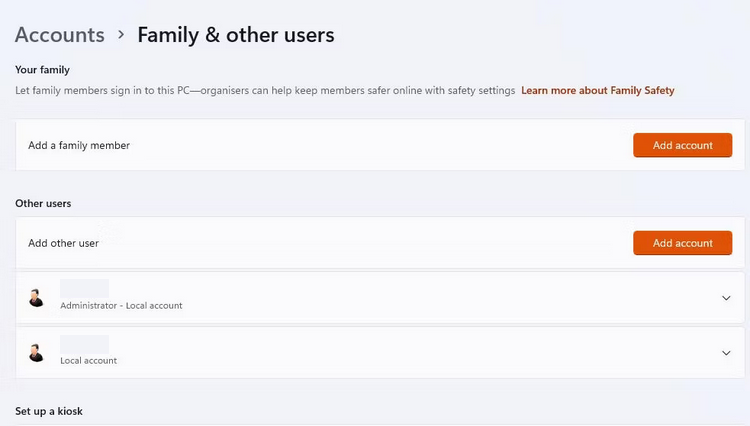
Create a new local user account as directed in that article, and then log in to check whether error 0x800704CF happens. If you need help, you can follow the instructions in that document to move your user files to the new account.
The Bottom Line:
Error 0x800704CF on Windows may be a difficult issue to resolve. It could be caused by networking, the Microsoft Store app, or Windows account issues, making resolving the issue a bit of a slog. However, the troubleshooting steps above will resolve error 0x800704CF on most users’ computers.



