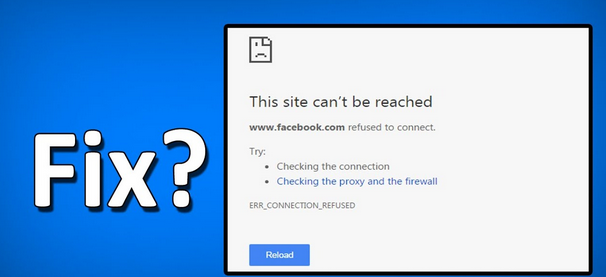
Fixing Some Websites Not Opening in Browser (11 Methods). A computer user extends 20 to 30 websites in a typical viewing activity. Opening as many websites as you want in one viewing session is fine, but sometimes some websites won’t open.
When surfing the web, we often come across sites that none of our web browsers can load or open. This can occur for several reasons: the site could have server problems, the name could have ended, there could be redirect errors or host errors, etc.
Whatever the reason, if a certain website won’t open on your computer, there are a few things you need to do. We have provided some general methods to fix website-related computer problems because there may be several reasons you cannot open any specific website.
Fix Some Website Not Loading/Opening in Browser
So, let’s check out the best methods to fix websites not loading in Google Chrome or other web browsers.
1. Check if your device is connected to the Internet

Check if your machine is connected to the Internet if websites are not loading in any web browser. Ensure that the Internet is working, even when it is connected.
You should also rule out other problems, such as link drops. So, ensure you have adequate internet access and try the next methods.
2. Content Issues
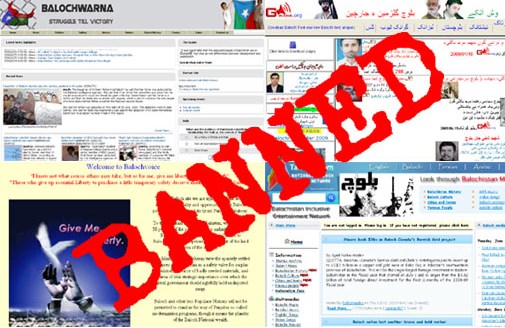
If the website doesn’t open, check if the ISP or the government is blocking it. ISPs and the government often block websites that serve material protected by intellectual property rights.
You’ll likely see an error message that says the site is banned. It would help if you used VPN apps or proxy servers to get to those sites.
Solution: You can get around these limits using proxy servers, Virtual Private Networks (VPN), and Tor.
3. Server misbehaving

Websites keep and show information on the web with the help of servers. All of this is taken care of by the site’s manager. So, if there is a server problem, you won’t be able to visit the site. You’ll get trouble messages like “Host Not Found” and “Service Unavailable,” among others.
Many things could cause a server to stop working, such as a loss of power, a DDoS attack, or a problem with the hardware. Since data centers have different backup choices, there is less chance of a power loss. So, in this case, you need to wait until the website owner fixes the problem.
4. Web Browser Faults
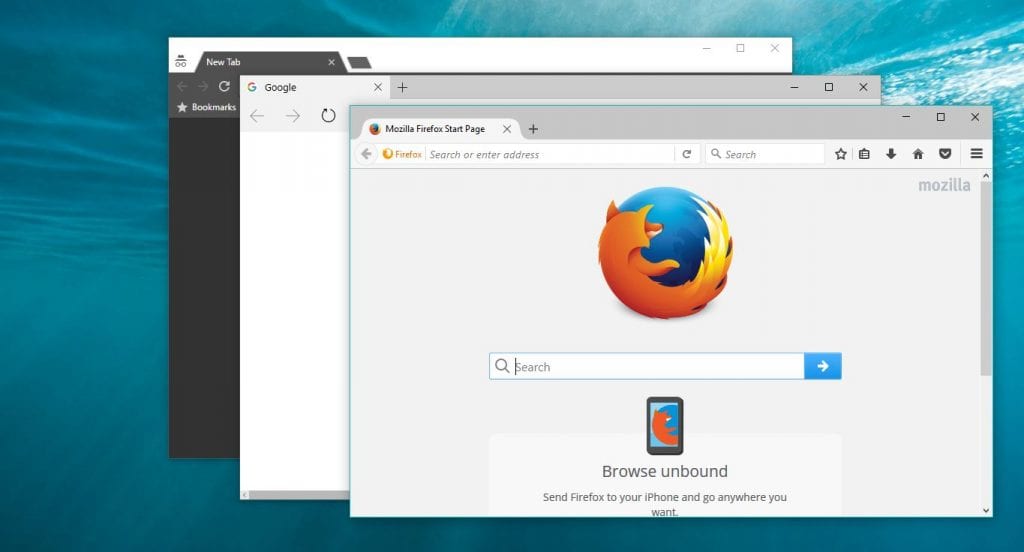
If your friend can go to the site but you can’t, it could be because of the web browser. Most of the time, this is caused by the browser’s cache, cookies, or problems with the certificate. In this issue, you must reset or reinstall the web browser.
5. Disable the VPN or Windows Proxy Settings
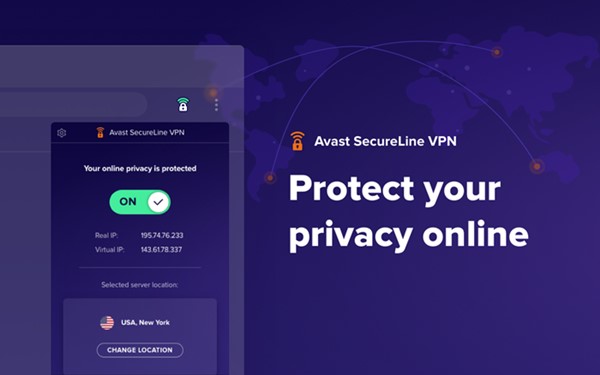
Your VPN and proxy settings are there to hide your IP address. But both of these tools can sometimes make it hard to connect.
So, if you use a VPN to hide your name online, turn it off for a moment and see if the site works. Also, websites often put IP addresses given by VPNs on a block.
6. Firewall Issues

You need to check your firewall settings if you can get to the website from your phone or tablet but not from your computer.
A firewall is meant to stop links from coming in or moving out. To fix problems with the firewall, you need to turn off both the firewall and the antivirus.
7. Router Defects
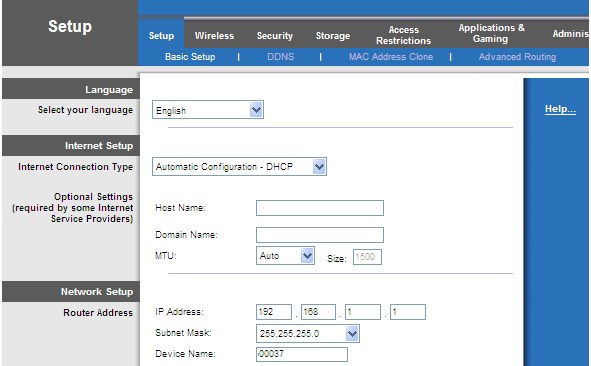
Problems with the router can also cause mistakes like websites not opening when they should. The router’s DNS waitpeople are to blame for the problem.
So, to fix the problem of some websites not opening in the browser, you need to change the names of the DNS servers and restart the router.
8. Flush DNS Cache
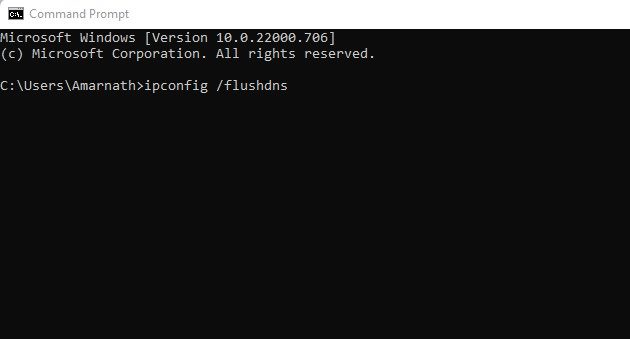
Some Windows 10 users say that removing the DNS cache fixed a problem where some websites wouldn’t load in their browsers. So, in this step, you need to clear your computer’s DNS cache.
To clear the DNS cache, right-click on the Windows key and choose “Command Prompt (Admin).” Type ipconfig /flushdns into the Command Prompt window and press Enter. After that, you must restart your PC to fix the problem.
9. Run a Netsh Command
If your Windows Winsock library is set up wrong, you can use the Netsh tool to reset it. The TCP/IP stack will also be removed and reinstalled similarly. What you need to do is listed below.
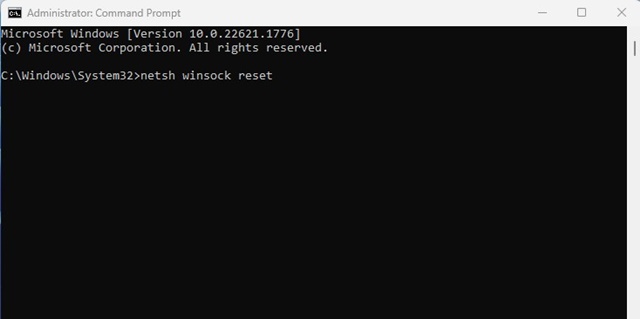
- Click on the Windows search and type in Command Prompt.
- Right-click on the Command Prompt and select Run as administrator.
- When the command Prompt opens, execute these commands individually and press Enter after each.
netsh winsock reset netsh int ip reset ipconfig /release ipconfig /renew ipconfig /flushdns
After executing all commands, restart your Windows PC to apply the changes.
10. Use Different DNS
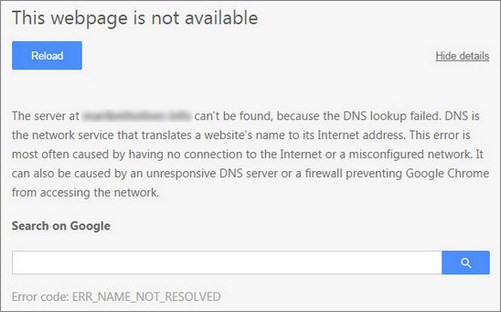
The DNS server finds every website you look up on the Internet. Some websites won’t load if the DNS server doesn’t get the right answer from your browser or the DNS servers aren’t working right because of a problem.
You could move to a different DNS server. Many servers, like Google Public DNS and OpenDNS, are open to the public. Check out the “Best Free and Public DNS Servers” piece for a list of the best public DNS servers.
11. Disable Network Adapters
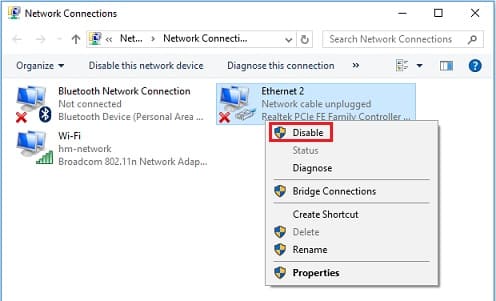
Both wired and wireless network cards let desktop computers and smartphones connect to the Internet. These two cards are meant to work together, but they cause problems like websites not opening.
Many Windows 10 users on the Microsoft Forums claimed they could fix the website not opening problem by turning off the network connections that were not in use.
Open the Network and Sharing area and select Change Adapter Settings to disable the Network Adapter. On that page, turn off all network devices except the one connected.
So, these are some of the best methods to help you fix websites that need to load or open in any web browser. This story gave you something to talk about with your friends.



