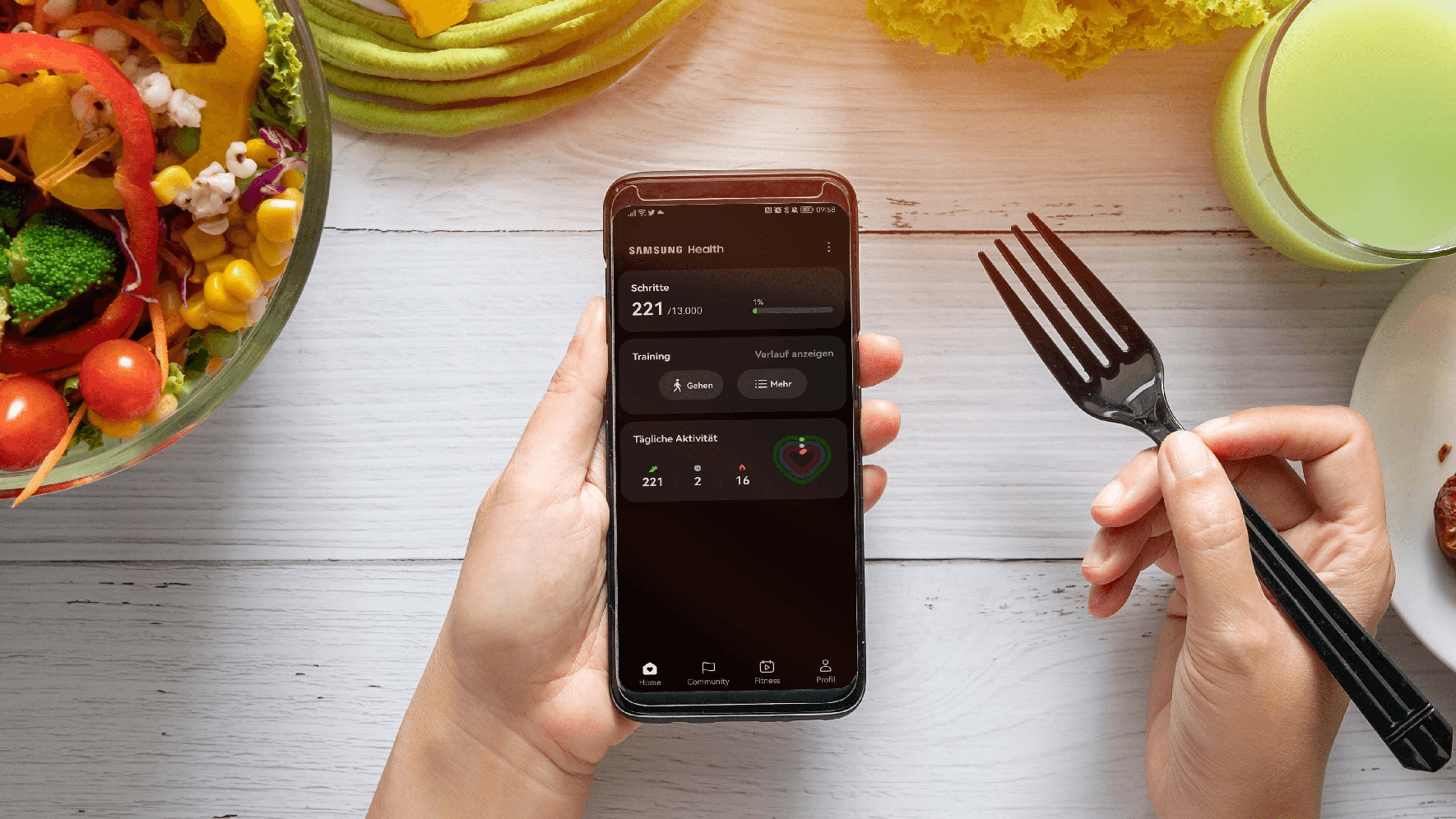
Health monitoring is one of the most useful technologies we have today. Smart ways to monitor track of your health are fitness devices like fitness bands, smart bands, and smartwatches. Keeping track of your heartbeat, the number of steps you take, and how you sleep can help you stay healthy. And if you have a Samsung smartphone, you can use a separate Samsung Health App to monitor an eye on your health. Samsung Health comes pre-installed on most Samsung Galaxy flagship phones and has a lot of features for tracking your health. The Samsung health application is also recommended for use with the Samsung Galaxy watch. But the app is also pretty cool on its own.
What is Samsung Health?
Samsung Health is a fitness app that lets you see all your fitness tracking and activity on your smartphone, smartwatch, or big-screen TV. This app helps users stay fit and healthy by encouraging them to stay active all day. Samsung health keeps an eye on all the basics of your health to make sure you are healthy. With Samsung Health, a person can record how many steps they take, how many minutes they are active in a day, their heart rate, and how they sleep.
This app can also track your weight and calories and remind you to drink water. Users can also enter their sleep data by hand. With all of these features, the Samsung Health app makes sure that users can keep track of their heart rate and stress data. Depending on the device, it can also record blood glucose, blood pressure, and blood oxygen levels, as well as information about a woman’s health, such as her periods, cycles, and symptoms.
How to Use Samsung Health
We’ve been talking about the application’s features up until now, but now it’s time to talk about how to use the Samsung Health application. How to set up Samsung Health on your device and how to record all of your fitness data in the application, as well as some tips and benefits.
Set up Your Samsung Health Application
The first step you’ll need to do is open the Samsung health app.
Now, look for the circle icons and tap on them. If you agree, tap on the button that says “I agree to the data tracking and the permission to send notifications.”
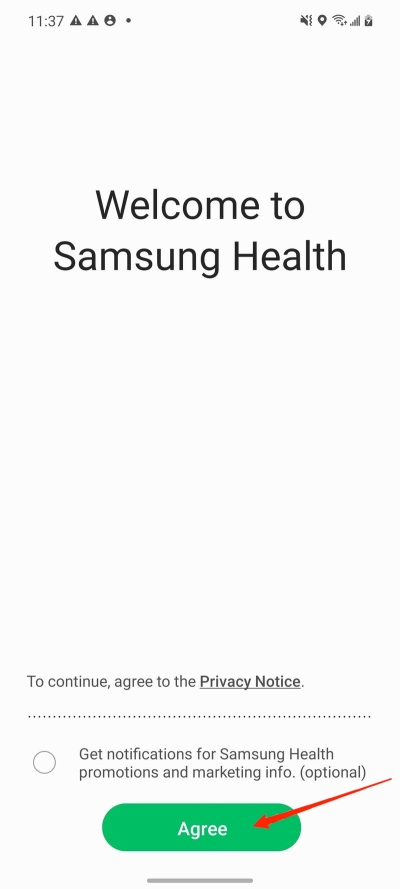
Now, tap on the continue and tap on the allow.
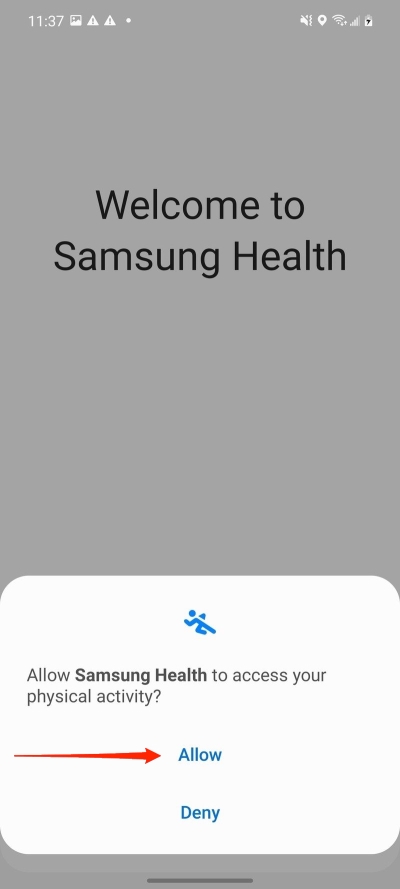
When the app asks for permissions, give them to it. The app could also ask for your information to use your location data.
Personalize Samsung Health Profile
Now that your Samsung health app is set up and ready to go, you need to make it fit your needs.
- Tap the three lines in the upper left corner of the Samsung Health app.
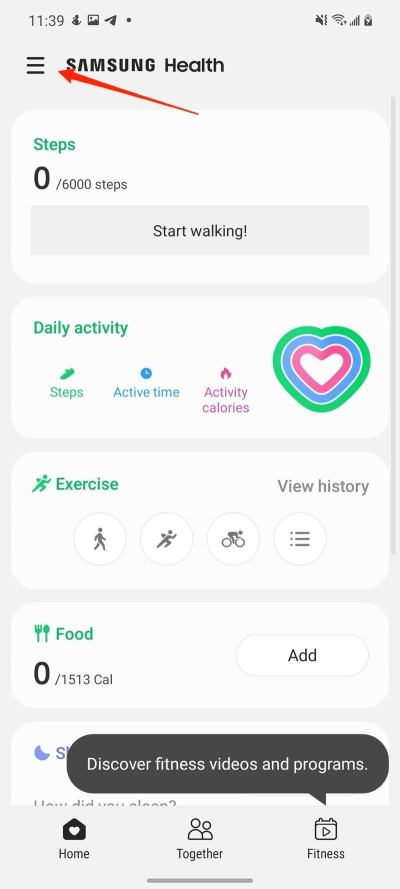
- Select your profile and gender. Tap Next and select your birthdate.
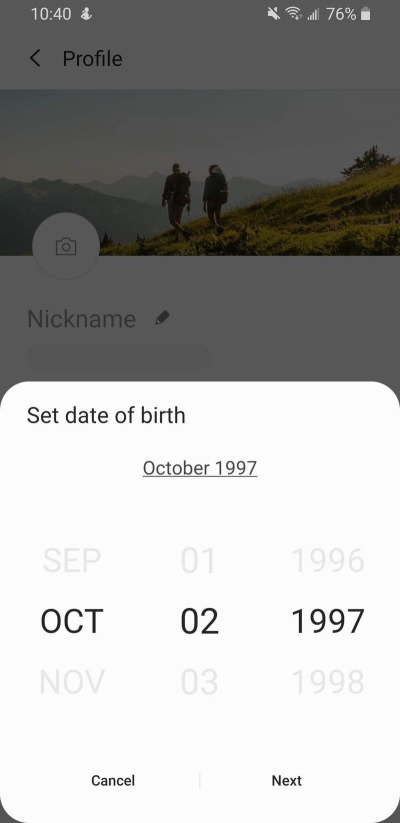
- Now, put in your height and weight by tapping “Next” and entering the information.
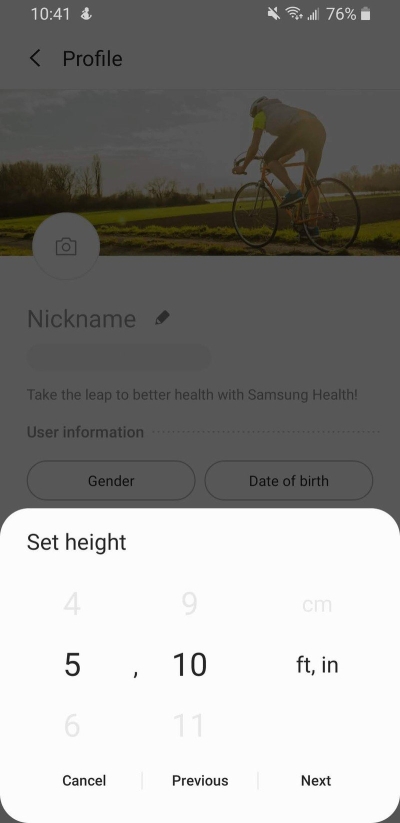
- After tapping the next button, type in your weight.
By tapping on the information I icon, you can now choose the information about each activity.
- Choose your level of activity from the list.
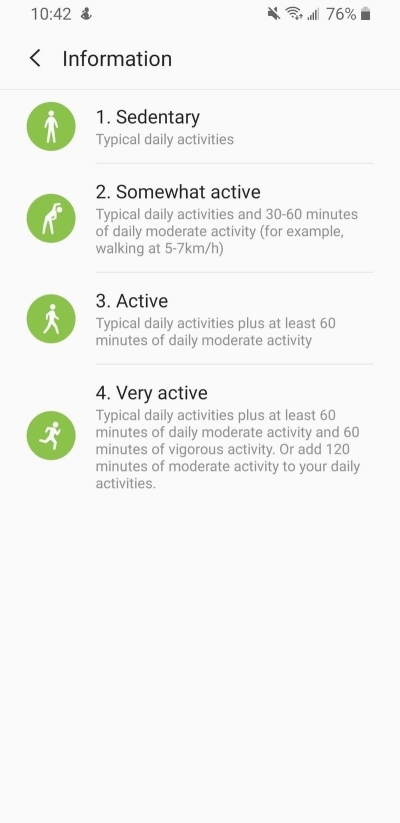
- In the next step, you’ll choose your nickname.
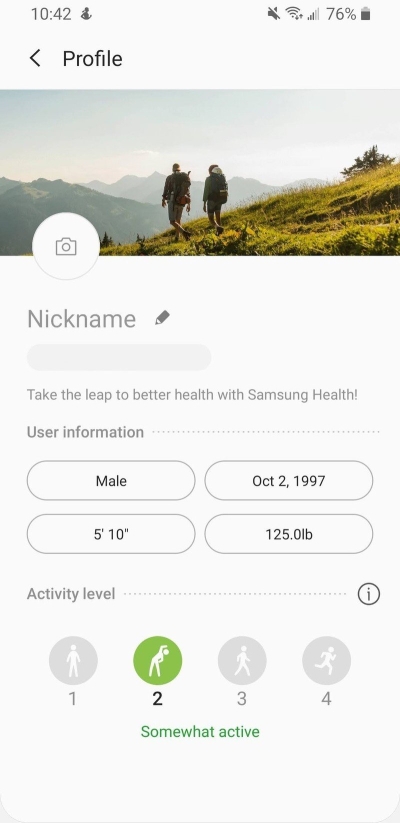
- Congratulations! Your Samsung Health app is now all set up and ready to be used.
Real-Life Uses of Samsung Health
As you have successfully set up your Samsung Health app, and as we said earlier, this article is not just about setting up your Samsung Health app. Here are some tips for how to use the Samsung Health application.
1. Start a workout
The Samsung health app lets you start a workout. It’s easy to start a workout. Just tap on the name of the workout, and you’ll be on your way. The app will try to figure out automatically what you are doing and for how long.
2. Track Calories
You can also keep track of your calories with the Samsung Health application. If you turn on the food tile and search for your meal or different things you ate with your meal, you can keep track of how many calories you ate that day.
3. Your friends can compete with you
Using the “together” option, you can connect the app to your friends and make your daily activities a little more competitive.
4. Record your heart rate and Stress level:
The Samsung health smartphone can track your stress level and heart rate by using the camera and flash on your application. You can start your heart rate and stress test by clicking on the right tile and following the instructions on the screen.
5. Your Data is Safe:
Samsung backs up all of your activity and fitness data on its own. All of your data is backed up in the cloud, so you can restore your fitness data to your newer device.
Final Words:
The Samsung Health app is a fitness tracker that works well even if you don’t have a Smart application. It was made to measure track of your fitness data. It uses your phone’s sensors to measure how active you are, and it uses the camera and flash to measure your stress and blood activity. This app is a one-stop shop for users who want to keep track of the health activities they do every day. If you have any thoughts about How to Use Samsung Health: Features and Benefits, please leave them in the comment section below.



