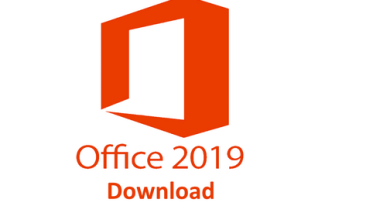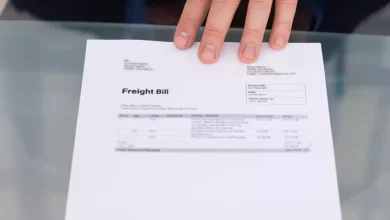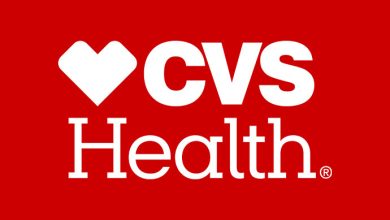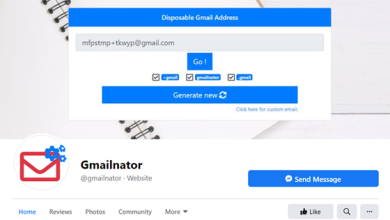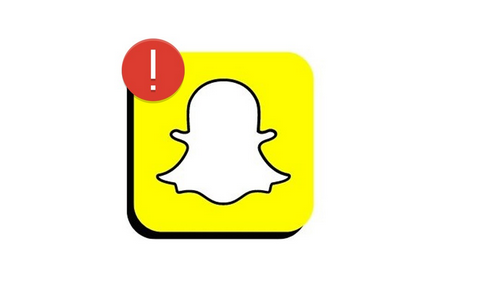
Does the Snapchat app crash? 8 Best Solutions to the Problem. Even though many apps let you share photos and videos, Snapchat is the most famous and rules this area.
Even though the Snapchat app for Android has few bugs, users can still sometimes have trouble with it. Many Snapchat users have said their app has been crashing out of the blue lately.
Some Snapchat users have also said that the app keeps crashing when they try to open or send Snaps. If Snapchat keeps stopping on your Android, you’re on the right page. Get ready for some help.
In this piece, we’ll talk about a few easy ways to fix the problem of Snapchat crashing Android. But let’s figure out why Snapchat keeps crashing on Android before we look at how to fix it.
Why does Snapchat App keep crashing?
Snapchat crashing on Android can be caused by several different things. Here are some of the most common reasons your Android Snapchat app keeps crashing.
- Snapchat is down all over the world.
- Less memory is free on your phone.
- The Snapchat app cache was broken.
- Snapchat application that is out of date.
- You’re using a VPN/Proxy Server.
- Outdated version of the Android running system.
So, these are a few of the most common reasons why the Snapchat app on your Android phone keeps crashing.
8 Best Ways to Fix Snapchat App Crashing
Now that you know why the Snapchat app might be crashing, you should resolve the issue. Here are the best ways to fix an Android device where the Snapchat app keeps crashing.
1. Re-open the Snapchat Application
Reopening the Snapchat application is the first thing to do if it crashes. It is advised to close and reopen the Snapchat application because a bug could prevent you from using its features.
Even if your Snapchat app crashes, it’s still officially open in the background. Make sure to exit Snapchat from the background and then reopen the application.
2. Restart your Smartphone
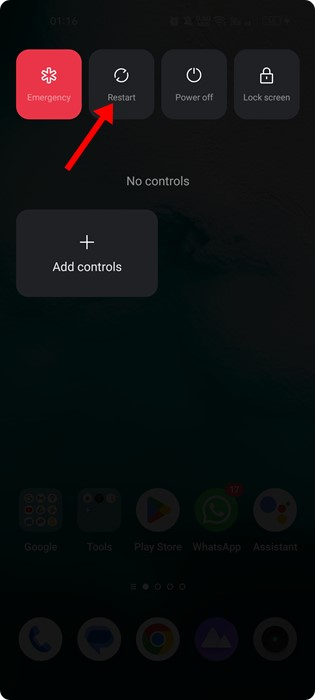
Most issues with a system or gadget can always be fixed by restarting it. A background process may be getting in the way of how Snapchat works and making it stop itself.
Reopening the Snapchat application won’t help if this is the problem. To stop all background functions on your Android phone, you need to restart it. Open the Snapchat app again following the restart.
3. Check if Snapchat is Down

If the application is still crashing, the next thing you should do is check Snapchat’s servers.
Snapchat, like all other instant messaging and social networking apps, links to its computer to give you access to its features. Most of the app’s features won’t work when Snapchat’s services are down.
When Snapchat is down for maintenance, you will get several failures if you try to use it. And until the computers are fixed, the application will keep crashing.
Downdetector has a page that shows the state of Snapchat’s servers. You can check this page to see if Snapchat is up and running.
4. Force Close the Snapchat App
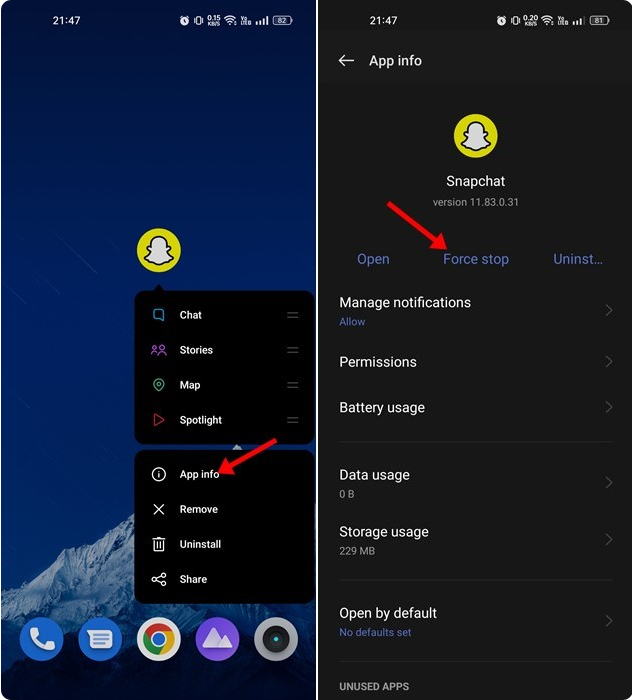
Force Stop is an Android tool that stops the app and ends all of its background tasks. Force-stopping the Snapchat application should resolve any current problems.
On Android, it’s easy to force-stop the Snapchat app. Press the Snapchat app button on the home screen and choose App Info. Wipe the Force Stop button on the App Information page.
After that, open the application again and use it. This time, the Snapchat app on your Android phone won’t crash.
5. Re-Login to Your Snapchat Account
By logging back into their Snapchat account, many users have said they were able to resolve the Snapchat app’s crashing problem. Follow the steps below to log back into your Snapchat account.
1. Tap the Bitmoji button in the top-left area of the Snapchat application on your Android device.

2. This will open the page for your profile. Tap the gear button in the top-right part of the screen.

3. On the Settings screen, scroll down to the bottom end of the screen and tap on Log out.
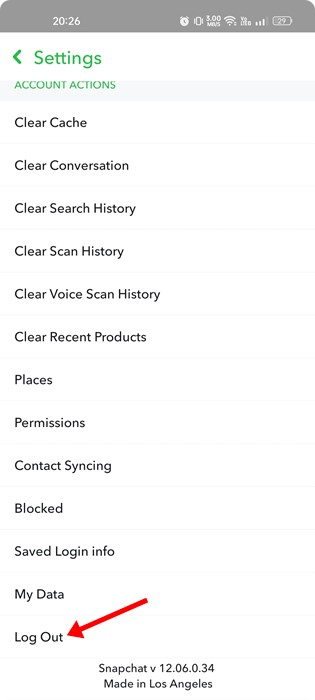
4. When asked if you want to save your login information, tap the Yes button.
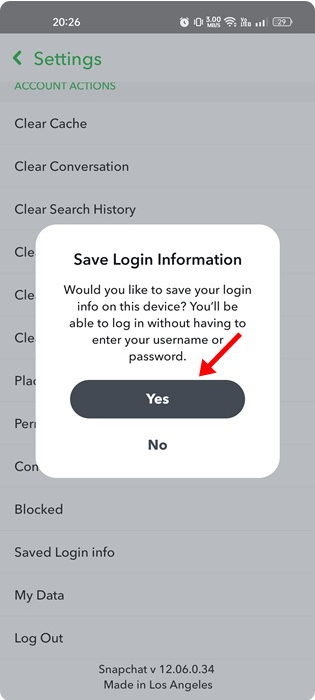
All done! The Snapchat application will log you out as a result. After logging out, use your Snapchat account information to sign in again.
6. Clear Snapchat App Cache
The Snapchat application builds cache files over time to make the app run faster, just like every other mobile app. When these cache files get messed up, it causes the app to crash. So, you should also clear the cache of the Snapchat app.
The Snapchat application and the Android Settings are the two ways to clear the Snapchat cache. We’ve told you how to clear the Snapchat app’s cache file.
1. Tap the Bitmoji button in the top-left area of the Snapchat application on your Android device.

2. This will open the Profile page. Tap on the Settings gear icon at the top-right corner.
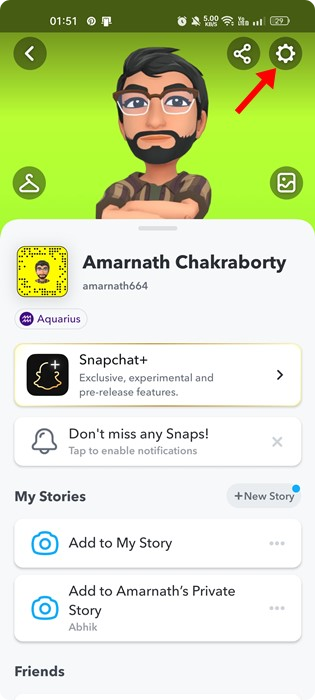
3. Tap on the Clear Cache choice in the Settings menu.
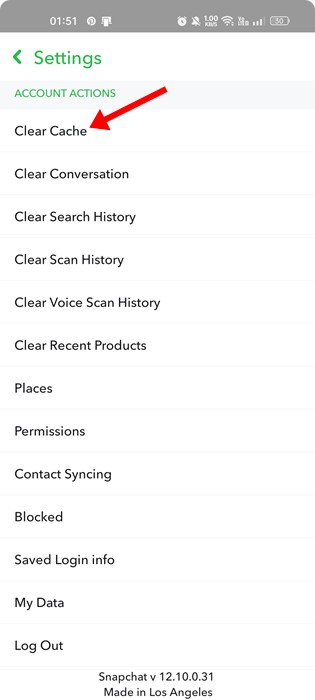
4. On the Clear Cache confirmation prompt, tap on the Continue button.
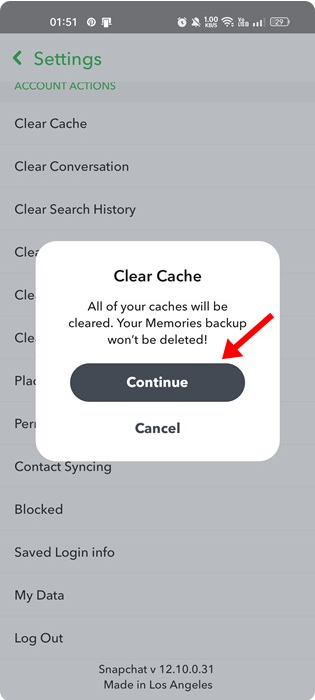
All done! On Android, it’s that easy to clear the Snapchat cache.
7. Update the Snapchat Application
After updating the Snapchat application, users have previously experienced trouble. Similarly, there’s a good chance that your Snapchat app is experiencing a crashing problem.
You can only do a little to fix the problem in these app versions, so you can only wait for another update.
If you still need to update the Snapchat app, spread the Google Play Store and install any available changes. The issue will be resolved by updating the Snapchat app.
8. Reinstall the Snapchat app
Reinstalling the Snapchat application is the only option if all other attempts to resolve the app crashing issue on your Android fail.
When you reinstall Snapchat, all the saved data will be erased, and the cache will be cleared. This will ensure that no files from the last update are still on your phone.
To reinstall the Snapchat app, press and hold the app button on the home screen for a few seconds and then tap “Uninstall.” Reinstall the app from the Google Play Store after it has been removed.
These are the best ways to resolve the issue of Snapchat crashing on Android. Let us know in the comments if you need more help getting the Snapchat app to stop crashing. Also, if you found the post helpful, tell your friends about it.