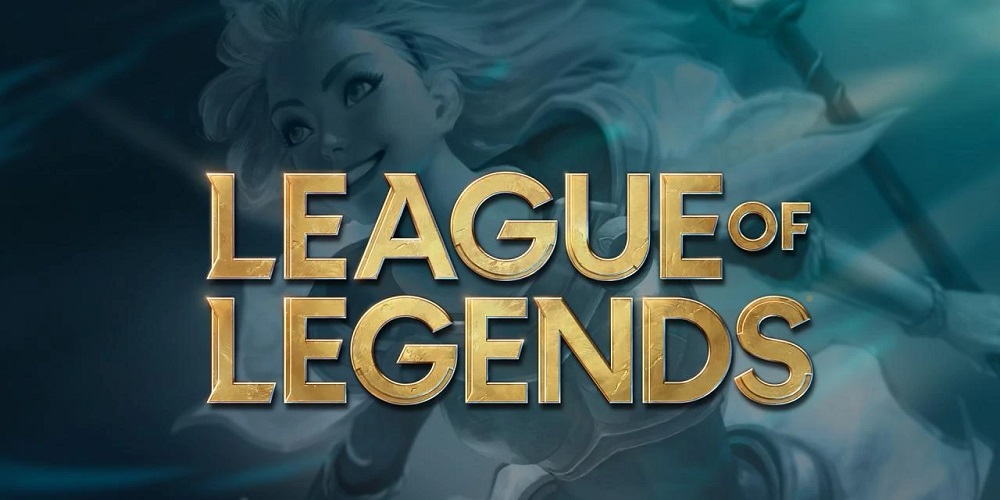
Does anyone lose connection to Riot’s servers when the League of Legends’ matching process begins? Does it disconnect during gameplay? These troubles typically arise when your internet connection is insufficient to connect you to Riot’s servers. Yet, there might be several additional factors at play. As a result, we will investigate all potential causes of League of Legends disconnecting from Riot’s servers. Also, we will supply you with app fixes to resolve this bothersome issue.
How To Fix Quickly League of Legends Disconnecting On Windows?
When you are not connected to the internet or your connection dips or weakens, the League of Legends client periodically disconnects. Possible causes of this issue include Riot servers being down, Windows Defender or firewall obstructing your connection, an issue with the game’s client, your router preventing the game’s connection, or interference from your ISP.
To resolve the League of Legends disconnecting issue, you should ensure that you are properly connected to the internet, the antivirus is strong or unstable, the Riot servers are not down, check the antivirus from Windows Defender or other antivirus software, and check for the router or ISP interference.
Few Preliminary Checks
Follow the following steps before delving into more complicated troubleshooting methods.
1 – Log out and re-login to League of Legends.
2 – Shut and reopen the League of Legends game client.
3 – Restart your router.
4 – If you recently changed your network settings, reset them.
5 – Restart the device to rule out any transient OS issues.
6 – Disable your VPN.
7 – If Windows has an active proxy setting, disable it.
If none work, it’s time to move on to more difficult fixes.
Ensure Problem Isn’t On Riot’s Side
Because League of Legends is continuously online, everything depends on Riot’s servers to run smoothly. As a result, you must ensure that the problem comes from something other than the backend. To check that, follow these steps.
1 – Navigate to the Riot Games Server Status website.
2 – Select the language (in which you usually play the game).
3 – Look for any reported concerns in the Recently Closed and Current Messages areas.
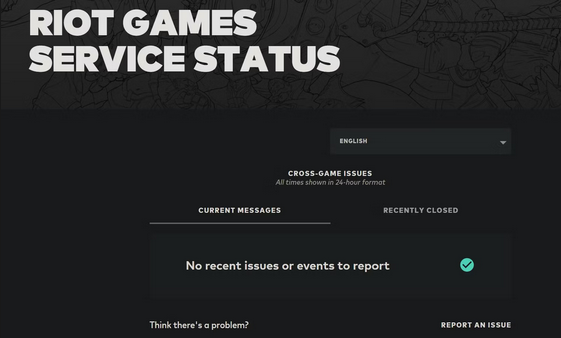
If other users have experienced a similar problem, be certain that your connectivity troubles are caused by Riot’s servers, not your computer. All you’ve to do is wait for the problem to resolve itself.
Rule Out Internet Issues
If Riot servers are completely operational, your internet connection may be the problem. Test your internet speed with free internet speed test websites and ensure it’s properly connected. Clear the DNS cache if the internet is connected and the connection is steady. To do so, open the Command Prompt app by typing “Command Prompt” into Windows Search. Type “ipconfig /flushdns” and hit the Enter key.
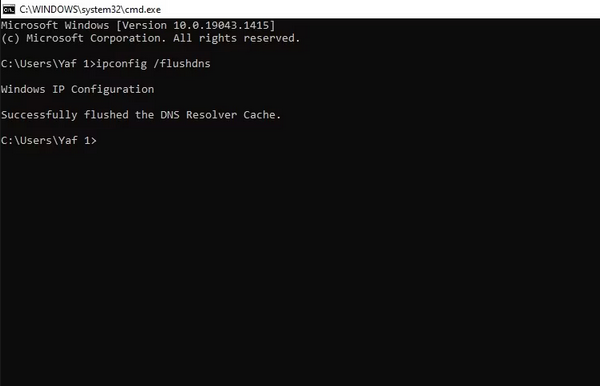
If the internet isn’t connected or is inconsistent, follow these steps.
1 – Double check that your PC is connected to the correct Wi-Fi signal.
2 – For a more steady connection, fix any Wi-Fi connection instability.
3 – Connect to the internet using an Ethernet cable.
4 – End the bandwidth-intensive operations that run in the background behind League of Legends.
5 – Disconnect other devices that share the same connection so that your primary device gets the most bandwidth.
If the following tests and fixes do not help, move on to the next step.
Connect To Different Network
If you continue getting disconnected in League of Legends, you can temporarily connect to an alternative internet connection, such as your mobile data. After switching the network, run the game again. If you have a different problem on another network, the issue is with your primary internet connection. It might be a hardware issue with your router, an ISP limitation, or something else. It would be best to have your ISP person examine your internet to rule out all of this. But, if the problem remains after changing the internet, the OS must be at fault.
On Windows Defender, Whitelist The League of Legends
Well, due to League of Legends’ online nature, hundreds of requests are transmitted between your device and Riot servers every second. Wide-scale communications may trigger Windows Defender’s firewall or your antivirus to consider this activity malicious and stop the connection after a specific number of requests. To rule off this possibility, you should whitelist League of Legends from Windows Defender. Our article on whitelisting apps in Windows Defender might help you achieve that. If you use third-party antivirus software, read the manual to learn how to whitelist League of Legends. You must whitelist the EXE file; thus, the program’s location is here.
C:/Riot Games/League of Legends/If whitelisting the app does not assist, the problem is with the client files.
Repair Corrupt Game Files
It’s typical for game files to occasionally corrupt, leading to instability. Thankfully, you may run an automatic game repair to check for corrupted files. Here’s how.
1 – Start the League of Legends client.
2 – Click the gear symbol in the top-right corner to open Settings.
3 – Choose the General tab from the left sidebar.
4 – Click the Initiate Full Repair button.
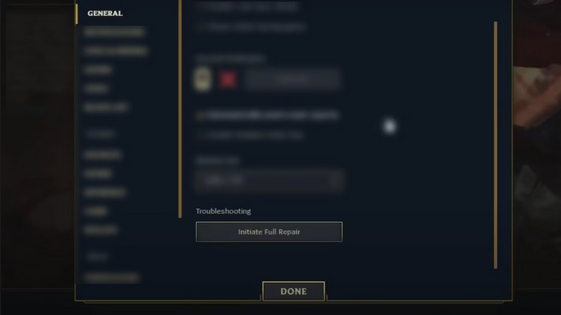
5 – Follow the on-screen directions to fix your files.
Report Problem To Riot Games
None of the preceding fixes worked, and your game still randomly disconnects? Then, Riot support should be notified of the problem. Next, all you have to do is submit a ticket on the LoL support site. Then, run the Hextech Repair tool and transmit the data if the support staff requests logs.
Conclusion:
Refraining from disconnecting from your game just as you are ready to conquer your pals may be irritating. Hopefully, the fixes in this post will help you fix this bothersome problem and create a solid connection to Riot servers. Reinstall the game if nothing else works.



