
If you’ve ever had problems with your PS5, you may or may have yet to hear that clearing your cache is a good idea. But what exactly does that mean? Many people need clarification about caches, regarding what they’re and where you might find them on your PS5. But, thankfully, you have us. Here, we’ll explain a cache, why and when you should remove it, and how to clear your PS5 cache. In this manner, you can address any performance issues that may arise.
What Is Cache? Why Should I Clear It?
When you open a game or app on your PS5 console, your system temporarily saves data to aid with the startup of that app or game the next time you open it. This should assist you in improving your performance. And it does, for the most part. However, these files can get damaged, or your cache can become full occasionally. When one of these things happens, your performance will suffer. As a result, you may experience longer load times on your PS5 and stalling or disconnecting. This is the time to think about clearing your cache. Fortunately, clearing your cache is easy if you know where to look.
How To Clear PS5 Cache?
The PS5 cache is located deep within your console’s Safe Mode menu. Because this menu isn’t available when using your PS5, you’d be excused for not knowing how to clear your cache. To reach Safe Mode on your PS5, switch off your console first. Then, hold down the power button for five to seven seconds or until you hear a second beep. You cannot explore the Safe Mode menu while using your wireless controller, so ensure you have your DualSense controller and USB cord ready to plug in once your console is in Safe Mode. Once in Safe Mode and plugged in, select the fifth option on the list, Clear Cache and Rebuild Database. Then, to confirm, hit Clear System Software Cache, followed by Okay.
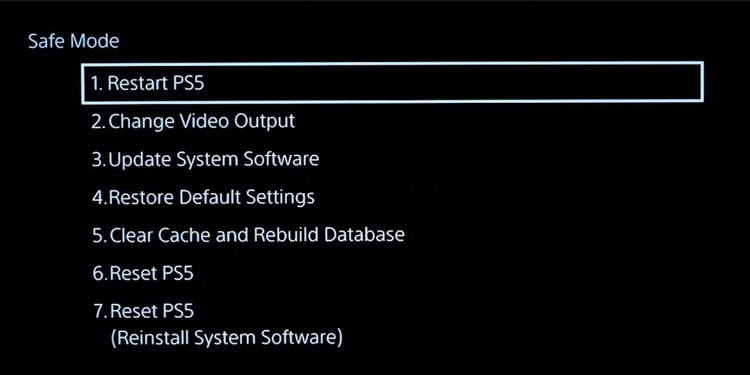
After clearing the cache on your PS5, you may have to reapply certain personalization options, but none of your games or save data will be impacted.
Conclusion:
Clearing the cache is a quick and easy solution to fix any performance issues that damaged files or an overflowing cache may create. It keeps your saved data and other important files intact, so you will keep all progress while clearing your cache. Of course, there are only positives to clearing your cache now and again, so if your PS5 is loading a bit slower than normal or getting strange freezes or other issues, try clearing it to see if it helps before taking it in for repair.



