
Some GeForce Now users have claimed that their app is no longer functional due to error code 0xc0f1103f. When such gamers launch the GeForce Now app or play games, they get the error code. The message for error 0xc0f1103f is “Your system does not meet the minimum requirements for streaming.” This issue happens on PCs that meet the minimal streaming system requirements. Is the same error stopping you from playing GeForce Now games? If so, here’s how to fix error 0xc0f1103f on Windows 10 and 11.
Double-Check That PC Matches GeForce Now’s System Requirements
If you’re a first-time GeForce Now customer, double-check that your PC fits the streaming service’s system requirements before you begin troubleshooting. Go to the GeForce Now system requirements page for Windows PCs to check hardware requirements.
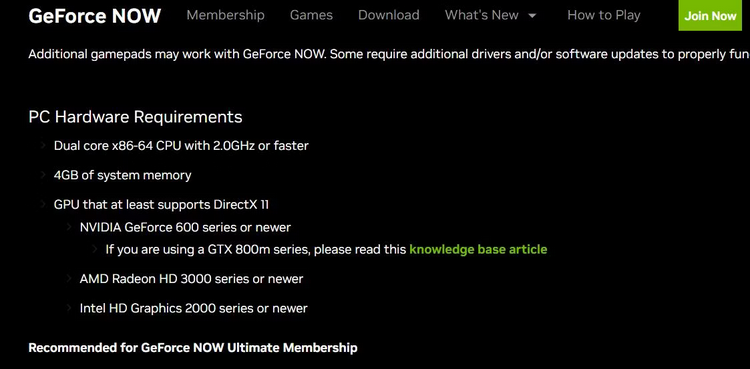
Check your PC’s specifications by opening the System Information app. The system summary displays most of the critical hardware specifications for GeForce Now streaming. For example, in the System Information app, click Components > Display to examine GPU details.
If your PC does not meet a system requirement, you must update it. Well, if necessary, desktop users may upgrade their PCs with new graphics cards or even CPUs. If your PC meets the GeForce Now requirements, follow the troubleshooting steps below.
Double-Check If GeForce Now’s Servers Are Operational
This error might occur if the GeForce Now server is unavailable. For example, the server may be unavailable due to maintenance. The GeForce Now service status page allows you to check the service status for various areas. If a server in your region is unavailable, wait until the service is operational again before reopening the GeForce Now app.
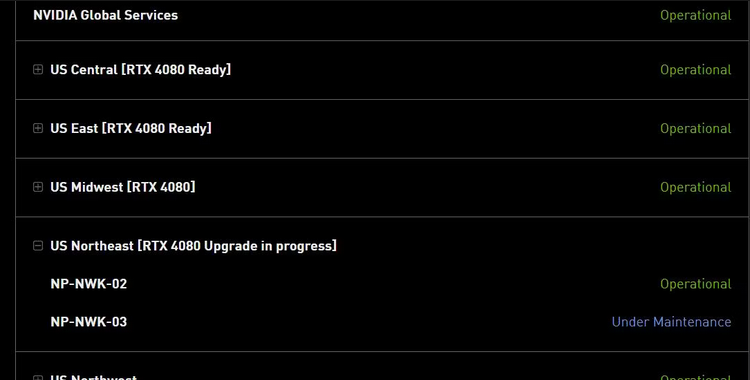
Run GeForce Now With Administrator Rights
Running GeForce Now with administrative privileges is a simple potential solution worth a shot at. If the software has a desktop shortcut, right-click it and pick the Run as administrator option. Alternatively, search for GeForce Now on Windows, right-click the app in the results, and select Run as administrator.
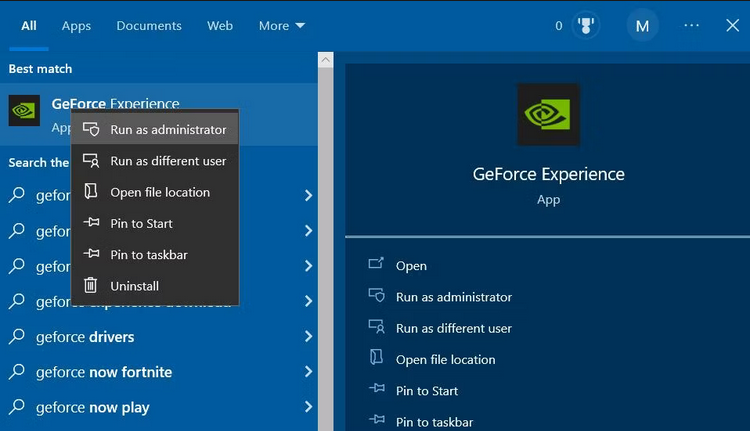
If that succeeds, set GeForce Now to always run with elevated privileges. You may accomplish this by opening the GeForce Now EXE (Application) properties window and selecting the Run as administrator checkbox.
Select Power Saving GPU For GeForce Now App
This resolution applies to users with two GPUs (graphics processing units) in their PCs. The commonly accepted fix for error 0xc0f1103f is to use a power-saving integrated GPU in the GeForce Now app. This is how you use the GeForce Now app on Windows to select an integrated GPU.
- Press the Win+ S key combination to launch the search utility.
- Then, in the search box, type graphics settings.
- To open the choices under Settings, click Graphics Settings.
- Then, to bring up an Open window, click Browse.
- At this point, select the GeForceNow app.
C:\Users\[user folder]\AppData\Local\NVIDIA Corporation\GeForceNOW\CEF\GeForceNow.exe- Select the Add option.
- Select the newly installed GeForce Now app and click the Options option.
- Select the Power saving option (integrated GPU).
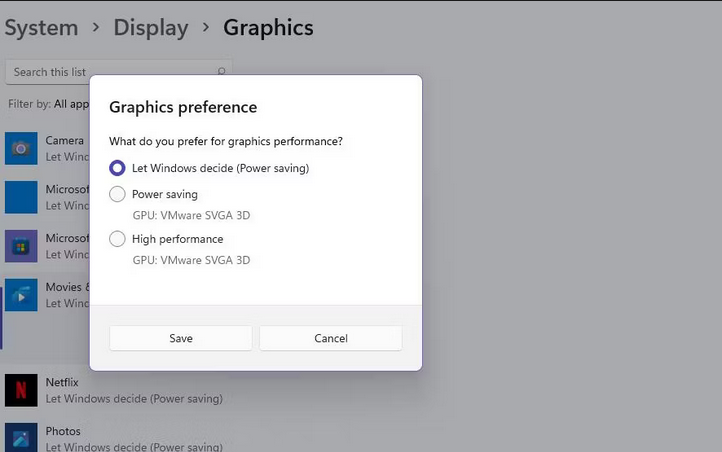
- To apply the selected option, click Save.
Update Graphics Card’s Driver
Other users have reported that upgrading graphics drivers cured the issue for them. You may upgrade your PC’s graphics driver using third-party driver update software or download it from the manufacturer’s website, such as NVIDIA, AMD, or Intel.
Restart All NVIDIA-Related Services
This GeForceNow error might occur when some NVIDIA services are not running or require restarting. You may fix this by restarting (or initiating) all NVIDIA services, as shown below.
- Launch Windows Search.
- Enter Services, then click the Services app found by the search tool.
- Scroll down to NVIDIA-related services.
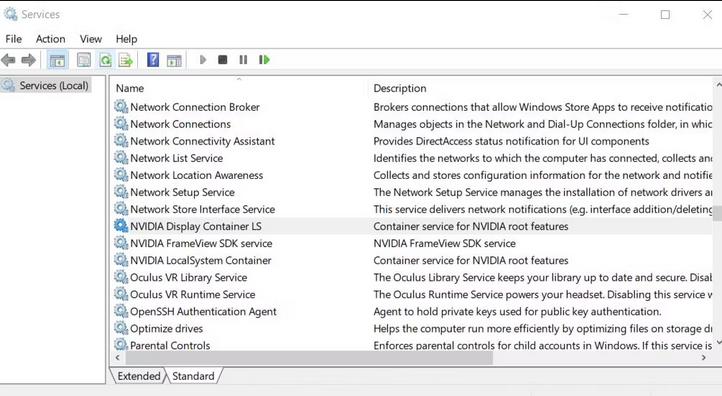
- Right-click any NVIDIA-related service that appears and select Restart. Next, select the Start option for an NVIDIA service if it isn’t running.
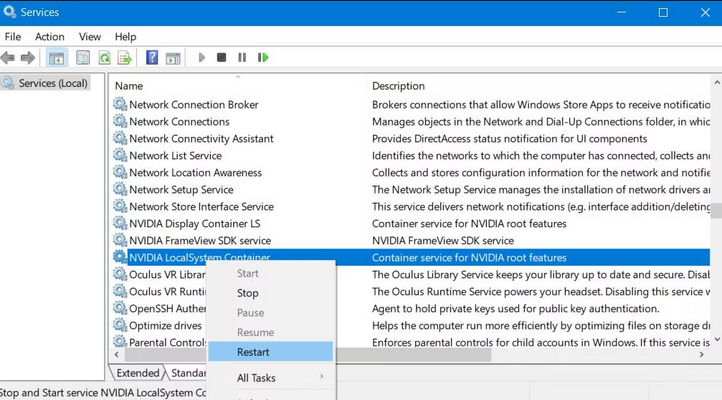
Turn Off Any Active Proxy Servers
Do you’ve a proxy server installed on your PC? A server issue might trigger the 0xc0f1103f error if this is the case. So, disable your proxy server on Windows by going to Settings or the Control Panel.
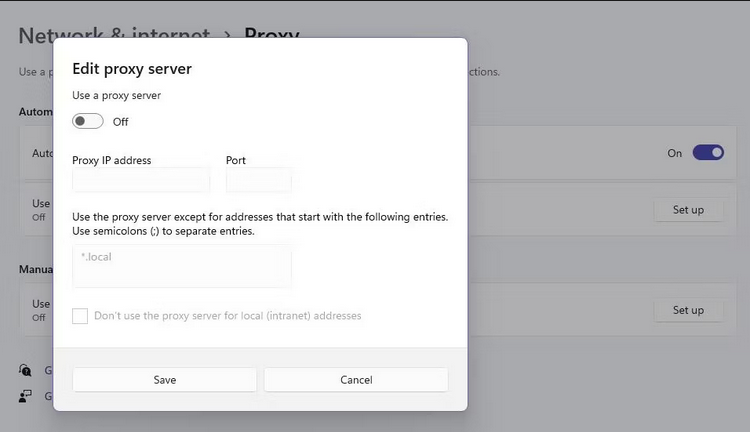
Disable Any Active VPNs
Weak VPN (Virtual Private Network) connections could contribute to this game streaming issue. If you use a VPN connection, disable it using the Windows Settings app, as shown below.
- Click the Start menu button or the pinned shortcut to open that app to open Settings.
- Then select the Network & Internet category or tab.
- Navigate to the VPN navigation option or tab.
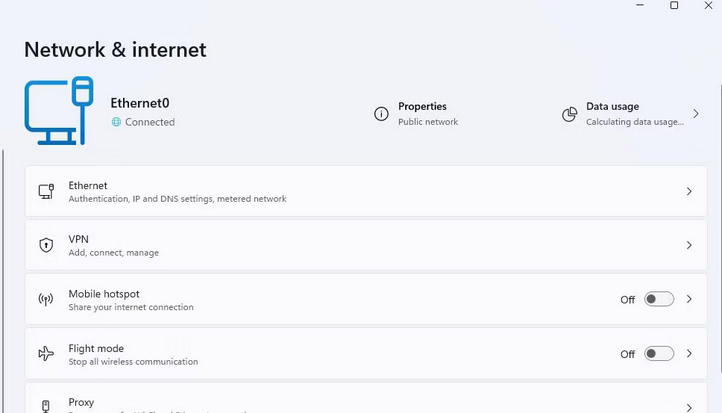
- Select an additional VPN connection from the list.
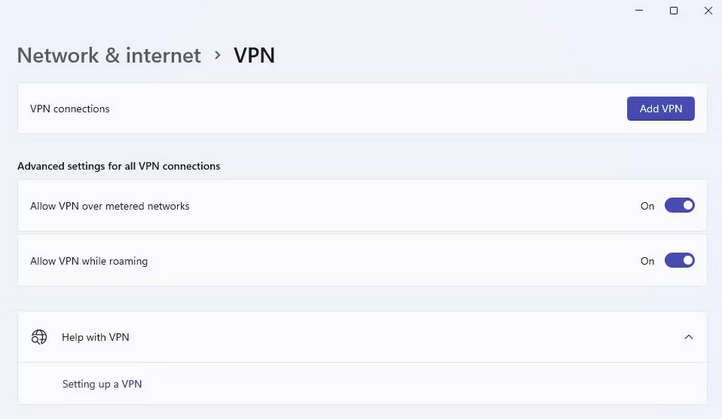
- Then, for the VPN, select the Disconnect option.
- Open GeForce Now and try playing some games without the VPN.
Reinstall GeForce Now
If none of the other troubleshooting techniques listed here work for you, the GeForce Now app may need to be fixed. To resolve such an issue, you must reinstall the GeForce Now software. The instructions for reinstalling GeForce Experience are as follows.
- Select GeForce Now from the list of programs and features.
- Select the Uninstall/Change option for GeForce Now.
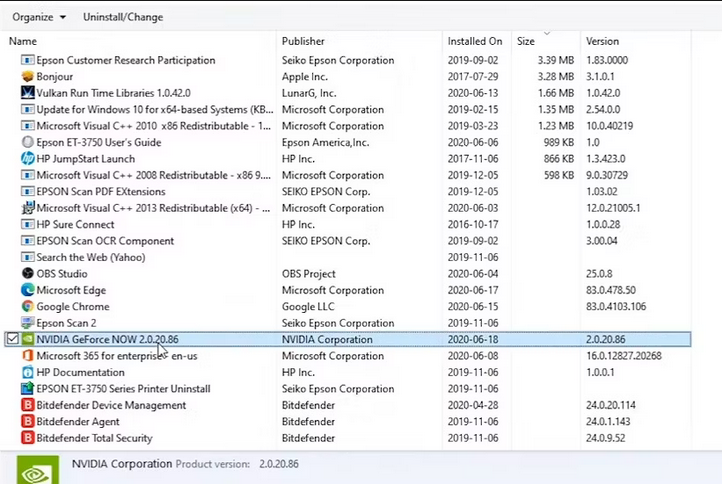
- On the opening window, click Uninstall.
- After removing GeForce Now, restart Windows 11 or 10.
- Navigate to the GeForce Now download page.
- For the GeForce Now Windows software, click Download.
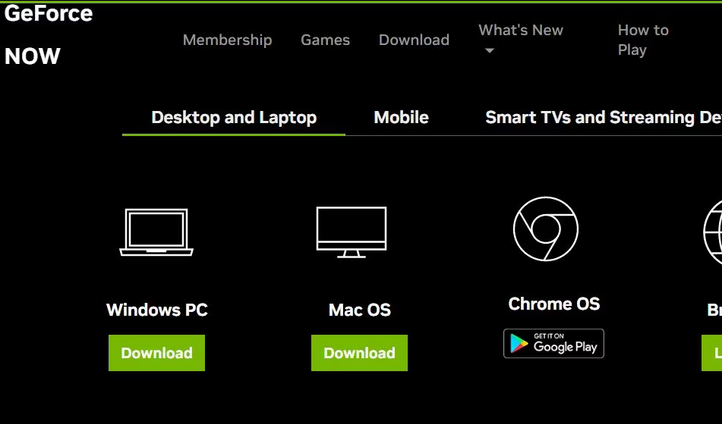
- To open the software setup procedure, double-click the GeForce-Now-release.exe file.
- Then follow the instructions in the setup wizard to reinstall GeForce Now.
Conclusion:
These are the most likely potential fixes for error 0xc0f1103f that users have found effective. One of these will resolve the issue if your PC fulfills the minimal GeForce Now system requirements. With error 0xc0f1103f fixed, you may again play all the top games available through the GeForce Now streaming service.



